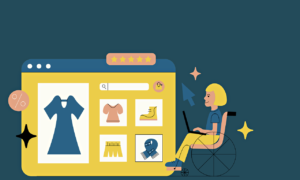Microsoft Office 2021 Professional Plus is an essential suite of applications for working with documents, spreadsheets, presentations, and email. To fully utilize all the advantages of licensed software, it’s crucial to download and install it from a reliable source.
Using pirated or cracked versions of Office carries significant risks, from unstable performance and lack of updates to data loss and computer virus infections. Therefore, it’s always better to invest time and effort in obtaining a legal and secure version.
The process to download Microsoft Office 2021 Professional Plus is straightforward and consists of several stages: verifying system requirements, removing old Office versions, downloading the distribution package, and running the installation. Let’s examine each step in detail.
Features and Benefits of Microsoft Office 2021 Professional Plus
Microsoft Office 2021 Professional Plus includes a comprehensive set of tools and functions that make it indispensable for business, education, and everyday tasks. Here are the main advantages of this package.
First and foremost, Office 2021 Professional Plus contains all essential applications for working with text, spreadsheets, presentations, and email:
- Word — a multifunctional word processor with powerful formatting tools, spell check, collaborative editing, and document review capabilities
- Excel — an advanced spreadsheet application supporting complex formulas, analytical tools, charts, and pivot tables
- PowerPoint — an intuitive program for creating multimedia presentations with rich animation capabilities, audio and video embedding, and presenter modes
- Outlook — a personal information manager that combines email client, calendar, address book, and task scheduler functions
Additionally, Professional Plus includes other valuable applications:
- Access — a flexible database management system for structured storage and processing of large data volumes
- Publisher — a convenient program for creating professionally designed publications: brochures, newsletters, business cards, and catalogs
- OneNote — a digital notebook for collecting notes, ideas, web pages, audio, video, and handwritten sketches
A key advantage of Office 2021 is its familiarity and backward compatibility. All applications maintain the traditional interface with tabs and the ribbon menu, familiar since Office 2007. They seamlessly open documents created in older Office versions. The new OpenDocument Format (ODF) 1.3 ensures compatibility with other office suites like LibreOffice or OpenOffice.
System Requirements
Before proceeding with installation, ensure your computer meets the minimum system requirements for Office 2021 Professional Plus. Requirements differ for Windows and macOS.
Windows requirements:
- Windows 10 or Windows 11
- Processor with clock speed of at least 1.6 GHz
- 4 GB RAM
- 4 GB of available disk space
- 1280×768 screen resolution
macOS requirements:
- One of the three most recent macOS versions
- 4 GB RAM
- 10 GB of available disk space
- Minimum screen resolution of 1280×800
If these requirements are met, you can proceed to the next step. Otherwise, you’ll need to upgrade your operating system or hardware.
Removing Previous Office Versions
Before installing Office 2021, it’s recommended to completely remove any previously installed Office versions. This prevents conflicts and errors during installation and operation.
To uninstall Office on Windows:
- Open Control Panel and navigate to Programs and Features
- Find the Microsoft Office version in the application list, right-click it, and select Uninstall
- Follow the uninstallation wizard instructions
For Mac, the uninstallation process differs:
- Close all Office applications
- Open Finder and go to the Applications folder
- Locate the Microsoft Office folder and move it to Trash
- Empty the Trash
- For complete removal, manually find and delete all Office-related files in the Library folder
After uninstalling Office, restart your computer to complete the process and free up all system resources previously used by the applications.
Downloading Office 2021 Professional Plus
The most reliable and secure way to acquire an Office 2021 license is to purchase it from Microsoft’s official website or through an authorized reseller. The package typically includes a product key, which is required to activate Office after installation.
Once you have your product key, you can proceed with downloading the Office 2021 Professional Plus distribution package:
- Sign in to your Microsoft account or create a new one
- Enter the 25-digit product key
- Select your language and architecture (32-bit or 64-bit version)
- Click the Download button
While ODT deployment instructions are well documented, this option is excessive for regular users — the standard online installer will suffice.
Installing Office 2021 Professional Plus
After downloading the Office 2021 installation package, launch the downloaded file and follow the installation wizard prompts:
- Double-click the installation file and confirm launch
- Accept the license agreement
- Specify the installation path or keep the default option
- Wait for the installation to complete
- Enter the product key when prompted
If errors occur or the installation freezes at any point, check the event log for the cause, restart your computer, and try again. If necessary, you can contact Microsoft Support for assistance.
After installation, Office 2021 will activate automatically — provided you have a valid license and internet connection. To verify this:
- Open any Office application, such as Word
- Navigate to the Account or Help section
- Check the product activation status
Once Office is activated, you can begin using it immediately. During the first launch, the system will offer to sign in to your Microsoft account for settings synchronization and cloud service access, but this step can be skipped.
Conclusion
Installing a licensed version of Microsoft Office 2021 Professional Plus is a straightforward process that any user can handle. An hour of your time yields a guaranteed safe, reliably working, and regularly updated office suite.
Regardless of how you use Office, remember to install regular updates — they contain important security fixes and new features. An up-to-date Office version ensures productive and secure work.