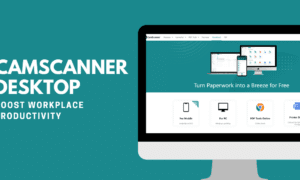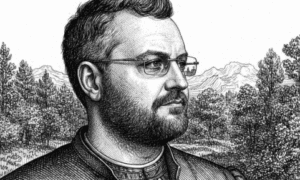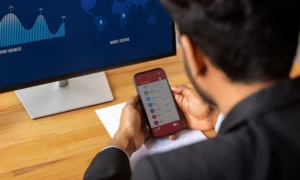One of the most common is YouTube Your offline issue, which frustrates viewers and prevents them from watching videos. When endeavouring to play YouTube videos, some users have reported seeing “You are offline and Check your connection’’ error message. So, they want to fixing YouTube’s ‘Offline’ error to meet their basic necessities. While the notice plainly shows that your internet is down and you are disconnected, numerous customers have reported encountering the problem even when they have a good internet connection.
Examine Your Youtube Connection
Youtube is run by Google, one of the most advanced tech corporations, and it is supposed to be free of technical faults, but there are times when you will encounter numerous errors while watching videos on the platform. One such issue, Youtube, You are offline, examine your connection, which is the subject of this article, can be resolved using the method.
Reboot Your Router
A quick restart of your router will often help repair the problem and get you back online. If not, connect to YouTube using a different device. If the other device can connect and watch YouTube videos, the issue could be with your router or modem. In this instance, you should seek further advice from your Internet service provider. If you have many devices connected to the same network, disconnect them one at a time to see if that resolves the problem.
Reboot your phone
Restarting your phone might assist repair the system and often resolve any issues that are creating this problem. The method for restarting an iPhone or Android device varies depending on the model, you can hold down the power button until a menu appears. The process for restarting an Android device varies depending on the model, press and hold the power button for a few seconds until a menu appears.
Clear Your Browser’s History and Cookies
Clearing the browser cache and cookies may help to fixing YouTube’s ‘Offline’ error on PC. Cache files save your preferences and allow websites to display content faster on subsequent visits. It is critical to remove files regularly because they may become obsolete and use large amounts of storage space over time.
Examine Your Network Adapter Configuration
Check your network adapter settings if YouTube is still giving you the issue. It entails opening the Control Panel on your computer or device and looking for the option to monitor network status and tasks. Choose Change adapter settings and then right-click on your active connection. You can discover the Diagnose option will help identify any faults with your network adapter that may be generating the YouTube error.
Make use of YouTube’s Incognito mode
If you are using an iPhone or Android device, use YouTube’s Incognito mode in Chrome. This mode enables you to surf the YouTube website while avoiding cookies and other tracking data, ensuring your connection. To use Incognito mode in Chrome, launch the browser and navigate to the three-dot menu at the top right of your screen, then click New Incognito Window. Similarly, you can launch a new Private Window in Firefox by selecting the three-line menu and clicking the mask symbol.