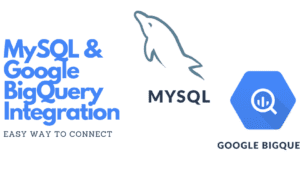Imagine logging into your MySQL database only to find that one of your InnoDB tables is corrupted. It’s the kind of issue that could throw everything into chaos, especially if you’re not familiar with how to Repair InnoDB Table. InnoDB tables are the backbone of many databases, offering powerful transaction support and reliability. However, even the best systems can suffer from corruption due to unexpected events like power failures or software crashes. Understanding how to handle these issues is key to maintaining a smooth-running database. In this guide, you’ll learn how to identify common causes of InnoDB table corruption, repair InnoDB table issues, and prevent future problems, ensuring your MySQL database stays healthy.
Pre-Repair Checklist
Before jumping into any repair process, it’s important to take a moment and assess the situation. Think of it like preparing for surgery – you wouldn’t just dive in without making sure everything is ready. A few simple steps upfront can save you from making things worse or losing data along the way.
Backing Up Your Database
This one’s non-negotiable. Even if the issue seems small, always back up your entire database first. Why? Because the repair process isn’t always predictable. If something goes wrong, you don’t want to be scrambling with corrupted data and no backup.
Checking MySQL Logs for Error Messages
Your MySQL logs are like the breadcrumbs that lead to what went wrong. Before you try fixing anything, take some time to look through both the general and error logs. These logs can tell you exactly what triggered the corruption, and sometimes, they even hint at deeper issues that need your attention.
Ensuring Enough Disk Space and Resources
It might sound obvious, but check your server’s disk space and resources. Running low on space can actually make corruption worse, and trying to repair tables with limited resources is a recipe for failure. Make sure everything is running smoothly on the server side before you begin repairs.
Verifying MySQL Version and Compatibility
Check that your MySQL version is up-to-date and compatible with the features you’re using in your InnoDB tables. An outdated version might not support some of the more advanced repair techniques and could lead to additional issues.
Understanding InnoDB Recovery Modes
When your InnoDB tables become corrupted, MySQL’s recovery modes can help you recover your data.
Overview of InnoDB Recovery Modes
InnoDB offers six different recovery modes, each designed to handle corruption at varying levels of severity. These modes start with simple checks and move to more aggressive fixes as needed. The higher the recovery mode, the more forcefully it attempts to bypass problems, but this can come with risks like data loss.
How to Set InnoDB Force Recovery in MySQL Configuration
To use InnoDB’s recovery modes, you’ll need to edit your MySQL configuration file (my.cnf or my.ini if you’re on Windows). You can add the innodb_force_recovery setting and choose a recovery level between 1 and 6, depending on how bad the corruption is.
When to Use Different Levels of Recovery
It’s best to start with the lowest recovery level (level 1) and only increase it if necessary. Higher levels offer more aggressive fixes but can also lead to some data loss, so it’s important to use caution. Your goal is to recover your database while preserving as much data as possible.
Running MySQL Check Commands (Try Manual Repair First)
Before resorting to third-party tools or advanced repair methods, it’s worth trying MySQL’s built-in check and repair commands.
Using CHECK TABLE to Diagnose Corruption
The CHECK TABLE command is a simple and effective way to diagnose what’s wrong with a corrupted table. It scans the table and reports any issues, which can then guide your next steps in the repair process.
Running REPAIR TABLE for Quick Fixes
If the corruption is minor, the REPAIR TABLE command may be able to resolve it quickly. This is the first command to try when you want a fast, built-in fix. However, it’s important to note that it doesn’t always work for more complex issues.
Using ANALYZE TABLE to Optimize Performance Post-Repair
After any repair process, it’s a good idea to run the ANALYZE TABLE command to optimize the table’s performance. This recalculates statistics and helps the MySQL optimizer perform better queries.
Manual Repair vs. Automated Solutions
There’s always a debate between manual and automated solutions. Manual repairs give you more control but can be labor-intensive. Automated solutions may be faster but don’t offer the same level of customization or precision. It’s important to weigh both options based on the severity of the corruption.
Manual InnoDB Table Repair
When an InnoDB table gets corrupted, MySQL might fail to access the table or return errors during queries. While InnoDB has an automatic crash recovery mechanism, sometimes manual intervention is necessary to resolve corruption. Here’s a step-by-step guide for manual InnoDB table repair.
Step 1: Take a Backup
Before attempting any repair, always take a complete backup of your database files to avoid further data loss. You can do this by copying the entire database directory from your MySQL data directory.
Step 2: Check the MySQL Logs
Examine the MySQL error log (error.log) to gather detailed information about the corrupted table. The logs can often provide insight into what’s causing the corruption and help guide the repair process.
Step 3: Use the innodb_force_recovery Option
If MySQL is unable to start due to corruption, add the innodb_force_recovery option to your MySQL configuration file (my.cnf or my.ini). This allows the MySQL server to start in a limited mode, which prevents certain operations (e.g., data modification) but enables recovery.
Example configuration (my.cnf):
ini
Copy code
[mysqld]
innodb_force_recovery=1
Increase the recovery level (up to 6) if lower levels do not help. After adding this, restart MySQL and try to access the corrupted table.
Step 4: Dump the Table Data
Once MySQL starts with innodb_force_recovery, use the mysqldump utility to export the data from the corrupted table.
bash
Copy code
mysqldump -u root -p your_database your_table > table_dump.sql
After dumping the data, you can drop the corrupted table and reload the dump once the corruption issue is resolved.
Step 5: Drop and Recreate the Table
If you’re able to dump the data, you can drop the corrupted table and recreate it:
sql
Copy code
DROP TABLE your_table;
SOURCE /path/to/table_dump.sql;
Step 6: Remove innodb_force_recovery
After successfully dumping and restoring the table, remove the innodb_force_recovery parameter from your configuration file and restart MySQL normally.
Recovering Data from Corrupted .frm Files
In some cases, alongside InnoDB corruption, the table’s .frm files (which store the table’s structure) can become corrupted. Here’s how you can recover data when .frm files are involved.
Step 1: Verify .frm File Corruption
If you receive an error related to the .frm file, the structure file of the table is likely corrupted. This file contains the table’s definition (schema), but not the data itself.
Step 2: Create a New Table with the Same Structure
If you have access to an old backup of the table, use it to recreate the table’s schema. If you don’t have a backup, you can attempt to recreate the table manually by recalling the column names and data types:
sql
Copy code
CREATE TABLE your_table (
id INT PRIMARY KEY,
name VARCHAR(100),
…
) ENGINE=InnoDB;
This table should be created in the same database where the corrupted .frm file resides.
Step 3: Replace the Corrupted .frm File
Once you have created the table with the same schema, you can replace the corrupted .frm file with the newly created one.
- Stop the MySQL server.
- Navigate to the MySQL data directory and locate the corrupted .frm file.
- Replace the corrupted .frm file with the newly created .frm file from your recreated table.
- Start the MySQL server again.
Step 4: Import the Data
If the .ibd (data) file is intact, the new table should be able to reference the existing data. If not, you may need to use mysqldump to reload the data as described earlier.
Stopping the MySQL Service
The first step in any manual repair process is to stop the MySQL service to prevent further damage. Running repairs while the service is active can lead to more corruption, especially if new data is being written to the table.
Renaming Corrupted .ibd Files and Recreating Them
Once MySQL is stopped, locate the corrupted .ibd files and rename them. After that, restart the MySQL service and recreate the corrupted tables from scratch, forcing MySQL to generate new .ibd files.
Rebuilding InnoDB Tables from Scratch
In severe cases, you may have to drop the corrupted tables entirely and rebuild them from scratch. While this can be time-consuming, it ensures that no corruption remains in the database.
Importing Previously Exported Data
Once the table is rebuilt, import your previously exported data to restore functionality. If the data is large, this can take some time, but it’s the most reliable way to ensure the corruption is fully removed.
Repairing InnoDB Tables Using MySQL Utilities
MySQL’s utilities offer an alternative to manual repairs and can simplify the process.
Exporting Corrupted InnoDB Tables Using mysqldump
Use the mysqldump command to export the data from the corrupted table. This is a backup measure and also a way to retain your data before proceeding with a more aggressive repair method.
Dropping and Recreating the Corrupted Table
After exporting the data, drop the corrupted table. This clears the problematic data and structure, allowing you to recreate the table in a fresh state.
Restoring Data into a Newly Created Table
Once the table is recreated, import the previously exported data back into the new table. This restores functionality and removes any lingering corruption.
Using Third-Party Tools for InnoDB Repair
Sometimes built-in tools aren’t enough, and third-party software becomes necessary.
Introduction to Stellar Repair for MySQL
Stellar Repair for MySQL is a well-known third-party solution for handling InnoDB corruption. It’s especially useful for more complex cases that MySQL’s built-in tools might not be able to resolve.
How to Repair InnoDB Tables Using Stellar Repair
Using Stellar Repair is fairly straightforward. Install the software, select the corrupted InnoDB table, and let the program run its repair process. It handles the heavy lifting and often resolves corruption that manual fixes can’t.
Benefits of Using Third-Party Tools
The biggest benefit of third-party tools is that they automate much of the repair process and offer solutions for more complex cases of corruption. They can save time and effort, especially if you’re dealing with severe corruption or multiple tables.
Post-Repair Validation
Once the tables are repaired, the job isn’t over. You’ll want to ensure everything is functioning properly.
Verifying the Integrity of the Repaired InnoDB Tables
After repairs, use the CHECK TABLE command to verify that the corruption is completely gone. This ensures that the tables are fully functional and ready for use.
Running MySQL Performance Tests
It’s a good idea to run performance tests on your repaired tables to ensure that they’re operating at full speed. Corruption can slow down your database, and performance tests will help you gauge if further optimization is needed.
Checking for Residual Issues
Lastly, check for any remaining issues or errors in your MySQL logs. This can help catch any small problems that might have been overlooked during the repair process.
Preventing Future Corruptions
To avoid dealing with corruption in the future, it’s important to take a few proactive measures. These steps can help ensure that your database stays stable and minimize the chances of encountering issues again.
Importance of Regular Backups
One of the most reliable ways to protect your data is by setting up automatic backups. No matter how reliable your system is, things can still go wrong. Regular backups ensure that if corruption does occur, you’ll always have a recent copy to restore. Ideally, you should schedule these backups during low-traffic periods to avoid impacting performance and ensure the backup files are stored safely, either offsite or in a secure cloud environment.
Monitoring Server Health
Keeping an eye on your server’s health can help you catch potential issues early before they lead to corruption. Regularly checking disk space, CPU usage, memory, and logs for error messages will give you a heads-up if something isn’t running smoothly. Early detection allows you to address small problems before they escalate into major ones, ensuring your database remains stable.
Optimizing InnoDB Settings
Lastly, optimizing your InnoDB settings can make a big difference. For instance, adjusting the buffer pool size helps the database handle larger workloads more efficiently. Simple tweaks to settings, like how data is written to disk, can improve both performance and stability, making your system less prone to corruption over time.
Conclusion
At the end of the day, fixing corrupted InnoDB tables in MySQL can definitely feel overwhelming, but if you approach it step by step, it becomes a lot more manageable. Start by running through your pre-repair checklist, and take advantage of the built-in MySQL tools like CHECK TABLE and REPAIR TABLE before considering more involved manual repairs or third-party solutions. Remember, the key to preventing future issues is staying proactive, so make sure you have regular backups in place, keep an eye on your server’s health, and optimize your settings as needed. With the right approach and tools, you can keep your MySQL database running smoothly and avoid headaches down the road.