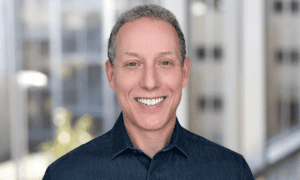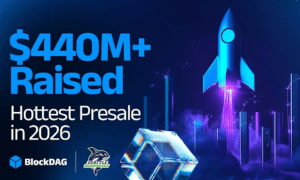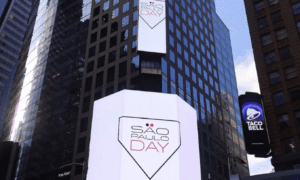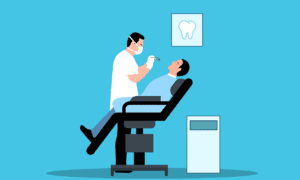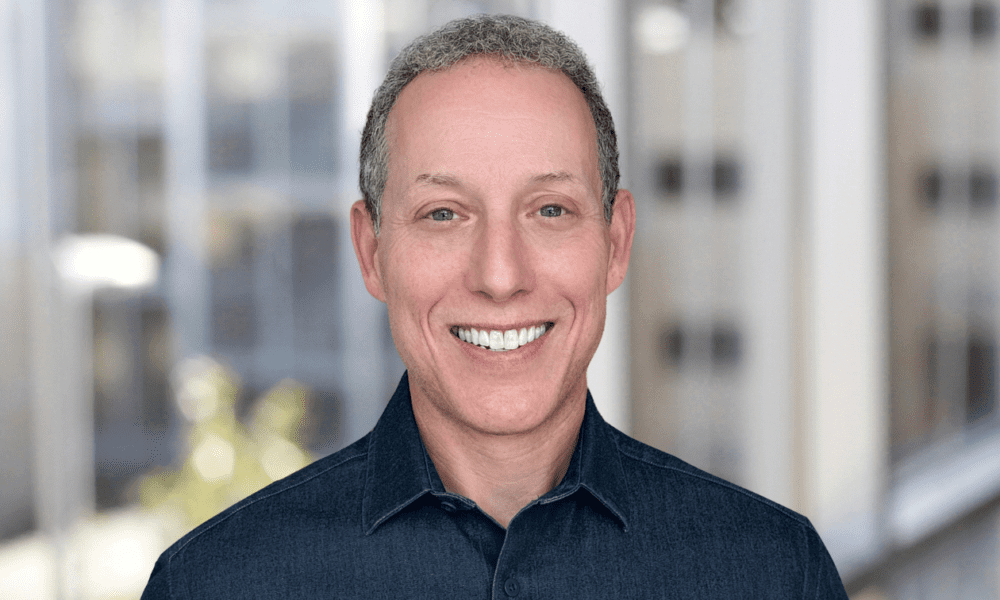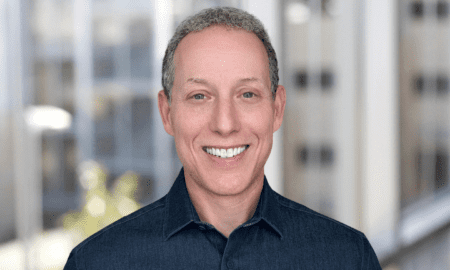There is nothing frustrating enough to notice that it is corrupted as soon as you open the Photoshop file. Corrupted PSD files come from a variety of factors, including unauthorized system shutdown, software bugs, or storage issues. Fortunately, there are multiple ways to corrupt PSD file repair, ranging from built-in recovery options to professional repair tools. This guide explains the best way to repair corrupted PSD files in 2025 and how to prevent the same problems in the future.
Part 1: Why PSD Files Get Corrupted
Before corrupt PSD file repair, it is important to first understand the cause. Understanding the root cause can prevent future problems.
1. Improper Shutdowns or Crashes During Save
One of the most common causes of corrupted PSD files is unauthorized shutdown. If Photoshop or the system crashes while saving, the storage process may not be completed properly and may generate incomplete or corrupt files.
2. Faulty Storage Media (SSD/HDD Errors)
Another cause of PSD file corruption is faulty storage media. Problems such as bad sectors and physical damage of hard drive (SSD or HDD) can corrupt files stored on that drive. In the event of frequent crashes or delays in storage, this may be the cause of PSD file corruption.
3. Malware or Virus Interference
Malware and viruses in your computer can also cause file corruption. These malicious programs can interfere with the storage and loading process of PSD files and cause unavailable problems.
4. Version Incompatibilities Between Photoshop Releases
If the version of Photoshop you are using is old or not compatible with PSD files, it may not open or corrupt correctly. For example, PSD files created in Photoshop 2025 may not work properly in older versions of Photoshop.
Part 2: Quick Preliminary Checks
Here are some simple steps to try first before working on detailed methods to corrupt PSD file repair. These steps may save you a lot of time and effort when the problem is minor.
1. Make a Duplicate of the Corrupted PSD
First, make sure to make a copy of the corrupted file before attempting to repair it. This avoids the risk of aggravating problems when trying to repair them. It is safer to work with copies rather than original files.
2. Try Opening with a Different Photoshop Version
The problem may be related to a specific Photoshop version. Try opening corrupted files in different versions of Photoshop. If a file is created in an older version, it may work if it is opened in the same version.
3. Test in Adobe’s Free “PSD Viewer”
Adobe offers a free PSD viewer to open corrupt PSD files without the need for full installation. Download from Adobe’s website and check the contents of the file.
Part 3: Top Methods to Fix a Corrupt PSD File
If the pre-check does not work, there are several ways to repair corrupted PSD files.
Method 1: Adobe’s Built-In Recovery Options
Adobe Photoshop provides several built-in recovery options to help you repair corrupt files.
1. “Open As…” Recovery Mode
If Photoshop recognizes corruption, you may be able to open the file using the “Open” option. This method avoids corruption and allows access to files even if some layers and settings are missing.
2. Recover from Auto-Save Cache
Photoshop file recovery automatically saves backups of files when auto-save is enabled. You can go to the AutoSave folder to try restoring files. This feature helps you avoid the worst cases of losing all your data.
Method 2: Manual Layer Extraction
If the restore option does not work, you can try to repair manually.
1. Rename .psd to .zip and Extract Contents
This is a useful technique when extracting layers from corrupt PSD file repair. PSD file. Rename zip and open it with file extraction tool (WinRAR, 7-Zip, etc.). Inside, folders with individual layers and other resources may be found. You can restore these files manually.
2. Recover Individual Layer Files from /Resources/ Folder
After opening the file as .zip, look for the “Resources” folder. This folder may contain individual layer files and other assets that can be used to recover corrupted PSD files.
Method 3: Online Repair Services
The online PSD repair tool is a convenient option for easy repair. However, you should consider the following important points:
Pros and Cons of Web-Based PSD Repair
- Pros: Many online services offer quick and free repair for mild corruption issues.
- Cons:These services may not always work for more severe corruption and risk uploading sensitive data to unreliable services.
Security Considerations for Confidential Designs
If your PSD file contains sensitive or important information, using an online repair service may involve security risks. Make sure your website is trusted before uploading your files.
Method 4: Recommended Desktop Tool – 4DDiG Document Repair
As a more reliable and powerful solution, you can use dedicated PSD repair software like 4DDiG Document Repair. This specialized tool is designed to handle PSD file corruption with high accuracy and ensures higher success rates than common repair utilities. You can also repair serious corrupt files that other tools cannot handle. One of its features is the ability to batch repair multiple PSD files at once, saving time when there are multiple corrupt files.
Why Choose 4DDiG Document Repair?
- Specialized PSD Corruption Engine: This tool is designed specifically for PSD corruption handling and achieves higher success rates than common repair tools.
- Batch-Repair Multiple Files at Once: If you have multiple corrupt PSD file repair, 4DDiG can repair them at once and save time.
- Live Layer-by-Layer Preview Before Save:You can preview each layer before saving the repaired PSD file, so you can check that the file has been successfully repaired.
- Compatible with Photoshop CC 2025 and Earlier: 4DDiG Document Repair support the latest Photoshop version, making it a great tool for 2025 and beyond.
Step-by-step guide:
Step 1: Open 4DDiG File Repair and select “File Repair” from the Corrupted File Repair menu to begin the process.
Step 2: Click “Add Files” to import the corrupted documents from your computer. The tool supports formats like DOC, DOCX, XLS, XLSX, PPT, PPTX, RTF, ZIP, and more.
Step 3: Once the files are added, click “Repair All” to let the software scan and fix any issues found in the files.
Step 4: When the repair is complete, click “Preview” to view the recovered files.
This lets you confirm the file has been restored correctly.
Note: The preview will display only the first page. To access the full document, you must save it to your computer.
Preview repaired excel file
Preview repaired powerpoint file
Step 5: Click “Save” to store an individual file or select “Save All” to save all repaired files at once. Choose a convenient location on your PC for easy retrieval.
Part 4: Best Practices to Prevent Future Corruption
Prevention is better than treatment. Below is a practice method to reduce the risk of PSD file corruption in the future.
Enable Photoshop Auto-Save Every 5 Minutes
Set Photoshop to automatically save every 5 minutes to protect against data loss caused by sudden crashes and shutdowns.
Keep Project Files on Reliable, Monitored Storage
Store your files on reliable hard drives and cloud storage and perform regular backups. If there is a failure in the storage repair damaged PSD, the file is at risk.
Use Cloud Versioning (Adobe Cloud or Dropbox)
With cloud storage services such as Adobe Cloud and Dropbox, version control features are available and older versions of files can be restored as needed.
Avoid Third-Party Plugins That Aren’t Up to Date
Older plugins can cause problems in Photoshop, such as crashes and file corruption. Please always update the plugin to the latest version.
Part 5: Frequently Asked Questions
Frequently asked questions about PSD file corruption repair are shown below.
Can I Recover Smart Objects and Adjustment Layers?
If the file is not too corrupt, you can often restore smart objects and adjustment layers. Tools like 4DDiG Document Repair allow you to preview these layers before saving the files.
Is Online Repair Safe for Confidential Designs?
Online repair services may not be the best option for sensitive information or sensitive files. Because security is not sufficient. For critical designs, it is better to use reliable software like 4DDiG Document Repair.
Conclusion
Corrupt PSD file repair in 2025 is not always a difficult task. There are many ways to repair a file, whether you use Photoshop’s built-in restore option, manual extraction process, or specialized tools like 4DDiG Document Repair. It is also possible to reduce future risk of corruption by following best practices for prevention. If you are facing a corrupt PSD file, download 4DDiG Document Repair now and restore your PSD in minutes!