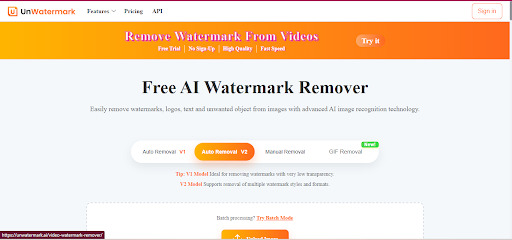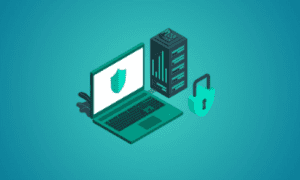Watermarks on photos and videos can be a real pain, causing headaches when they’re meant to enhance creative work or presentations. It could be a logo, a text or a stamp, all of which can act as distractions against the image you are trying to display.
However, have no fear! Unwatermark AI is here to assist. It is a potent tool based on artificial intelligence that automatically removes watermarks, logos, and text in images and videos. One click later, your media is back to being pristine again, with no loss in quality.
In this writing, we will take you step by step on how to remove watermarks using Unwatermark AI and get excellent results in no time. Wave goodbye to those annoying watermarks and hello to the professional-looking content!
What is Unwatermark AI?
Unwatermark AI is a computer algorithm program that can remove watermarks, logos, text and signs and symbols automatically from your images and videos. It supports a variety of files, such as PNG, JPG, MP4, and MOV, and is a great way to clean up media whose creator may not be around.
Key Features:
- AI-Powered Removal: Automatic watermark removal.
- Various Compatibilities: Works with PNG, JPG, MP4, MOV, etc.
- Free and Premium: The basic availability is free, and upgrades are offered as premium.
- Batch Processing: A single action will delete the watermarks on multiple files.
- Mobile App: It is available for both iOS and Android.
Now, we can go ahead and see how to use Unwatermark AI to clean up any watermarks placed on your media.
Step-by-Step Guide to Removing Watermarks from Images
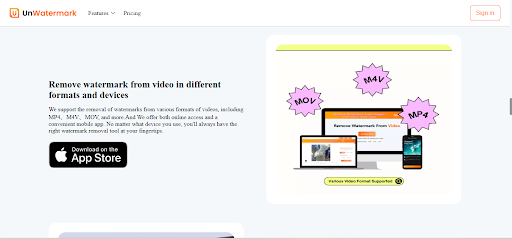
Unwatermark AI watermark remover is easy to use and fast to clear up your photographs of watermarks. The following are easy steps to doing it:
1- Upload your photo
Start with the uploading of the image you want to work with. Unwatermark AI works with formats such as PNG, JPG, and WebP.
2- Auto Detection of Watermark
The watermark will be automatically detected and highlighted in the tool to be removed easily. Additionally, you can refine the area manually in case there is a need.
3- AI Processing and Preview
Press the button Remove to have the AI process the photo. You will be able to preview the result before downloading it
4- Download Your Clean Image
As soon as you become satisfied with the result, it is possible to download your image, unmarked by watermarks, in high quality.
It is that simple! Now, we are going to consider how you can get rid of watermarks in videos.
Step-by-Step Guide to Removing Watermarks from Videos
The task of removing watermarks on videos is not made more difficult by using a video watermark remover. It can be done this way:
1- Upload Your Video
Videos must be uploaded as MP4, MOV, or M4V (less than 500MB in size).
2- Select the Watermark Area
Click the brush tool or selection frame to outline the watermark, logo, writing, or any other undesired element in your video.
3- AI Processing and Preview
Select “Remove” and the AI will strip the first 6 seconds of the video. The result can be previewed instantly
4- Process Full Video (Optional)
To work on longer videos, log in and press “Process the Whole Video.” Wait a couple of minutes and get your full watermark-free video.
Unwatermark AI will give a clear and good-looking video with no watermark.
Get Clean, Watermark-Free Content in Just a Few Clicks!
If you wish to forget about annoying watermarks on your pictures and videos, you need to give Unwatermark AI a chance. Do not wait any longer! Use Unwatermark AI now and get rid of watermarks easily, or select a premium subscription to get access to advanced features. Get started now and discover how easy it is to generate clean and watermark-free material for all your projects!