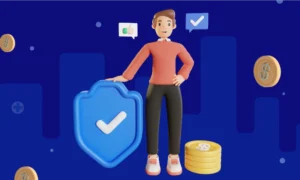Website speed is indeed a concern in the fast-paced digital environment today, as it determines the user experience and ranking in search results. Next to other common things causing slow loads of websites, huge image file size is at the top position. In this article, we’d like to explain how you can reduce image size to the lowest possible level while saving quality and keeping your website running smoothly and high in all rankings.
Optimization of image size is very essential to enhance one’s web performance. You can make images load faster through various techniques meant to improve the satisfaction level of users for better engagement. Be it compression tools, resizing image sizes, or proper format selection, these steps will make your website streamlined in terms of efficiency and usability for both human users and search engines.
Why Reducing Image Size is Important
Images are always a great way to engage a user and give information visually. High-resolution images can, however, increase page load time, which is a bad user experience. For instance, studies have shown that with every one-second delay in the load, conversions increase by about 7%. In addition to this, Google has page speed as one of its ranking factors, meaning that pages taking longer to load will damage your SEO efforts.
Benefits of Reducing Image Size
- Fasten up your loading times: The smaller images can load much quicker than otherwise.
- Lower bandwidth usage: The more the image is small, the more bandwidth this saves you and your users, making your site more efficient.
- Faster website ranking boosts SEO: Websites that load quicker rank higher on the search engine, meaning that more people get to view your website.
- Lower stay rates boost user experience: People like to stay on websites that load faster, increasing the chance of bounce rates.
Choosing the Right Image Format
Before we go into the ways of compressing size, we should know about the file types available for an image:
JPEG: Photography images compress much better through lossy compression. The quality is still acceptable, but the files become much smaller.
PNG: This is good for transparent or graphics-intensive images. PNGs tend to be larger than JPEGs, though their quality is still quite excellent.
GIF: GIFs are good for simple animations. However, they only have 256 colors inside of them, making their file sizes generally larger.
WebP: A relatively new format by Google that offers better compression, lossless and/or lossy compressed image files, ideal for web use.
Effective Methods to Reduce Image Size in KB
1. Use Image Compression Tools
Such image compression tools can cut a file’s size dramatically without apparent loss of quality. Here are some such utilities:
MB to KB: MB to KB Converter is a very convenient tool that helps you easily convert file sizes from megabytes (MB) into kilobytes (KB). It can be greatly useful in image compression requirements.
TinyPNG: Compressing PNG and JPEG files reduces the colors it use.
ImageOptim: This is a macOS application that optimizes image files while losing no quality whatsoever.
Adobe Photoshop: The “Save for Web” feature allows you to adjust optimal file size.
2. Resize Images
Crop the images before uploading to your website for perfect size, because oversized images do consume space and prolong the loading of your site. You can use
Canva: Quick selection process and easy to use for resizing.
GIMP: A free software with rich facilities in terms of image editing.
Preview ( macOS): Simplified resize for the Mac user.
3. Implement Responsive Images
Responsive design helps images load appropriately on different devices. Use the srcset attribute in HTML to serve different sizes based on the device, which helps in reducing image size for mobile users.
HTML code:
<img src=”image-small.jpg” srcset=”image-medium.jpg 600w, image-large.jpg 1200w” alt=”Description of the image”>
4. Enable Lazy Loading
Lazy loading defers the loading of images until they are needed. This technique reduces load time and saves bandwidth. Implement lazy loading by adding the loading=”lazy” attribute to your <img> tags:
HTML Code:
<img src=”image.jpg” alt=”Description of the image” loading=”lazy”>
5. Use a Content Delivery Network (CDN)
A Content Delivery Network (CDN) distributes copies of your images across many servers distributed around the world. So, your images load from the nearest server to each viewer, and your page loads dramatically faster. In doing this, a CDN reduces the distance data has to travel, thus improving overall performance and ensuring that the experience of using the site is slicker and pages load more quickly.
6. Optimize Alt Text and Filenames
When sizing, keep in mind the improvement of SEO. Describe your filename and alt text will be helpful to search engines in understanding content. Use “how-to-reduce-image-size.jpg” instead of “IMG_1234.jpg.”
Testing Your Image Optimization
Test Your Website after Image Optimizations Now that you have optimized images, test the performance of your website using services like Google PageSpeed Insights or GTmetrix. You will then know exactly how fast your website loads where it can be improved and so on.
Conclusion
Reduced sizes of images in KB are an important step in optimizing your website to be fast and perform better. Application of appropriate formats, compression tools, resizing images, and using responsive design and lazy loading would bring improvements in the effectiveness of your website. Not only does a fast website work wonders in user experience, but it also improves your rankings on SEO.
Implement them now and shave off pixels in image size to enjoy a speedier site as well as more importantly, an easier site!-
FAQS
- Why is it important to reduce image size for my website?
The size of the image has to be reduced so the website loads quickly and user experience happens with higher search engine rankings. Lowering bounce rates and conversion rates are associated with faster websites.
- What tools can I use to reduce image size effectively?
One way around this is to compress the images with third-party applications such as TinyPNG or ImageOptim. Images can be resized with software like Canva or GIMP and their correct formats can be adopted to maintain quality and to reduce file size.
- How can I test the performance of my website after optimizing images?
You can check how your site performs and loads with the help of tools like Google PageSpeed Insights or GTmetrix, which point out information that needs improvement or better optimizations.