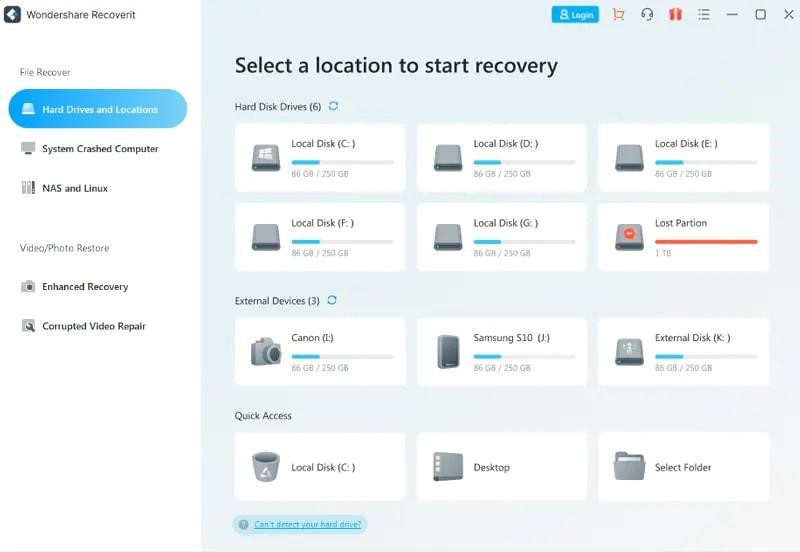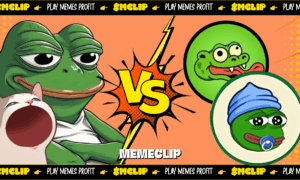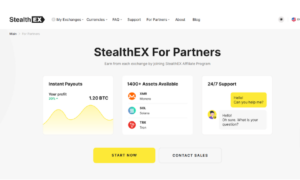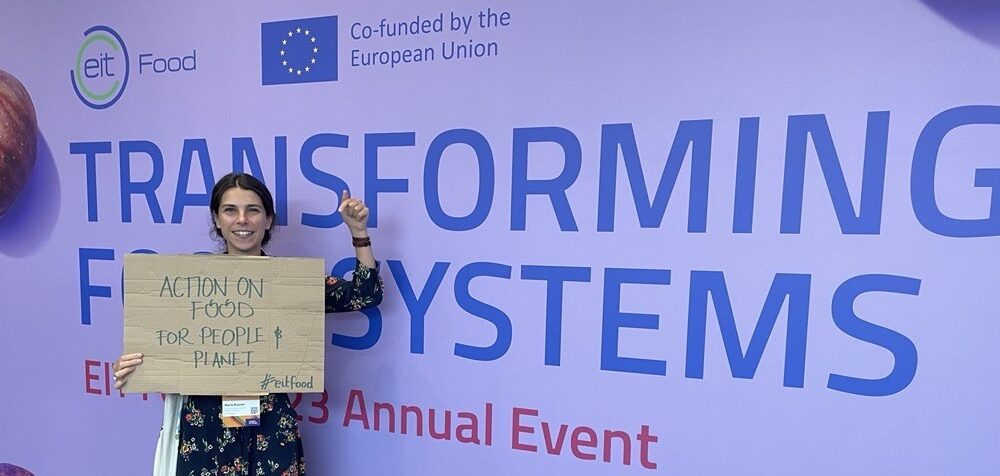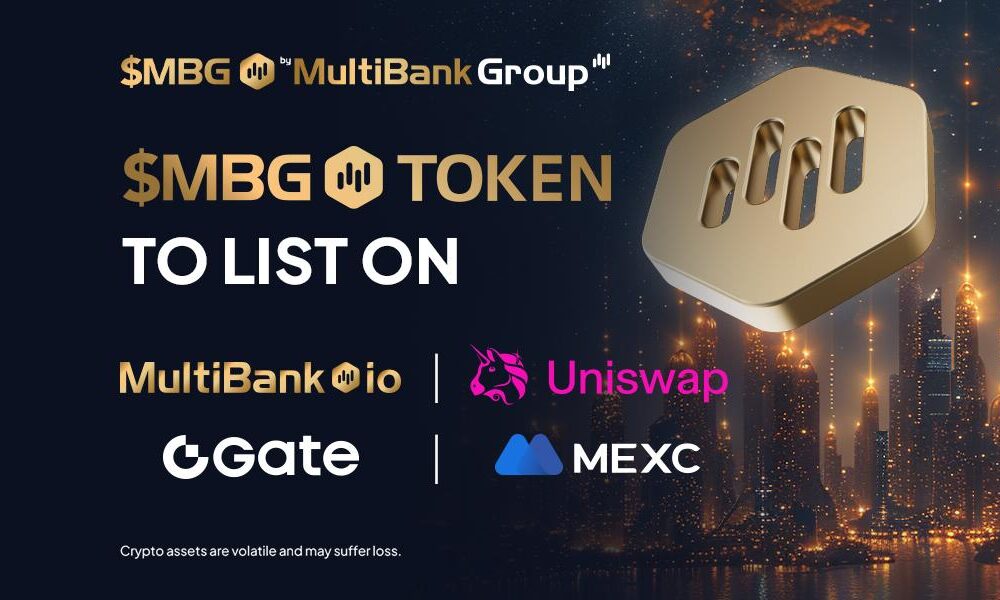Introduction
What if you accidentally delete data from your external hard disk? Whereas sometimes you can leave with such a mistake, there are exceptional scenarios.
For instance, you may have deleted important files. What comes to mind is whether you can recover deleted files from an external hard drive. If so, which hard drive recovery strategy will work effectively?
That’s hard to tell if you don’t have ample knowledge on the matter. Fortunately, here is a detailed discussion about external hard disk recovery. Therefore, if data loss is one of your concerns, keep reading.
You will have at least one less thing to worry about, and that’s fair enough. Read on!
Part 1. Is it possible to recover files from an external hard drive?
Yes, you can recover files from an external hard drive. There are various ways to do it. So, upon realizing that you have lost important data, don’t give up yet. On the contrary, try out one of our recommendations. Check them out!
Part 2. Effective Ways to Perform a Quick External Hard Disk Recovery
Knowing that you can recover deleted files from an external hard drive is important. However, you also need to know how to go about it, and here are your options;
1. Recover Deleted Files from External Hard Drive Using Recoverit – The Most Recommended Method
Wondershare recoverit is one of our recommendations because of its ease of use and impressive results. Here’s how to use it;
Step 1: Download, install, and launch the Wondershare Recoverit program
Step 2: Ensure that you also connect the external hard drive to your computer and then select it as the location to start the recovery
Step 3: Click on the Start button to start scanning all the files available on your external hard drive
Step 4: Use its Preview button to confirm if you wish to restore it. The button appears upon selecting the file.
Step 5: Finally, use the Recover button, which restores the selected files to their original locations
Wondershare Recoverit-Best Data Recovery Tool
Whereas various data recovery tools are available, Wondershare has proven quite effective. So why not when its tech specs and features are as follows?
Tech Spec
Key Features
Some of the notable key features of the Wondershare Recoverit data recovery tool include the following;
- It supports many file formats: This data recovery tool supports more than 1000 file formats. Besides file formats, it is also compatible with various file systems, including all the common ones, such as APFS, HFS+, FAT, and NTFS. Consequently, you can use the tool repeatedly, thus saving you time and money.
- It can restore data from various external devices: Besides external hard drives, you can recover other storage devices using the program. The number exceeds 2000. Some compatible devices include music players, video players, dashcams, cameras, pen drives, SSD, USB flash drives, internal hard disks, NAS server, and Linux. Data recovery is smooth and efficient regardless of the storage media or device.
- It suits most data loss scenarios: Data loss may emanate from various issues. Common causes include unknown error codes, virus attacks, device corruption, formatting, and accidental deletion. Regardless of the reason, what matters is that you can recover the data. Fortunately, you can count on Wondershare Recoverit to sort the issue despite the cause.
- Impressive results: Did you know that not all data recovery tools deliver excellent results? Some can only restore a small fraction of the deleted items. Others don’t work, but the case differs when working with Wondershare Recoverit.
Alternative External Hard Drive Recovery Methods
Besides Wondershare Recoverit, you can try out the following;
2. Use CMD to Perform External Hard Drive Recovery
You need to open the command line and run the CHKDSK command.
- Press Windows and R buttons, type cmd, and press Enter to open a command prompt window
- Write the following commands one at a time by pressing Enter after each
chkdsk F: /f (Replace F with the drive letter of the external hard drive.)
Y
F
F:\>attrib -h -r -s /s /d *.*
- Wait for the process to complete before typing exit to close that window
3. Benefit from Data Recovery Services
Sometimes, DIY solutions can fail. Under such circumstances, a data recovery service can do. Choose a reputable company for such services.
4. Restore a Previous Version
Go to the folder that contained the deleted file. Right-click on it and choose Properties. Next, navigate to the Previous Versions tab and choose the most suitable version.
5. Show Hidden Files
Hiding files is an effective way of protecting confidential data. You can follow these steps to unhide such items;
- Press the Windows button with its E counterpart, thus opening Windows Explorer.
- Navigate to the File Explorer Options or Folder Options window, depending on your Windows version, and click on View.
- There is the Hidden files and folders segment, and checking the Show hidden files, folders, and drives will do the trick.
- Go to Apply -> OK
Final Words
If you ever lose any data on your external hard drive, don’t get panic. After all, you can recover deleted files on an external hard drive. One of them is the data recovery tool known as Wondershare Recoverit.
There are various ways of achieving the same results, but it is the most recommended method.
That’s understandable, given its features and tech specs. However, using it is also easy, and the guide is available. So, try it out for an excellent external hard drive recovery.