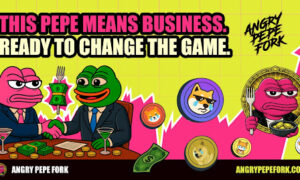So, you bought a computer, but it does not have your favorite operating system – Windows XP. What to do in this case? Read the beginner’s guide on how to install Windows XP on a laptop with the help of Windows XP ISO. The procedure, in principle, is not particularly complicated, the main thing is to repeat the installation steps step by step.
Introduction to Windows installation
First of all, you should find out which interface your hard drive is connected to – IDE or SATA. Why is it important to read such documentation? Because the original Windows distribution does not have software for some SATA chips from Intel. Such an interface will not be recognized, as well as a device connected to it. And then how to install Windows XP on a laptop?
Fortunately, most devices allow you to turn on the so-called IDE-compatible mode. This is done through the BIOS. And if this option is activated, Windows recognizes any SATA hard drive as “its own”. However, if your chipset is not from Intel or AMD 7, you won’t need the compatibility option.
Recording the installation distribution
Before installing Windows on a laptop with Serial Ata drivers, you need to find or create an installation distribution. This is a packaged collection of necessary files that contain the operating system, drivers, and application programs. There are several approaches to creating a SATA driver set:
- Write to diskette. At the time of installing windows, a message will flash that when you press the F6 key, you can install additional drivers from a floppy disk. But if there is no usb drive, then there is no point in such an installation.
- After installing the system, install the necessary software there, and then disable the compatibility mode.
- Embed the SATA drivers in the original distribution.
We will dwell in more detail on the ability to install Windows XP on a laptop with built-in SATA drivers. The steps of the installation process are shown below.
- Burn a packaged copy of Windows XP (distribution) to a CD. It is assumed that the driver integration was successful.
- Set the CD drive as the first boot device in BIOS. In this case, the system installer will start automatically.
- When the system is already installed on a PC or laptop, it remains to install the SATA drivers from the CD.
How to install windows XP on a laptop. Driver integration step by step
- Copy the distribution, as is, to any unallocated partition, for example, D, to a specific folder. Download drivers from Internet resources dedicated specifically to this topic.
- Or, unpack the system CD image in .iso format using a suitable archiver.
- Install the program for building windows – nLite.
- Run it for execution. Specify the location of the distribution.
- Select “Drivers” and “Bootable ISO image”.
- Click the “import” button and specify the location of the drivers (folder).
- Then we select a specific driver from intel or AMD, depending on the chipset manufacturer.
- In the “apply changes” dialog box, agree and click “yes”.
- Burn the final version of the distribution to a CD using the Direct Burn option.
- Again we give consent, now to the recording process. After its completion, a system distribution kit with SATA drivers is formed.
How to start Windows installation
Before turning it on, enter the BIOS by holding down the ins, del, F8, or another key. When loading, the bottom of the screen will display what to press.
Find the Bootable or Boot tab, and go to the list of recognized devices.
Use the +/- keys or possibly F5/F6 to change the boot order of the system from devices. The first item on the list should be the CD-ROM drive.
Save the changes and restart the laptop.
Further, the task of how to install Windows XP on a laptop will be taken over by the installation wizard. You may need to enter your product key and answer a few questions about regional settings. Also, during the wizard, there will be questions about installing the network, that is, installing the standard version of the TCP / IP protocol or with the choice of individual subcomponents. The entire workflow takes about 30-40 minutes on average.