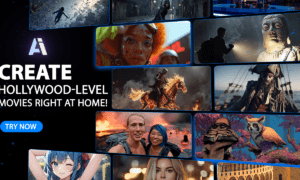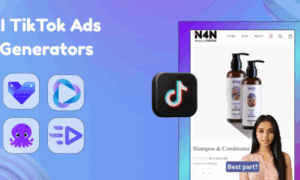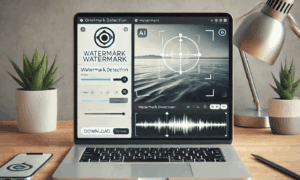WinX DVD Ripper has become increasingly popular in recent times due to the versatility of the DVD converter, thanks to its range of features that have stood it from similar tools. The comprehensiveness of the tool and its cost-effectiveness as a free converter have endeared it to millions of users who leverage its features to convert any old/new/region-locked DVD movies and TV series to MP4 videos on Windows. WinX DVD Ripper is designed to allow users to play DVDs on their devices, including the computer and TV as well as smart mobile gadgets, such as iPhone, iPad, and Android without the common DVD playback errors and complexities of using a DVD player.
There has been an increase in demand for mobile entertainment solutions as more people in different parts of the world look to enjoy their favorite video content on the go. The summer holiday is one of the greatest times to chill and enjoy amazing movies whether on vacation or staying at home. Unfortunately, this experience can be easily marred due to the challenges faced with DVD playback. Consequently, a wide range of DVD conversion tools has emerged to help ease the process. Unfortunately, many of the available converters do not effectively address the concerns of users in terms of easy accessibility and user-friendliness. However, the team at Digiarty Software, Inc. is looking to make a difference with the WinX DVD Ripper that allows users to easily copy DVD.
How To Convert DVD to MP4 video with WinX DVD Ripper
WinX has an easy-to-navigate that practically allows anyone to use it, with buttons for the software’s critical operations at the top of the main screen. The video player tool and other unique features of WinX can also be found on the right side of the converter, with the content and files to be ripped on the center of the screen. The DVD converter uses two processes to rip a disk – the ripper and converter.
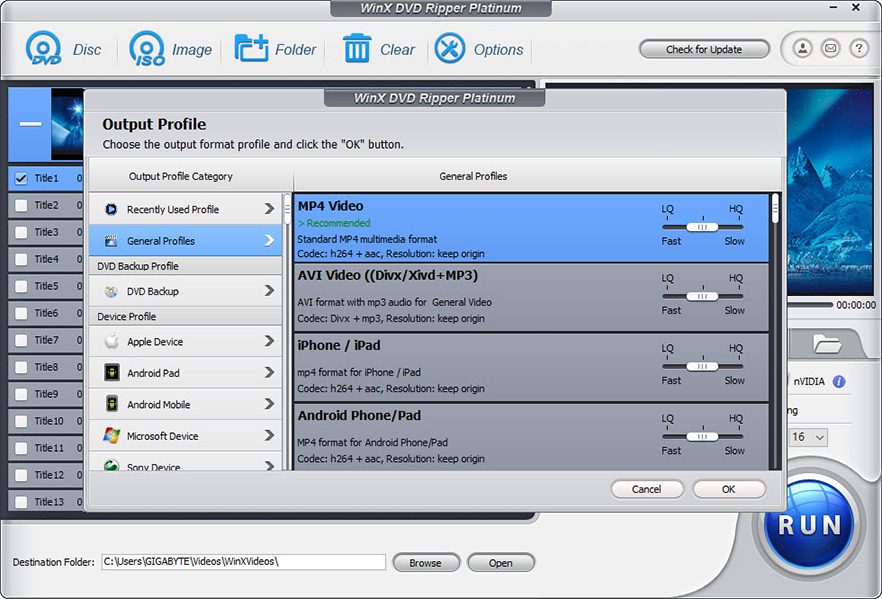
Get Started
The first step to using the converter is to download and install it on the system.
Basic Operation
The DVD ripping feature can be operated in 3 easy steps – Load DVD > Select Output Profile > Rip DVD.
2.1 Load DVD
The DVD is loaded by clicking “DVD Disc”, DVD ISO image by clicking “ISO Image” or DVD folder by clicking “Folder”. And click “OK”.
2.2 Select Output Profile
An “Output Profile” window will pop up after the DVD is imported for users to select their desired profiles. The available profiles are “General Profiles”, “DVD Backup Profile”, “Device Profile”, “Web Video Profile”, and “Common Video/Music Profile”.
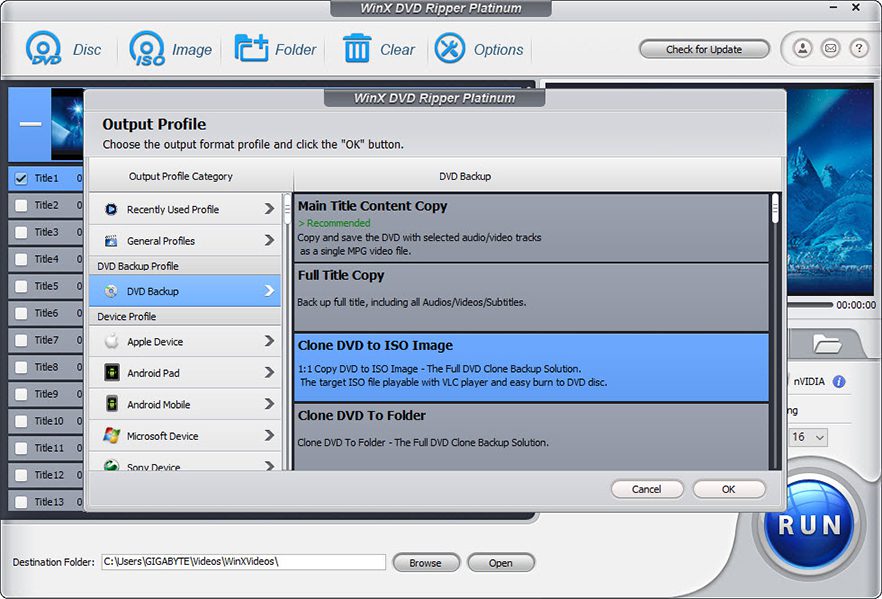
2.3 Rip DVD
(Optional) Click “Browse” to change the destination folder to save converted video and click “RUN” in the lower-right corner to start ripping.
Settings
3.1 Clear
The feature is used for removing all the titles in the file list window and go back to the initial interface directly.
3.2 Options
This is used for customizing default audio language, update, output folder and snapshot folder.
3.3 Product Information
The feature offers all the information about the product in the upper-right corner of the user interface.
3.4 Output Settings
This feature teaches users how to customize output settings here.
3.5 Preview Window
The feature consists of Playblast Window, Process Bar, Stop, Play & Pause, Snapshot, and Open Bar buttons.
Edit
WinX DVD Ripper Platinum comes with a video editor to help users get the desired video style in terms of adjusting volume, adding subtitles, cropping, and trimming DVD.
WinX DVD is suitable for people that have struggled to play DVD on computer, play region-locked and scratched DVDs, and other similar challenges.
For more information about WinX DVD and how to enjoy its amazing features, visit – https://www.winxdvd.com/dvd-ripper/.