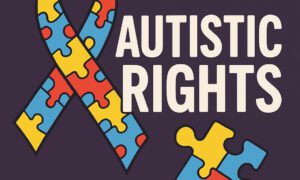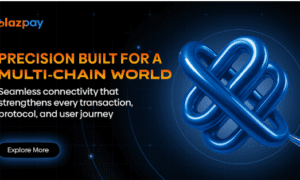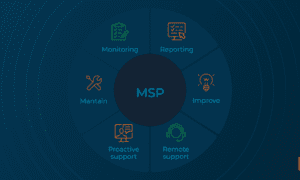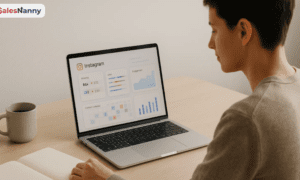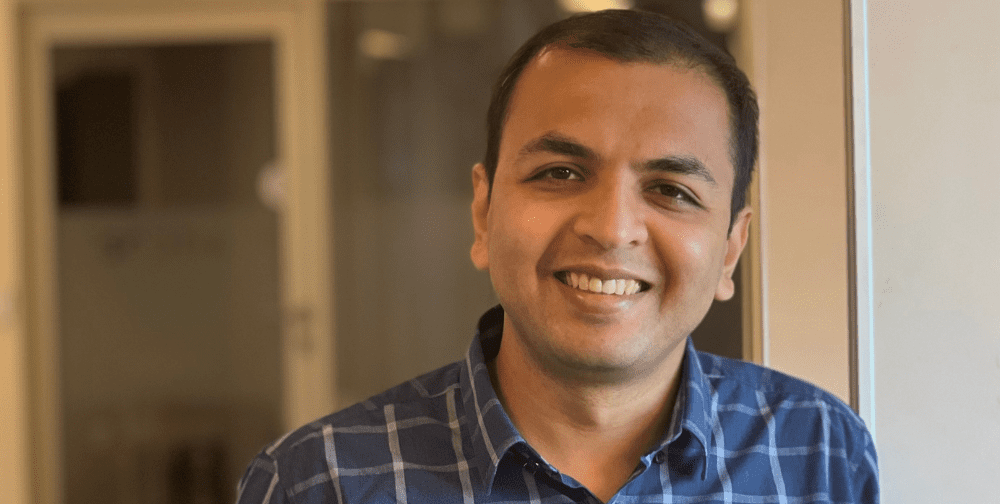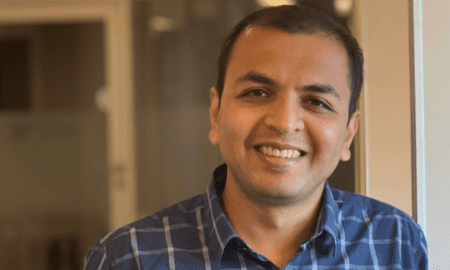Blu-ray discs offer stunning high-definition visuals and immersive audio, making them a favorite for movie lovers. But if you’ve ever tried to play Blu-ray on PC, you’ve probably run into a frustrating wall of roadblocks. From region codes to missing playback support, enjoying your Blu-rays on a computer isn’t as simple as popping in a disc and pressing play.
This ultimate guide will walk you through how to play Blu-ray on PC, covering why it’s so difficult, what you need, and the most reliable software to use—including a step-by-step guide to get started today.
Part 1: The Blu-ray Playback Headache
The Problem
Blu-ray technology was designed with strict licensing and protection protocols to prevent piracy. Unfortunately, this also complicates things for everyday users who simply want to watch a movie they legally own.
Here are the most common frustrations:
- Region Code Locks (A, B, C): Blu-rays are locked to specific geographical regions. For example, a disc bought in the U.S. (Region A) won’t play in a European (Region B) drive.
- Cinavia Audio Protection: This DRM blocks playback of unauthorized or copied discs, even if the video file itself works.
- No Native Support in Windows/macOS: Unlike DVDs, modern operating systems don’t come with built-in Blu-ray player software.
- Expensive or Limited Software: Official players are costly, support few formats, and often require constant updates or additional licenses.
- UHD Blu-ray Compatibility Nightmares: 4K Ultra HD Blu-rays need specific hardware, cables, and software. If even one component is missing, playback fails.
Part 2: Why Playing Blu-rays on PC is Tricky
Understanding the Obstacles
Before diving into solutions, it helps to understand what makes Blu-ray playback so complex.
DRM & Protection
Blu-ray discs use multiple layers of copy protection:
- AACS (Advanced Access Content System): Prevents unauthorized playback and copying.
- BD+: Adds another encryption layer that can change over time.
- Region Codes: As mentioned, they restrict playback based on location.
- Cinavia: Audio watermarking that disables playback on unsupported players.
Lack of Native Support
Neither Windows nor macOS natively supports Blu-ray playback. Windows 11 doesn’t come with any Blu-ray player software, and macOS dropped DVD Player support for external drives years ago.
Hardware Requirements
Especially with UHD Blu-ray, you’ll need:
- An Ultra HD Blu-ray drive (not a standard Blu-ray drive).
- HDCP 2.2-compliant GPU and monitor.
- HDMI 2.0 or higher cable.
- Compatible CPU (Intel 7th gen or newer is recommended).
Software Fragmentation
Most media players—like VLC—can’t play commercial Blu-rays out of the box because they lack decryption capabilities. You’ll either need plugins or specialized software to fill the gap.
Part 3: Prerequisites – What You Need Before Playing
Now that you understand the barriers, here’s what you need to actually play Blu-ray on PC.
A Blu-ray Drive
You’ll need a Blu-ray drive connected to your computer. These come in two types:
- Internal Drives: Installed into desktop PCs.
- External USB Drives: Great for laptops and Macs. If you want to play 4K UHD Blu-rays, make sure it’s a UHD-compatible drive.
Your Blu-ray Disc
You can play:
- Physical Discs
- ISO Images (Exact copies of Blu-ray discs)
- Blu-ray Folder Backups (i.e., BDMV folders)
Leawo Blu-ray Player
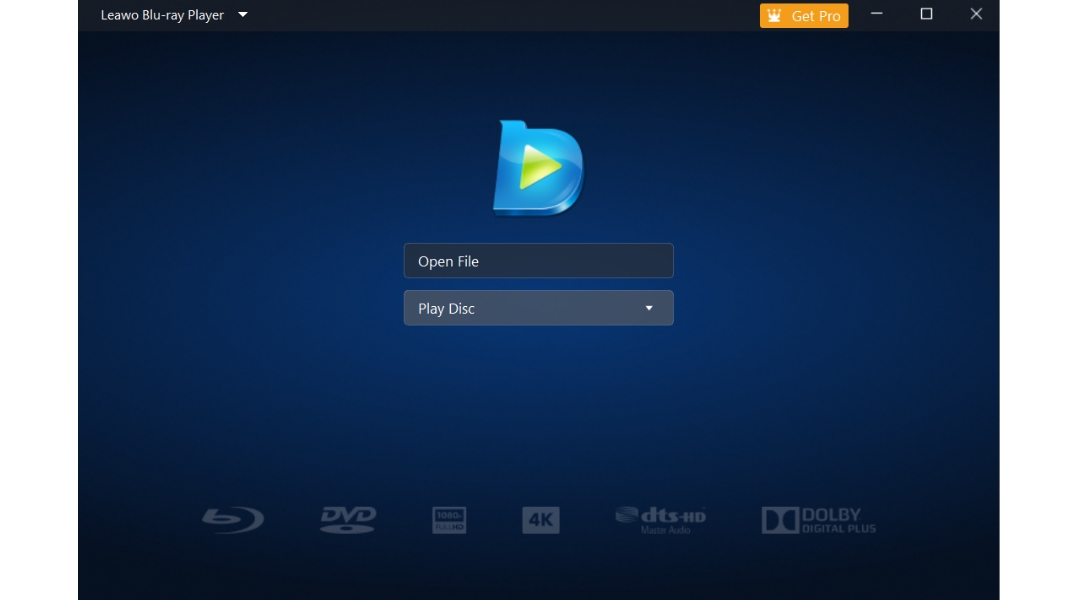
One of the most popular tools for this job is Leawo Blu-ray Player. It’s a free, full-featured player that supports:
- Commercial Blu-ray and DVD playback
- ISO and folder file support
- Subtitle and audio track switching
- Region-free playback support
- Cinavia-free playback (for many titles)
It’s also widely recognized as one of the best Blu-ray player software options out there today.
System Requirements
To ensure smooth playback, check these minimum requirements:
- OS: Windows 7/8/10/11 or macOS 10.10+
- CPU: Intel Core i3 or higher (i5/i7 recommended for UHD)
- RAM: At least 4GB (8GB+ for UHD)
- GPU: DirectX 11-compatible or better
Part 4: Step-by-Step: Playing ANY Blu-ray with Leawo Blu-ray Player
Ready to go? Here’s exactly how to play Blu-ray on PC with Leawo Blu-ray Player.
Step 1: Download & Install
Visit the official site and download Leawo Blu-ray Player for your operating system. Installation is quick and lightweight.
- Windows: Download for PC
- Mac: Same link, auto-detects OS
Step 2: Insert Your Blu-ray Disc
Connect your Blu-ray drive to your PC and insert the disc you want to play.
If you have an ISO or Blu-ray folder, skip to step 4.
Step 3: Launch the Player
Open Leawo Blu-ray Player. It will auto-detect your disc and display it on the home screen.
Click the disc icon to start playback.
Step 4: Play ISO or Folder Files
If you’re using a backup or ISO file:
- Click the “Open File” button.
- Browse to your ISO or BDMV folder.
- Select the main movie file or the entire folder.
- Playback starts immediately.
Step 5: Adjust Settings (Optional)
Leawo lets you customize playback with:
- Subtitle selection
- Audio track switching
- Video scaling & color adjustments
- Screen capture options
You can even create a virtual surround sound effect for stereo systems.
Bonus Tips
- If you’re also looking to play DVDs, Leawo is the best software to play DVDs on PC.
- Consider creating ISO backups of your Blu-rays to speed up loading times and avoid wear on physical discs.
- For region-free playback, Leawo often bypasses region locks, making it functionally act as a region-free Blu-ray player.
Conclusion
Playing Blu-rays on a PC doesn’t have to be a headache. Yes, the industry’s use of DRM, region coding, and limited native support makes it harder than it should be—but with the right hardware and the right software, it’s completely doable.
Leawo Blu-ray Player provides a simple, reliable, and free way to play Blu-ray on PC, whether you’re using physical discs, ISO files, or folder backups. For most users, it’s the best balance of usability, compatibility, and performance, truly earning its spot as one of the best Blu-ray player software solutions available today.
So, grab your favorite disc, fire up Leawo, and start watching in full HD—region codes and DRM be damned.