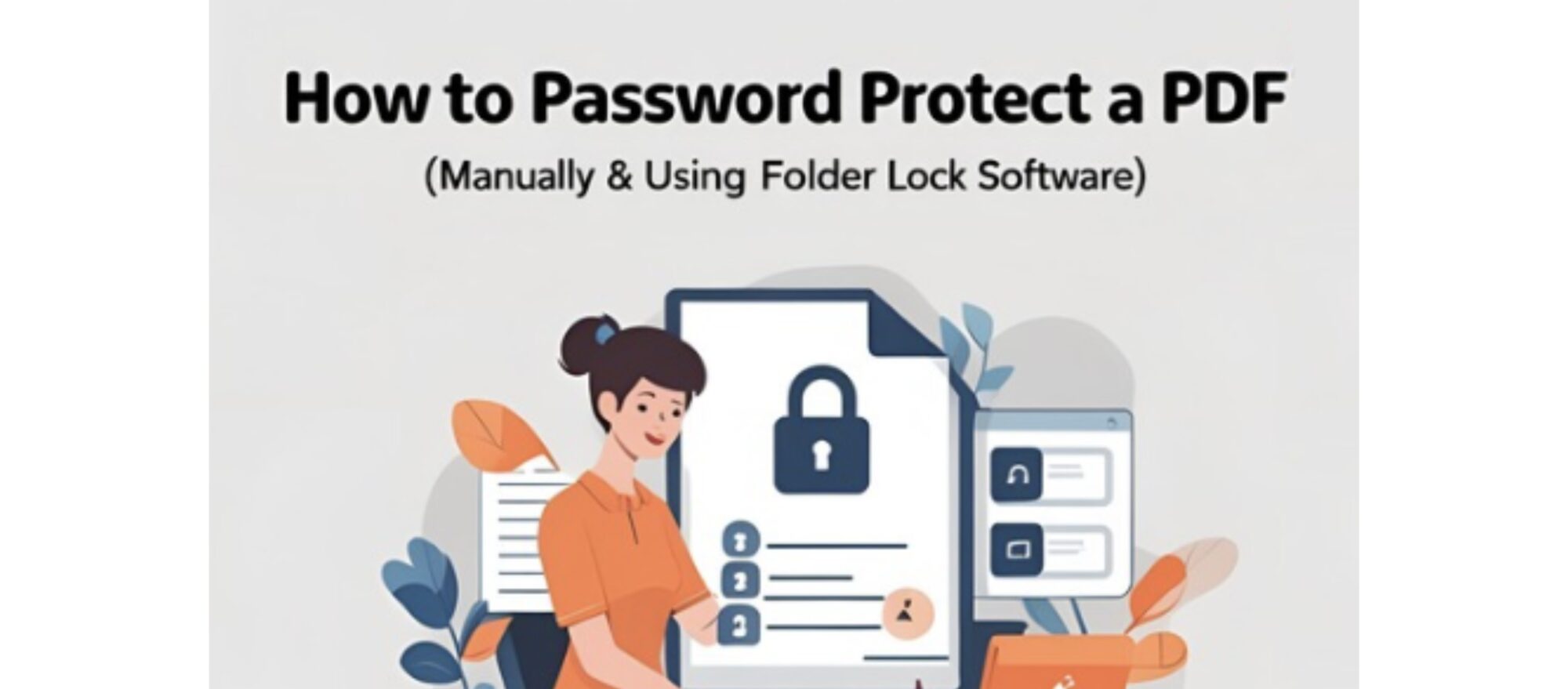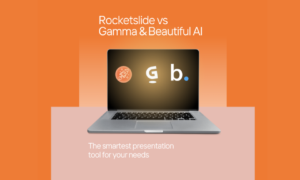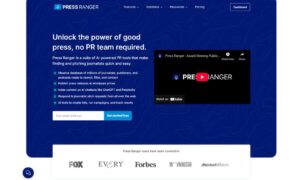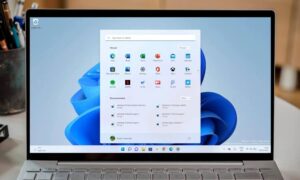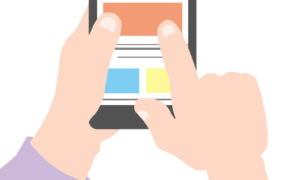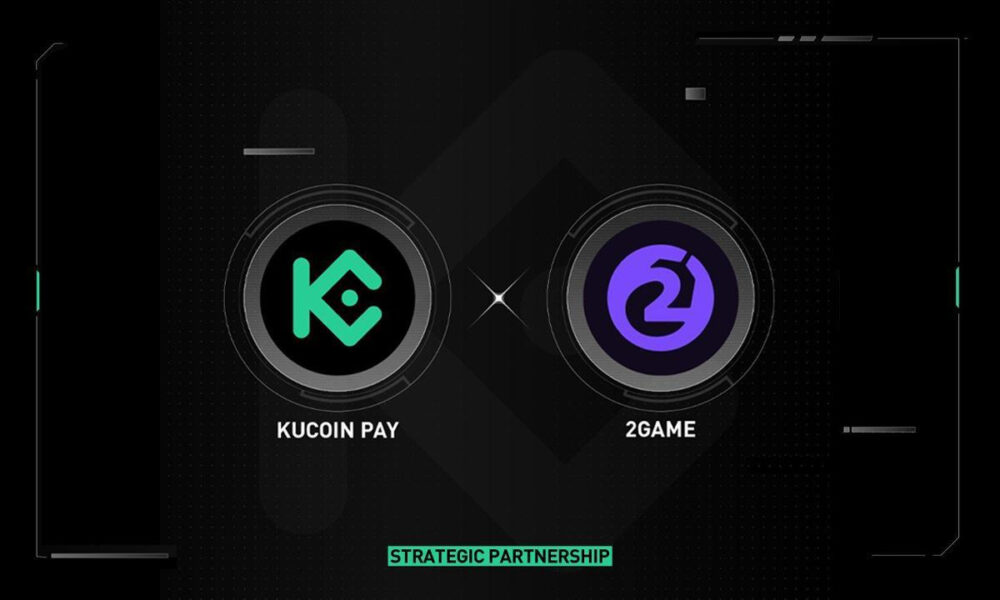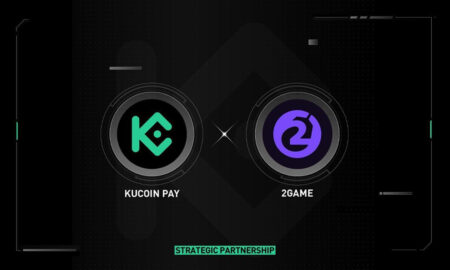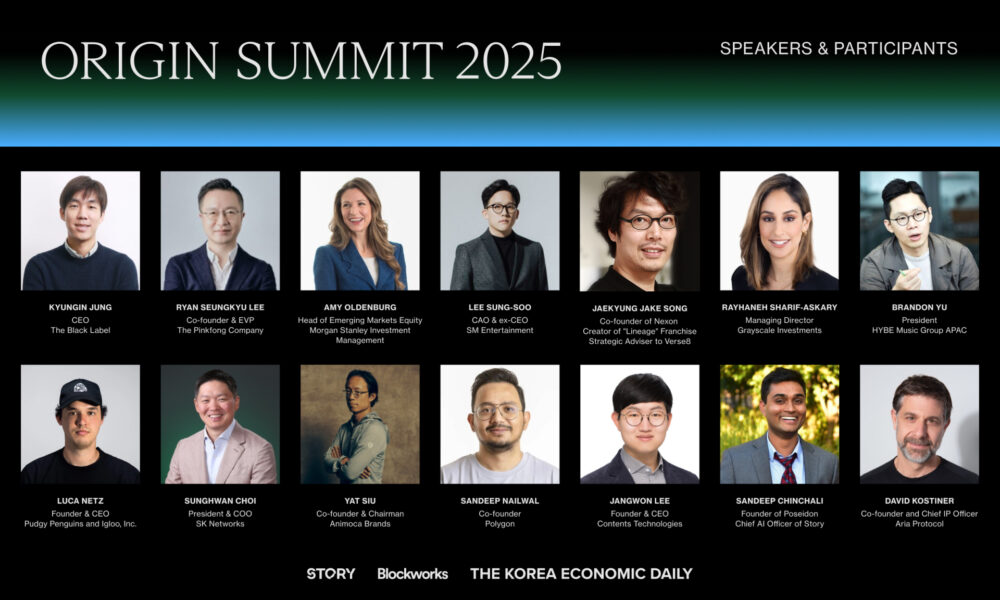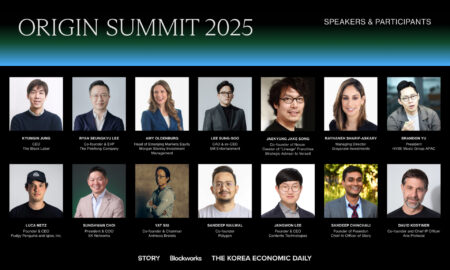In today’s digital world, securing sensitive files is crucial. Whether it’s personal documents, financial records, or confidential work files, unauthorized access can lead to privacy breaches. One of the most common file formats needing protection is PDF.
If you’re a beginner looking for a simple yet effective way to password-protect PDFs and other files, this guide is for you. We’ll cover:
· Manual methods (built-in PDF password protection)
· Using Folder Lock software (a user-friendly encryption tool)
By the end, you’ll know how to lock your files securely without complex encryption jargon.
Why Password Protect Your Files?
Before diving into the methods, let’s understand why file protection matters:
· Prevent unauthorized access – Keep personal/business data private.
· Secure sensitive information – Financial records, legal documents, etc.
· Compliance & privacy – Many industries require data encryption.
· Peace of mind – Avoid risks of hacking or accidental leaks.
If you’re looking for a simple, no-fuss solution, software like Folder Lock makes encryption effortless compared to advanced (but complex) tools like VeraCrypt or BitLocker.
Method 1: Manually Password-Protecting a PDF
Most PDF readers (like Adobe Acrobat) allow adding passwords without extra software.
Steps for Adobe Acrobat (Windows/Mac)
1. Open the PDF in Adobe Acrobat (free or Pro version).
2. Click File > Properties > Security Tab.
3. Under Security Method, select “Password Security.”
4. Check “Require a password to open the document.”
5. Enter a strong password (avoid easy guesses like “1234”).
6. Choose encryption level (AES-256 recommended).
7. Click OK > Save the file.
✅ Pros:
· Free (if you already have Adobe Acrobat).
· No extra software needed.
❌ Cons:
· Limited to PDFs only.
· If you forget the password, recovery is nearly impossible.
Alternative: Microsoft Word (For PDF Conversion)
If you don’t have Adobe Acrobat:
1. Open the file in Microsoft Word.
2. Click File > Save As > PDF.
3. Before saving, select “Encrypt with Password.”
4. Set a password and save.
Method 2: Using Folder Lock Software for Stronger Protection
If you need a more secure, versatile solution (for PDFs, folders, USB drives, etc.), Folder Lock is an excellent choice.
What is Folder Lock?
Folder Lock is a user-friendly encryption tool that offers:
✔ File & folder password protection
✔ Encrypted lockers (virtual safes)
✔ Secure file shredding (permanent deletion)
✔ Cloud backup (optional paid feature)
✔ USB drive protection
Unlike full-disk encryption tools, Folder Lock lets you selectively protect files without slowing down your system.
How to Password-Protect a PDF (or Any File) Using Folder Lock
Step 1: Download & Install
· Visit the official website and download the software.
· Install it (takes <1 minute).
Step 2: Set a Master Password
· Open Folder Lock.
· Set a strong master password (don’t forget it!).
Step 3: Add Files to Lock
· Click “Lock Files” > “Add Files” (or drag & drop).
· Select the PDF (or any file) you want to protect.
Step 4: Lock or Encrypt
· Option 1: Quick Lock (Hides files; no encryption).
· Option 2: Encrypt (AES-256 encryption for maximum security).
Step 5: Accessing Locked Files
· Reopen Folder Lock, enter password.
· Click “Unlock” to access files temporarily.
✅ Pros of Folder Lock:
· Easy to use (no technical skills needed).
· Works on USBs & external drives.
· Extra features (file shredding, stealth mode).
Folder Lock vs. Manual PDF Protection: Which is Better?
| Feature | Manual PDF Password | Folder Lock |
| Ease of Use | Moderate (requires Acrobat) | Very Easy |
| File Types Supported | PDF only | PDFs, folders, USBs, etc. |
| Encryption Strength | AES-256 (if set) | AES-256 (stronger security) |
| Extra Features | None | File shredding, cloud backup, stealth mode |
| Cost | Free (with Acrobat) | $39.95 (one-time) |
Verdict:
· If you only need occasional PDF protection, manual methods work.
· If you want stronger security for multiple files, Folder Lock is the best choice.
Password Protect a PDF Using macOS Preview (Free)
Best for: Quick, no-cost encryption without extra software.
Steps:
- Open the PDF in Preview (default macOS app).
- Click File > Export… (or File > Export as PDF).
- In the export window, check “Encrypt”.
- Enter a password (twice for confirmation).
- Click Save.
✅ Pros:
- Free & built into macOS.
- No extra software needed.
❌ Cons:
- Basic encryption (AES-128).
- No advanced permissions (like printing restrictions).
Bonus Tips for File Security
1. Use strong passwords (mix letters, numbers, symbols).
2. Enable two-factor authentication (2FA) where possible.
3. Backup encrypted files (cloud/USB).
4. Avoid public Wi-Fi for sensitive transfers.
FAQ
Q: Can I recover a Folder Lock password if I forget it?
A: No—Folder Lock doesn’t store passwords. Keep it in a secure place.
Q: Does Folder Lock work on Mac?
A: Yes, it works on both Windows and MacOs.
Q: Is Folder Lock better than BitLocker?
A: BitLocker encrypts entire drives, while Folder Lock is lighter and file-specific. Choose based on your needs.
Q: Can hackers break Folder Lock encryption?
A: AES-256 encryption is military-grade—nearly unbreakable with a strong password.
Final Thoughts
Password-protecting your files doesn’t have to be complicated. For beginners, Folder Lock provides a hassle-free way to secure PDFs, folders, and drives without diving into complex encryption settings.
If you want a simple, all-in-one solution, download Folder Lock here and start protecting your files in minutes!
🔒 Stay secure, stay private! 🚀