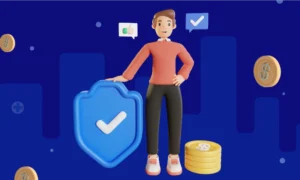In this highly competitive environment, the performance of one’s website is essential. It simply means that a slow-loading site or frequent downtime equates to lost customers and fewer sales. Among many other factors that influence the performance of your website is the efficiency of your web hosting control panel. This tool is very important in managing your server resources and securing your website for everything to run cohesively. By optimizing your control panel, you’ll be able to increase performance on your site drastically and give users a faster, more reliable experience.
Now, the question arises, how to optimize your web hosting control panel for better performance? TechBulion got you covered and here is the detailed article about the steps to achieve the goal.
Let us begin our optimization journey!
1. Keep Your Control Panel Up to Date
The very first step to optimize your web hosting control panel is to keep it updated.
Regular updates maintain your control panel’s security, bug-free, and inclusion of features. Most of the control panels, like cPanel, CyberPanel, and ISPConfig, are developed by many people and release patches with regularity to update improved performance and security.
How to Update:
You can check for the latest version by going to the update section of your control panel. It’s easily done automatically, so you save time in the future.
2. Utilize Resource Allocation
The second most important is ‘Server Resource Management’. Ensure that resources used by your server are well-distributed. Placing many accounts or processes on one server can drag down a single website’s speed significantly.
You can use the methodology of resource limitation. Most control panels allow setting resource limits for each account so that no single account can use too many resources. The settings are mostly located under “Resource Limits” or “Resource Usage” in the control panel.
3. Enable Caching Mechanisms
You also have to enable the caching mechanism. Caching lightens the resource strain on your web server by saving web pages as copies, meaning users can load them more quickly. This is especially beneficial for high-traffic eCommerce sites.
Setting Up Caching:
Most control panels allow you to turn on server-side caching. In control panels, you can utilize tools like LiteSpeed Cache or Varnish Cache to ensure your site loads faster.
4. Locking Down Your Control Panel
Security in the Control Panel is very crucial, whereby it means that your website and all data are safe. Common practices towards security include providing SSL certificates, firewalls, and regular backups.
How to protect:
- Activate SSL: You have to activate SSL between the server and users. It keeps sensitive information secure.
- Strong Passwords, 2FA: Make sure all accounts have strong passwords and are using 2FA for more protection.
- Regular Backups: For automation of scheduled backups to protect your data in an emergency, set them up in your control panel.
5. Keep a Close Eye on the Performance Metrics
It will help you to optimize your web hosting control panel for better performance.
Why to Monitor:
This is important so all of your performance metrics are warmed up and sorted before they get the chance to take down the experience of the user.
Tools and Features:
Available tools and features that can be used for monitoring server load, disk usage, and bandwidth utilization can be found natively in almost all of the hosting control panels. You should monitor these metrics regularly and do proper settings.
6. Database Performance Optimization
A database, if not optimized properly, will quickly become your weakest link. Optimizing databases will retrieve data much faster and assist in your overall performance.
How to Optimize:
- Frequent maintenance of the Database: Use control panel database management tools to do frequent operations such as table optimization, as well as error checking.
- Use Indexing: The database’s proper indexing should be utilized to boost the query speed.
7. Turn off Unnecessary Services
You have to reduce overhead. These are the services running on your server when you do not need them. This starts eating resources and slows down performance in general.
How to Disable?:
By using your control panel, find the services that are turned ‘on’ by default and which are not required for your website’s functioning. If you are not using FTP, then turn off the FTP service.
8. Use Content Delivery Networks (CDNs)
CDNs facilitate significantly improved load time for the website by distributing its content on different servers across the globe, enabling it to reach the users more quickly.
Integrate: Combine most of the control panels, be it Cloudflare or Akamai, for easier access to CDNs. Set this up to offload traffic and reduce the load on your server.
9. Automate Day-to-Day Task
This essentially frees time for other things and guarantees that the system will be consistently backed up, updated, and monitored. Maximize all the automation tools provided through the control panel, such as cron jobs in cPanel, to automate all these tasks.
10. Content Review and Optimization
Large images, videos, and non-optimized code all add drag to any website. Review and optimize content regularly to ensure load times are in a healthy, fast state.
Optimization Tools:
Your control panel may offer image compressing and code minifying tools. Even so, you may also apply independent plugins and external tools for the image and code to be minified. Check out this article for features to learn how to.
CONCLUSION
Your web hosting control panel optimization is very critical, making sure your eCommerce site runs smoothly and efficiently. Thus, the following steps by TechBulion will help boost your website’s performance and security, and hence improve the experience for your users. Note that with regular maintenance and keeping abreast of the newest technologies, you can keep this general rule going, highly contributing to your online business.
Read More From Techbullion And Businesnewswire.com