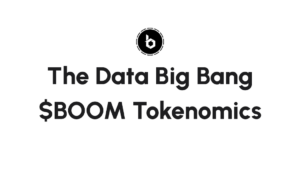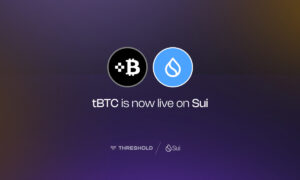There’s hardly anyone who hasn’t ever tried to use Google Sheets either for work or personal purposes. You can use them to plan your work activities, prepare analytics, compare various stats, track your income and outcome, and more.
The 6 best ways to simplify your work in Google Sheets
Despite all the advantages the Google Sheets app provides, one cannot help noticing how slow and frustrating Google Sheets can sometimes be.
Google Sheets issues you may be well familiar with
Here is the list of the most common problems you may often face when working with the Google Sheets application:
- Calculations may be annoyingly slow.
- The Google Sheets app is often sluggish in responding to your clicks.
- Formulas don’t show values correctly once entered.
- Errors in responding occur that lead to data losses with no possibility to recover.
- The Google Sheets performance is low when you work with large amounts of data.
- Unused cells and open range references reduce the performance as well.
- FILTER functions in VLOOKUP formulas often lead to app speed disruptions.
- You can’t combine some formulas with one another without affecting the app performance (for instance, VLOOKUP + ARRAY).
- Loading data errors arise when working with Import-type formulas.
- Long calculations either can’t always be completed or work very slowly.
- You have to split one Google spreadsheet into a few to increase the Sheets application speed.
These and a number of other Google Sheets issues are not easy to mitigate. You can try to close and re-open the Google Spreadsheets software, refresh your browser, clear caches. But it’s not a silver bullet.
To fulfill your data needs, Google Sheets need to become more optimized, stable, and effective. There are ways to achieve it, increase your team efficiency, and simplify workflows.
6 best ways to optimize your Google Sheets
To get your Google Spreadsheets user experience to the next level, take to utilizing some simple but not always obvious best practices.
1) Organize Google Sheets data
Well-communicated and logically organized data increases the chances of your project success. To efficiently manage your data, you need to create a clear folder structure. It’s hard to do when your project scales but keeping your Google Spreadsheets structured is a must. Make sure you have one main project folder containing the separate folders with your raw datasets for analysis and reporting. Methodically copy or move the needed files from one folder to another depending on how the project goes.
2) Backup your data regularly
Although we all keep our whole lives and data in the cloud nowadays, this advice isn’t superfluous. Yes, Google keeps your version history and allows for rolling back to the earlier version of your spreadsheet if needed. However, humar errors can still occur, for example, your teammate may accidentally delete the essential files. Or your account may be hacked. To avoid such setbacks, it’s good to always have a copy of your most critical files, either in another cloud or offline.
Keep in mind that the new copy doesn’t include the version history. This is convenient if you further share your Google Sheet but prefer not to show your colleagues all the previous work done in it.
3) Visualize Google Sheets using low-code
With the use of such low-code tools as UI Bakery, you can visualize your Google Sheets data, and build a handy internal tool, an admin panel, a sales dashboard, etc. based on your Google Sheets app. With a low-code platform integrated with your Google Sheets, you can greatly optimize your work.
The creation of a dashboard or an internal tool with low-code and its connection to Google Sheets takes days or even hours. You can manipulate Google Sheets data: read and write it, visualize and display using UI components like charts, graphs, maps, tables, and prepare the reports with thorough data-driven statistics. You can add new rows or rowsets, format data displayed in the dashboard as you need. Data analysis and calculation is also a piece of cake thanks to the ability to run SQL queries in low-code platforms. Moreover, you can define who can edit or view your data by managing user access inside your web app.
You can get not just plain sheets patched up with your data but a convenient all-in-one solution with the visualized and correctly displayed Google Sheets information and statistics.
4) Document all your steps
You need to remember and be able to explain how you’ve got to a specific point at your project. Taking notes on the decisions, changes, and calculations you make in your Google Sheets data is always a good practice. Moreover, it allows your colleagues working with the same data to reproduce the analysis you’ve made if they need to check the results. In the “scenario” description, specify the place where you fetch the data from, your exact actions, any expectations on the results, and conclusions.
When working with datasets, it’s also good to have a list of column headings in a separate spreadsheet. There, you can explain what units you use in each column, how you calculate the values, and more.
5) Use data validation
Cleaning up your data requires effort and time. That’s why it’s better to prevent data messes from occurring than deal with the consequences afterwards. If there are several users accessing and working in your Google Sheets, make sure the data they’re allowed to enter passes data validation. Add drop-down menus instead of ordinary empty fields where possible, or restrict the cells to numbers only. You’ll be able to avoid incorrect notations, names, wrong date formats.
6) Always use shortcuts
To save time, you’d better embrace this best practice not only when working with Google Sheets. Adding new spreadsheets, duplicating the existing ones, coping, moving, or deleting cells and rows, adding dates and time – all these operations can be implemented faster with shortcuts. Make sure you’re signed into your Google account, and, for example, type “sheet.new” into your browser’s address bar. A new spreadsheet will appear. Moreover, Google Sheets allows you to add custom shortcuts via the Tools tab.
On a final note
Although Google Sheets are very powerful and feature-rich at core, you can still improve and speed up your and your team’s work in the Google Spreadsheet application. Some enhancements are obvious and in-built, i.e. proper data organization, data validation, the use of shortcuts. Others – like connecting your Google Sheets to a dashboard created with a low-code platform – require a little effort. However, it’s worth it since eventually you’ll get a handy and simple to use dashboard with beautiful visualized data and neat reports and analytics.