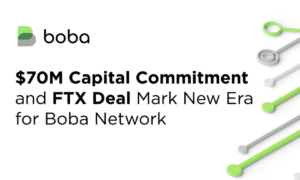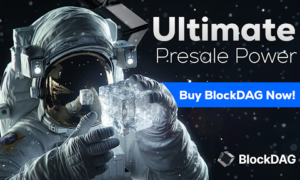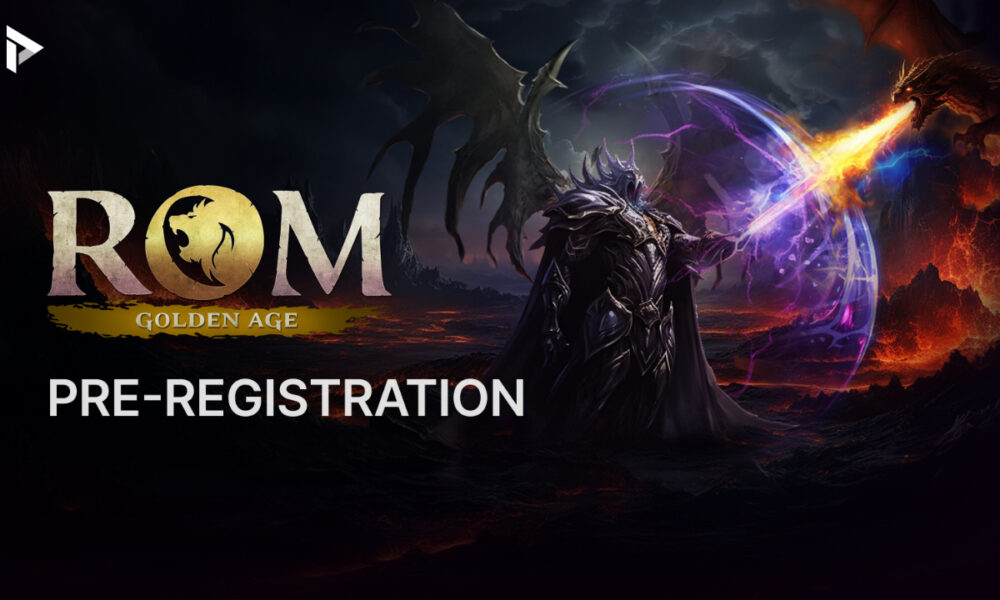Google reviews is effective for businesses of all sizes. In addition to helping you with your online presence, it also allows you to manage your photos. This can be a great way to keep your listing looking great and help improve your conversion rate. In this article, we will discuss some tips and tricks for managing your Google My Business photos.
Adding and Deleting Your Google My Business Photos
The first step in managing your photos is to understand how to add and delete them. To add a photo, simply click on the “Add photos” button on your listing. From here, you can upload photos from your computer or mobile device. You can also choose to take a new photo or select one from your Google+ account.
Other Additions for Google My Business Photos
In addition to the photos themselves, there are a few other things you can do to improve your listing. The first is to add captions to your photos. This is a great way to describe what is happening in the photo or to provide more information about your business.
You can also add tags to your photos. This is a great way to improve the visibility of your photos and to make them more searchable. Tags can be added when you upload the photo or afterwards by editing the photo.
How to Add Logos and Cover Photos
Another thing you can do to improve your listing is to add a logo or cover photo. A logo is a great way to brand your listing and make it more recognizable. A cover photo is a great way to show off your business or highlight a special offer. To add either of these, simply click on the “Add photos” button and select the appropriate option.
Deleting Your Google My Business Photos
If you need to delete a photo for any reason, simply click on the “Delete” button that is located under the photo. This will remove the photo from your listing.
How to Add Video to Your Google My Business
In addition to photos, you can also add video to your Google My Business listing. This is a great way to show off your business or highlight a special offer. To add video, simply click on the “Add photos” button and select the “Video” option. From here, you can upload a video from your computer or mobile device. You can also choose to record a new video or select one from your YouTube account.
Variations on Google My Business Photos
One thing to keep in mind is that there are different types of photos you can add to your listing. In addition to the standard photo, you can also add a virtual tour, product image, or logo. To add one of these variations, simply click on the “Add photos” button and select the appropriate option.
Exteriors
Google says to add at least three images showing the exterior of the business. You should try and get a picture of the location from multiple directions that customers might use to get to the business. It’s also a good idea to show the exterior at different times of the day.
Interiors
With at least three shots you should be able to convey the look and atmosphere of the business’s interior. Show off some of the decorations that line your walls or how business is conducted when a high volume of people are inside.
Products
If you’re selling individual products, you should include at least three photos of one or more products that represent your offerings. When taking photos, make sure that each product is evenly lit to give customers a clear idea of what you’re selling.
Services
Just like products, you need to showcase the many services offered. You should try and capture staff members performing those services to customers. If you have a specialty service make sure you show it in action. Google requires you to have at least three photos of service on your page.
Food and Drink
Images are significantly important for restaurants. Customers want to see the menu, but they should also see the finished product. You should have at least three pictures of your meals, which should be well-lit so that customers can see the hard work and detail put into every serving.
Common Areas
This is mainly for hotels, gyms, and restaurants with large areas that can accommodate a large group of people. You will need at least one picture of each common area in the building. Not only does this help attract viewers, but it can also help people who are planning for major events.
Rooms
Room pricing might be a factor, but it’s the picture that determines whether or not people will stay the night at a hotel. With three images of your most popular rooms, you can give customers an idea of what it’s like to be in the roo
How to Arrange Your Google My Business Photos
The photos on your listing are displayed in a random order. If you want to change the order of the photos, simply click on the “Arrange” button that is located under each photo. From here, you can drag and drop the photos into the order you prefer.