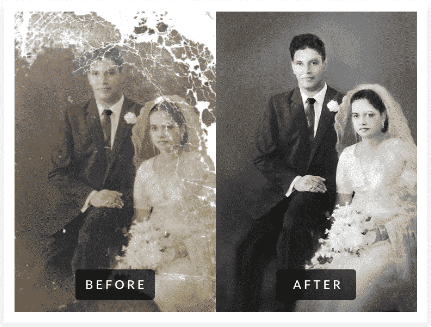Have you ever taken a photo only to find out that it is blurry? Blurry photos can be incredibly frustrating, and many people don’t know how to fix them. Fortunately, there are several methods for unblurring images, so you can get back the crisp image you were hoping for in no time. Whether your picture is slightly or severely blurred, there are ways to make your blurry photos clear again using simple editing tools and techniques. In this article, we will share some of the best tips on how to unblur a picture quickly and easily. So let’s get started!
How to Unblur a Pictures
- Use the Sharpen Tool: Most photo editing programs have a “sharpen” tool that can help unblur your photos. This tool is designed to make an image appear sharper and more focused by increasing its contrast and color saturation. To use this feature, simply open up your photo in the program of your choice and select the sharpen option from the menu. Be sure to adjust the intensity until you get the desired effect.
- Increase Image Size: Increasing the size of a blurry photo can often make it look clearer. To do this, simply open up the image in your chosen editing software and increase its size using one or more of the available options (e.g., pixels, percentages). Just be sure to save the image at a higher resolution when you’re done, otherwise your changes will have no effect.
- Add Contrast: Increasing contrast is another way to make a blurry photo clearer. To do this, open up the image in your chosen editing program and select the “contrast” option from the menu. Adjust the intensity until you get the desired effect and then save your changes. Keep in mind that adding too much contrast can make an image look unnatural, so it’s important to find the right balance.
Using Photo Editing Software to Unblur a Picture
- Adobe Photoshop: Adobe Photoshop is one of the most popular and powerful photo editing software programs available. It offers a wide range of features and tools to help you unblur pictures, including the sharpen tool and contrast adjustment tools. You can also use the “unsharp mask” feature to increase image clarity and sharpness. Additionally, you can use the “Smart Sharpen” filter to selectively unblur certain portions of your image while leaving others untouched.
- GIMP: GIMP (GNU Image Manipulation Program) is a free open source photo editing program that can be used to unblur pictures. The program has many features designed specifically for this purpose, such as the “Despeckle” filter which helps reduce blur without sacrificing too much detail. You can also use the “Sharpen” filter to enhance focus in specific portions of your image or the entire thing at once. Additionally, you can use custom plugins to create unique effects with your photos in order to make them look even better than before.
- Corel PaintShop Pro: Corel PaintShop Pro is another popular photo editing program that includes several tools for unblurring images, including the Sharpen tool and various other filters that can be used for color correction, noise reduction, and more. In addition, it allows users to save presets so they don’t have to start from scratch each time they want to edit a picture. The program also provides helpful tutorials on how to get started and how best to utilize its features when trying to make blurry photos clear again.
Tips on Avoiding Blurry Pictures in the Future
- Use a Tripod: One of the main causes of blurry photos is camera shake, which occurs when a photographer moves the camera while taking a photo. To avoid this problem, use a tripod whenever possible. This will help keep your camera still and ensure that your photos remain sharp and clear. Additionally, using a shutter release cable or remote can help minimize any additional movement when pressing the shutter button.
- Choose the Right Shutter Speed: Another common cause of blurred images is choosing an incorrect shutter speed for the given situation. When taking photos in low light conditions, it’s important to select a longer shutter speed so that enough light can enter the lens. However, if you choose a speed that’s too slow, then you’ll end up with motion blur due to camera shake or subject movement. To avoid this issue, use a faster shutter speed (1/200s or faster) in order to freeze the action and get sharp pictures without blur.
- Use Image Stabilization: Many modern cameras come equipped with image stabilization technology that greatly reduces blur caused by camera shake or movement of the photographer during exposure time. If available on your camera, be sure to turn on image stabilization before taking any photos in order to maximize picture quality and reduce risk of blurring due to unwanted movement or instability.
- Check Your Focus: The last tip for avoiding blurry pictures is to always double-check that your focus setting is correct before taking any photos. Most digital cameras have autofocus capabilities which make it easy to quickly select where you want your image to be focused on; however, if you don’t check this setting before shooting then you may end up with unfocused pictures that are blurred and unusable.
The BEST Solution: Unblur a Picture With MemoryCherish
Problem: Blurry photos can be a source of frustration, especially when you’ve taken the time to capture that perfect moment.
Agitate: You may have tried other photo editing programs or techniques to unblur a pictures but found that they didn’t quite do the trick. The results were often unsatisfactory and left you wishing there was an easier way to restore clarity and sharpness in your images.
Solution: MemoryCherish is the best solution for unblur a pictures! Our unique algorithm quickly and accurately restores blurred photos with just one click, giving you back clear, crisp images every time. With MemoryCherish, it’s easy to get professional-looking results without any hassle – no need for complicated software or expensive equipment! Try it today and see why so many people trust us with their blurry photos.
Conclusion:
It’s clear that blurry photos can be a major source of frustration, but thankfully there are ways to restore clarity and sharpness. MemoryCherish is the best solution for unblurring pictures with its easy-to-use algorithm and one click results. With MemoryCherish, you don’t need expensive software or equipment – just upload your photo and let us do the rest! Whether you’re a professional photographer or an amateur looking to improve their photography skills, trust in MemoryCherish to get back crystal clear images every time. Try it today and see why so many people choose us as their go-to blur remover!