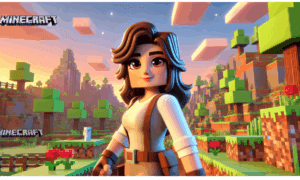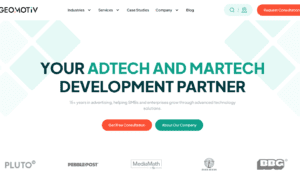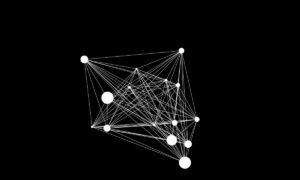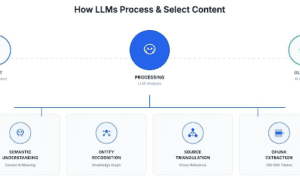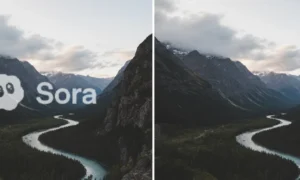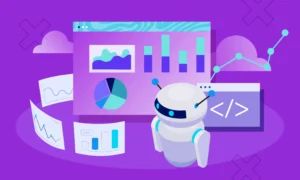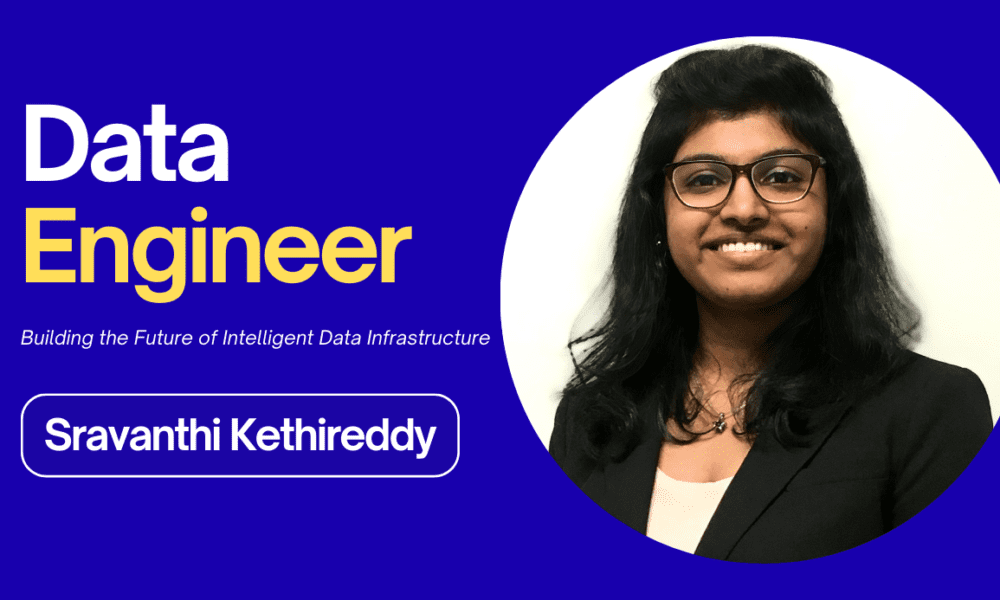Maps are one of the most essential tools in Minecraft APK, the mobile version of the beloved sandbox game. Whether you are exploring vast new lands or creating custom worlds to share with others, maps provide an easy way to navigate and document your surroundings. This guide will take you through the process of crafting maps, expanding them, and creating custom maps for adventure or fun in Minecraft APK.
Let’s dive into how you can become a cartographer in Minecraft APK!
What are Maps in Minecraft?
Maps in Minecraft are items that allow players to view a representation of the surrounding world. They are particularly useful for navigation and exploration, helping players to avoid getting lost in vast biomes or to locate certain structures such as villages, temples, and other landmarks. Maps in Minecraft APK function similarly to real-world maps, giving a bird’s eye view of the land as you travel.
In Minecraft APK, there are two primary uses for maps:
Standard Exploration Maps: These are used to reveal and record the terrain you’ve explored.
Custom Maps: Created using third-party tools or map-making techniques, these are often used in custom adventure maps, minigames, or role-playing scenarios.
Materials Needed to Craft a Map
Before you begin crafting a map, you’ll need to gather the required materials. Fortunately, all of these items are relatively easy to find in Minecraft APK.
Items Needed:
8 Pieces of Paper: Made from sugar cane.
1 Compass: Crafted using 4 iron ingots and 1 redstone dust.
Here’s how to craft each of these items:
Making Paper:
Paper is an essential resource for crafting maps. To craft paper, you need sugar cane, which can be found growing near bodies of water in the overworld.
- Gather sugar cane from rivers or lakes.
- Open your Crafting Table.
- Place 3 sugar canes in a horizontal row.
- This will yield 3 pieces of Paper.
Crafting a Compass:
A compass in Minecraft is used to indicate the direction of the world spawn point. It is also a key ingredient for maps.
- Smelt iron ore to get 4 iron ingots.
- Mine for redstone dust (you’ll find redstone ore deep underground).
- Open your Crafting Table.
- Place 1 redstone dust in the center of the 3×3 grid and surround it with 4 iron ingots.
- This will yield 1 Compass.
Now that you have all the necessary items, let’s move on to crafting your first map.
- Step-by-Step Guide to Making a Map in Minecraft APK
Once you have gathered your materials, creating a map is a straightforward process.
Steps to Craft a Map:
- Open the Crafting Table: In Minecraft mod APK, open your crafting table which has a 3×3 grid.
- Place the Compass: In the center slot, place your compass.
- Add Paper: Surround the compass with 8 pieces of paper (all 8 outer slots of the grid).
- Craft the Map: Once you’ve placed all the items correctly, the map will appear as an item to be collected. Click on it to add it to your inventory.
This is your Empty Map. You need to initialize it to begin using it.
Initializing the Map:
- Equip the Empty Map in your hand.
- Right-click or tap on the screen (depending on your device) to initialize the map.
- Once activated, the map will start to display the terrain around you, based on the area you’ve explored.
You can now carry this map with you while exploring and it will automatically fill in the regions as you walk around.
- How to Expand Your Map
Maps can start small, but you can expand them to cover more ground. To zoom out or increase the coverage of your map, you’ll need to add more paper to it.
Steps to Expand a Map:
- Open the Crafting Table.
- Place the Map: Put your existing map in the center slot.
- Surround with Paper: Add 8 pieces of paper around the map (same process as crafting the original map).
- Collect Expanded Map: This will create a zoomed-out version of the map that covers a larger area.
You can repeat this process up to four times, allowing you to view vast areas of the world on one map.
Creating Custom Maps in Minecraft APK
If you want to go beyond the basic exploration maps, creating custom maps in Minecraft can be a fun and rewarding experience. Custom maps are often used in adventure modes, challenges, or mini-games.
To create custom maps, you’ll need third-party tools. Let’s explore the tools available for Minecraft APK.
Tools for Custom Maps in Minecraft APK
Here are some popular tools you can use to design custom maps in Minecraft APK:
MCPE Master:
This is a popular editor for Minecraft Pocket Edition. It allows players to import new textures, add custom mobs, change world settings, and even alter map layouts.
Blocktopograph:
A map editor designed specifically for Minecraft Pocket Edition. With Blocktopograph, you can modify existing worlds, add new structures, and change the terrain. It provides a simple interface that even beginners can use.
Chunker:
An online tool that allows you to convert and edit maps from different Minecraft versions. Chunker is often used for editing large-scale maps or converting maps from Java Edition to Bedrock Edition (which includes Minecraft APK).
- Importing Custom Maps into Minecraft APK
Once you’ve created or downloaded a custom map, importing it into Minecraft APK is simple.
Steps to Import a Custom Map:
- Download the map in .mcworld format.
- Open a file manager app on your device.
- Navigate to the Minecraft folder (usually located in games/com.mojang/).
- Move the downloaded map file into the minecraftWorlds folder.
- Open Minecraft APK and you should see your custom map in the list of available worlds.
- Common Mistakes and Tips
Forgetting to Initialize the Map: Always right-click or tap to initialize the map, or it will remain empty.
Expanding the Map Too Early: Make sure you’ve explored a significant amount before expanding the map, or you may end up with a lot of blank space.
Backing Up Custom Maps: Always back up your custom maps, especially if you use third-party tools to edit them.
Conclusion
Creating and using maps in Minecraft APK is a fantastic way to enhance your gameplay. Whether you’re exploring new biomes, marking important landmarks, or creating custom maps for adventure and creativity, mastering the art of map-making in Minecraft APK opens up endless possibilities. With this guide, you should now be able to craft, expand, and import custom maps effortlessly.