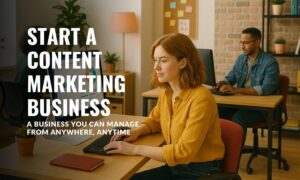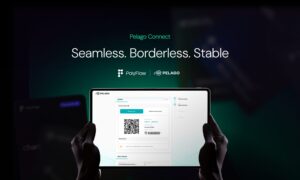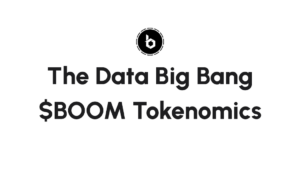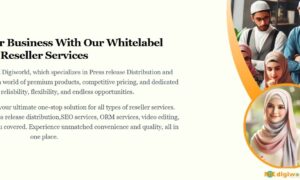Are you tired of constantly touching the screen of your MacBook and nothing happening? Do you wish you had a touchscreen MacBook like the one your friend has? Well, you’re in luck because it is possible to make your MacBook touchscreen! In this article, we will guide you through the steps of turning your MacBook into a touchscreen device.
Using A Touchscreen Overlay
The simplest way to make a MacBook touchscreen is to use an external touchscreen overlay. The overlay attaches to the laptop’s screen and provides touch sensitivity without having to modify the laptop itself.
It’s easy to install, and requires no extra hardware or software. Plus, it’s lightweight and portable, so you can take it with you wherever you go.
Using a touchscreen overlay is also cost-effective. It often costs less than buying a new laptop with a touchscreen display, and can be used with any compatible laptop model.
Additionally, because the overlay is external, there’s no need to worry about modifying internal hardware or voiding your warranty. And if you ever decide that you don’t want it anymore, it’s easy to remove without leaving any residue on the screen of your Macbook.
A technology guide can help you understand and maximize the functionality of the MacBook Touch Bar, a unique and powerful feature of the MacBook Pro
Why Would You Want a Touchscreen MacBook?
The MacBook Touch Bar is a innovative feature that provides a customizable and intuitive way to interact with various applications on the MacBook Pro.
Before we delve into how to make a MacBook touchscreen, it’s important to understand why you might want to do so in the first place. Touchscreen laptops have become increasingly popular in recent years, especially with the rise of tablets and smartphones. They offer a more intuitive way to interact with your device, allowing for faster navigation and easier control over your applications.
Step 1: Purchase a Touchscreen Overlay
The first step in turning your MacBook into a touchscreen device is to purchase a touchscreen overlay. These overlays are essentially thin plastic sheets that can be placed over your MacBook screen to make it touch-sensitive. They are relatively inexpensive and can be found on various online marketplaces such as Amazon and eBay.
Step 2: Clean Your MacBook Screen
Before applying the touchscreen overlay, it’s important to clean your MacBook screen thoroughly. Use a microfiber cloth and a cleaning solution to remove any dirt, smudges, or fingerprints. A clean surface will ensure that the overlay sticks properly and provides a clear display.
Step 3: Apply the Touchscreen Overlay
Once your MacBook screen is clean and dry, it’s time to apply the touchscreen overlay. Start by removing any protective films or covers from the overlay. Carefully align the overlay with your MacBook screen, making sure it’s centered and free of air bubbles. Gently press down on the edges of the overlay to secure it in place.
Step 4: Calibrate Your Touchscreen
After applying the touchscreen overlay, you will need to calibrate your MacBook screen to ensure accurate touch responses. This can be done by going to System Preferences > Displays > Color > Calibrate. Follow the on-screen instructions to calibrate your touchscreen.
Step 5: Install Touchscreen Drivers
To fully utilize your new touchscreen MacBook, you will need to install touchscreen drivers. These drivers will enable touch gestures such as swiping, tapping, and zooming. You can find touchscreen drivers for your MacBook online, either on the manufacturer’s website or through a third-party source.
Step 6: Enjoy Your Touchscreen MacBook
Congratulations! You have successfully turned your MacBook into a touchscreen device. Enjoy the benefits of a more intuitive and interactive experience with your computer.
FAQs
Is it safe to apply a touchscreen overlay on my MacBook screen?
Yes, touchscreen overlays are safe to use on MacBook screens. They are designed to be non-invasive and do not damage the screen in any way.
Will adding a touchscreen overlay void my MacBook’s warranty?
No, adding a touchscreen overlay will not void your MacBook’s warranty as long as it does not cause any damage to the device.
Can I remove the touchscreen overlay if I don’t want it anymore?
Yes, touchscreen overlays can be easily removed without causing any damage to your MacBook screen.
Conclusion
In conclusion, turning your MacBook into a touchscreen device is a simple and affordable process that can greatly enhance your computing experience. By following the steps outlined in this article, you can easily apply a touchscreen