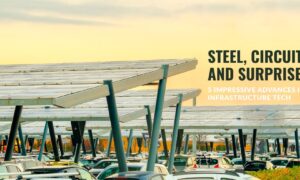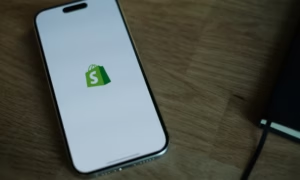Mind maps are graphical and visual representations of ideas. They are often used to organize ideas and connect them. The key behind designing mind maps is constant brainstorming, enabling one to think of new ideas. Therefore, mind maps often appear non-linear.
The mind mapping benefits range from modification flexibility to ease of learning. Some of the key benefits are,
- Mind maps improve your presentation skills by allowing you to depict your ideas in a visual.
- They help increase productivity by allowing you to brainstorm unique ideas.
- These visuals offer a fun way of learning by engaging you in organizing information.
- They improve your lateral thinking by helping you link different ideas.
Steps to make a mind map in EdrawMind
Traditional mind mapping involves designing these visuals with hands. This task is not only laborious but also time-consuming. Luckily, there are different software available these days to perform this task.
For instance, EdrawMind is one of the mind map makers for creating interactive mind maps. Thanks to its AI feature, mind mapping is a matter of some clicks. Here, I have outlined a few steps about how to make a mind map free of cost in EdrawMind.
Step 1: Download and install EdrawMind.
Follow the steps to download EdrawMind;
- Open the EdrawMind official website on the following link.
- Locate the version 10.7.2, which is the latest version.
- Identify your device type, i.e., Windows or Mac.
- You have two options, i.e., Try it for Free or Download this. Choose the one that suits your needs.
- Choosing one of these options will begin the download.
- After downloading, install the application by following the on-screen instructions.
Step 2: Open a new mind map
- Click on Create a new mind map to open a file for you to work on.
- Alternatively, you can also use the 6000+ available templates of EdrawMind for map creation.
- Do this by choosing New > Select from available templates.
Step 3: Add the main idea
EdrawMind will offer you a basic mind map template by default, as shown in the image below.
- You can edit the details in this by using the right-hand Side Editor.
- You can also delete the existing text by pressing Backspace on your device.
- For instance, my main idea is writing a story. So, the text ‘My Story’ has replaced the ‘main idea.’
Step 4: Insert the main topic
After finalizing the central idea, consider the main topic supporting your argument. It will allow you to group your thoughts. For example, if your mind map is about a story, the key concepts would be ‘the plot,’ ‘the characters,’ and ‘the location’. If the main topic is unavailable by default, you can add this by yourself.
- You can do this by keeping the cursor on ‘my story’ and pressing Enter.
- This will add a main topic to the canvas.
- You can add as many key ideas as you want through this method.
Step 5: Make a connection
Use arrows and lines to connect central ideas and key concepts. Use the tail of the arrow to point toward the main topic. Meanwhile, point the arrowhead toward the key ideas, illustrating the flow of ideas. You can do this by forming relationships.
- Select Relationship > Relationship (straight line) from the editor located on top.
Step 6: Including Subtopics
Supporting details are essential when generating a mind map. They are often used to highlight the relationship between main ideas. For example, in the previous case, ‘ characters’ was the key idea. The supporting details could be the character’s nature, emotions, lifestyle, etc
- To add supporting details, select the main topic > press ‘Tab’ on your keyboard.
- This will add a subtopic to the canvas.
- Follow the same steps to add subtopics to the main topics of your choice.
- You can also add a subtopic to a subtopic through this step.
- For this, select subtopic > press ‘Tab’ on your keyboard.
Step 7: Revisions and Modifications
You can also make easy revisions at any step by deleting your mind map through EdrawMind. To do this, place the cursor where you want to revise and modify the mind map. For example, I have removed the main topic ‘plot’ from the map.
- Select the Main topic > Right click > Delete
Tips for effective mind mapping
If you want to make compelling mind maps but need help to do so, follow the tips below to create organized and attractive mind maps.
Add colors to the map
Using a variety of colors on the map would make it stand out. It also helps you recall the information quickly. So, always choose bright colors when highlighting something important in your visual. This is easy when using the EdrawMind app. You can choose from a diverse range of available colors and templates to make your map unique.
Allow room for flexibility
Working on a mind map helps you brainstorm new ideas. Your thoughts are incoherent and disorganized at this time. Keeping your map flexible will allow you to add and delete information without significant changes.
Write keywords
Instead of using long sentences to convey the meaning, write keywords. Keywords would take up less space and make the mind map easy to understand.
Include images and icons
A picture is worth a thousand words. So, images can be used in the map to depict your thoughts and ideas. Including images will allow you to use fewer words and explain concepts in a better way.
Focus on the bigger picture
Keep your focus on the central idea of the mind map. Sometimes, disorganized thoughts divert our attention to other details. Those details might not be necessary for the main topic. Keeping your main idea in mind can help you stay focused and design effective mind maps.
Simple is Better
Simple mind maps are easier to understand. Adding unnecessary details will divert your attention and make the visual appear messy. To avoid this, always keep things simple and organized.
Conclusion
Mind maps are used to explore unique ideas. They improve your productivity by boosting your lateral thinking. This allows you to make connections between thoughts with ease. So, if you are struggling with retaining information, this is your chance to try out mind mapping.
If you are a beginner, use EdrawMind to kick-start your mind-mapping journey. Not only can you try it for free, but you can also design practical maps within minutes. Its cloud storage feature will also allow you to store hundreds of maps irrespective of your device storage status. However, remember to keep your maps simple to make them stand out.