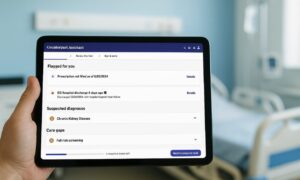Are you looking for answers on installing TWRP on any android phone? Yes, then you have reached the correct location. Here, you will obtain a complete working guide.
Hi there, fellows! I hope you are doing fine, but do you find it odd that your smartphone doesn’t have lots of custom options while the interface is loaded with lots of bloatware apps.
In this post, you will get a reliable walkthrough from which you can easily unlock custom recovery over your phone. Besides this, installing custom recovery has several advantages, such as getting root access will become easy.
With that in your mind, let’s dig deep into the TWRP custom recovery.
What is TWRP?
Team Win Recovery Project, aka known as the TWRP, is a custom-made recovery design for android phones. Usually, when using the stock recovery, you won’t receive many options, while you have to access everything through the Volume and Power key.
But it’s not a case for third-party custom recovery like TWRP that provide users a touch screen interface. With this, you can also perform several other amazing things such as flashing, rooting, and installing ROM without any issue.
Besides this, it’s an open-source project, so that you won’t face any problem creating your version. Today, it’s become the leading option if someone wants to install a custom recovery on the android phone. With that said, let’s head toward the next section.
Why install TWRP recovery?
Now the question here is why you need to install TWRP first! To put it straightforwardly, if you want to install ROMs over your smartphone, you will need to medium that connects those fascinating features to the device.
Though, it’s not possible with the stock recovery as it doesn’t support the flashing features. In that situation, it’s become necessary to install TWRP on any android phone if you want to achieve those next-level features without any trouble.
Although, it can be ambiguous as most smartphone makers install a stock recovery to secure the entire system settings. But once you have established a custom recovery like TWRP, you will lose lots of inbuilt features provided by the manufacturers.
So, it becomes your responsibility to grasp the pros and cons of installing TWRP on any android phone.
Advantages of TWRP recovery
Isn’t that great that you will obtain the latest android update and enjoy the exciting custom features with no issue at all? For this, you will need to install TWRP on any android phone.
With this, you have just scratched the surface, and there are tons of other things that you can apply. You have options to remove bloatware apps, root your android phone, flash ROMs, and many more immersive that can change everything.
Disadvantages of TWRP recovery
Contradict to the benefits, there are a handful of reasons you should not install any recovery. Generally, you won’t face any trouble if you are not doing something shade.
But the most common problem is that the users face warranty violation issues. If your device is under that period, you will lose all privileges. While on the other hand, some smartphone makers blocked the device update that unlocked those system settings.
How to install TWRP on any Android Phone
There are two methods to install TWRP. One needed PC support, while the other required a secondary phone. In both cases, you have to run fast boot commands.
If you want to install TWRP on any android phone with no root, the following methods will help you. So, without further ado, let’s check the perquisites to start the process.
Pre-requirements
- Ensure that you have taken complete data backup before the process.
- Next, you need to make sure to unlock your phone’s bootloader.
- A USB cable and OTG connector to connect the PC or other device.
- Last but not least, download the TWRP recoveryof your smartphone.
Tip: Unlock developer settings before getting started with the process.
- Go to the settings menu → About Phone → Tap on Build Number for few times.
- Head toward additional settings → Developer Mode → Allows OEM unlocking and USB debugging.
- Lastly, you have to unlock the bootloader settings of your phone.
Once that is done, you are ready to install a new recovery over your smartphone.
Method 1: Install TWRP on any Android Phone Using a PC
I’m assuming you have an unlocked bootloader of your phone. Now, put your phone into the fast boot mode to connect your device to the computer using the USB cable.
- Download and extract Platform toolsto your PC.
- Afterward, enter “cmd”in the search bar and enter.
- Input the following command “fastboot devices.”
- Now, you have inserted “fastboot flash recovery.”
- Then, drag and drop the TWRP file next to the command.
- Finally, hit enter to flash the custom recovery.
Method 2: Install TWRP on any Android Phone Without a PC.
For this method, it’s essential to download the Bugjaeger application on the secondary phone. You have to put your primary phone into the fast boot mode.
Then, connect both devices using the USB cable to the OTG connector. After this, you to make sure that the secondary phone is connected correctly or not.
Note: You must download the TWRP recovery file in the secondary phone’s internal storage.
- Access the recently downloaded Bugjager app
- Swipe left to reach the thunder sign option.
- Tap on the blue button present at the bottom
- Enter the command “fastboot devices.”
- Type “fastboot flash recovery” and click on the file button.
- Go to the TWRP zip file location and hit enter.
This flashing process will install the custom recovery over your handset firmware precisely.
Must Read: Kudos! You have completed the entire process of installing TWRP. But you don’t want to settle down with that. Right? Get the Root Android phone guide here.
Conclusion
With the above walkthrough, I hope you understand how easy installing TWRP on any android phone is. It will be a whole new experience with that amazing custom ROMs.
Besides this, you can also open new doors of possibilities, from adding advanced software to modifying the interface layout. So, what are you waiting to give it a try? Meanwhile, don’t forget to check out the root guide if you want to reach the next level.