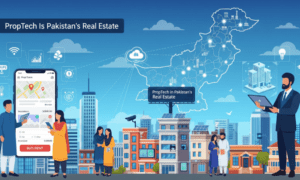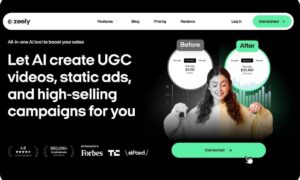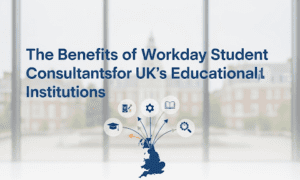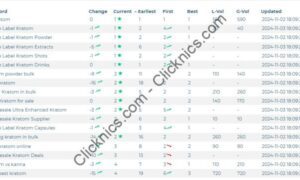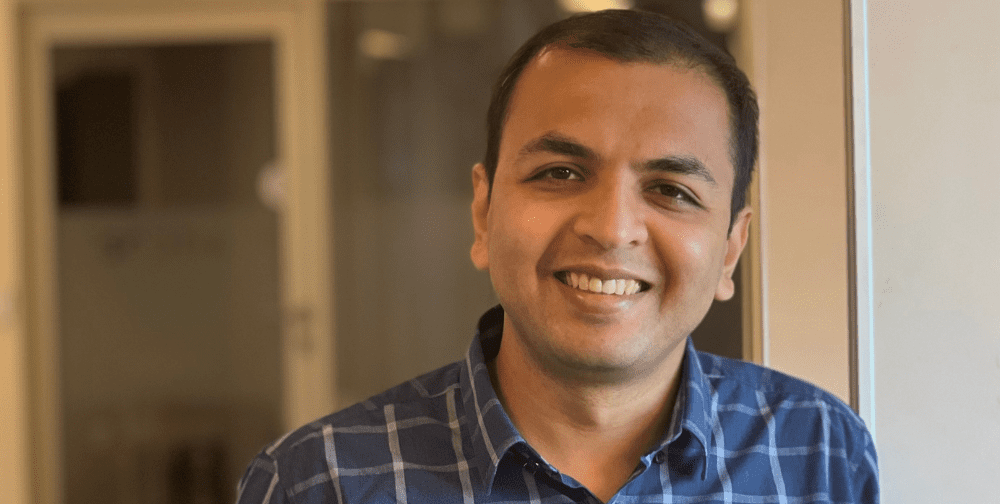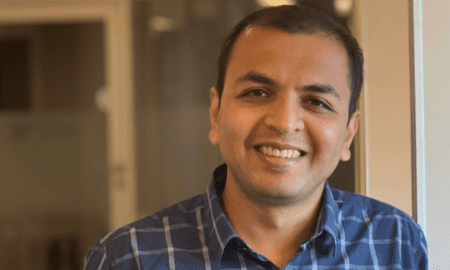What is Smart IPTV?
Smart IPTV, often referred to as SIPTV, is a powerful IPTV player. It allows users to stream live television channels and on-demand content from various IPTV services. This app is compatible with many devices, making it a popular choice for those who enjoy streaming. With a one-time payment of around $6, users gain lifetime access to its features, which include support for M3U playlists and an Electronic Program Guide (EPG).
Benefits of Using Smart IPTV on Firestick
Using Smart IPTV on your Firestick offers numerous advantages. First, it provides a seamless streaming experience with high-quality video. Second, the app supports multiple IPTV services, allowing you to access a wide range of channels. Additionally, the user-friendly interface makes navigation easy, even for beginners. Finally, the ability to integrate various playlists into one app simplifies your viewing experience.
Prerequisites for Installing Smart IPTV
Required Devices and Services
Before you start the installation process, ensure you have the following:
- A Firestick or Fire TV device.
- Stable internet connection.
- An IPTV service that provides an M3U URL.
Having these items ready will make the installation process smooth and efficient.
Understanding M3U URLs and IPTV Services
M3U URLs are essential for streaming with Smart IPTV. They are text files that contain links to your favorite channels and programs. When you subscribe to an IPTV service, they will provide you with an M3U URL. This URL is what you will input into Smart IPTV to access your content. Understanding this is crucial for a successful setup.
Step-by-Step Guide on How to Install Smart IPTV on Firestick
Step 1: Setup Your Device for Installation
Enabling Developer Options on Firestick
Before you can install Smart IPTV, you need to enable Developer Options on your Firestick. This allows you to install apps from sources other than the official Amazon App Store. Here’s how to do it:
- From the home screen, navigate to the Settings icon.
- Select My Fire TV.
- Click on About.
- Find a Fire TV Stick and click the OK button on your remote seven times. This action will unlock Developer Options.
- Go back to My Fire TV and you should now see Developer Options.
Now that Developer Options are enabled, you can proceed to allow installations from unknown sources.
Installing the Downloader App
The next step is to install the Downloader app, which is essential for downloading Smart IPTV. Follow these steps:
- On the home screen, locate the Search bar.
- Type Downloader in the search field.
- Select the Downloader by AFTVNews app from the search results.
- Click on Download or Get to install the app.
- Wait for the installation to finish. You will see a message saying Downloader Ready to launch!
- Return to the home screen and navigate to Settings again.
- Click on My Fire TV and then Developer Options.
- Select Install Unknown Apps and find the Downloader app. Turn it On.
With the Downloader app installed and ready, you can now move on to installing Smart IPTV.
Step 2: Install Smart IPTV
Using the Downloader App to Install Smart IPTV
Now that you have the Downloader app, it’s time to install Smart IPTV. Here’s how:
- Open the Downloader app from your home screen.
- In the URL bar, click the select button on your remote to bring up the keyboard.
- Type the Downloader Code for Smart IPTV, which is 26604, and click OK.
- You will be redirected to the Smart IPTV download page.
- Click on Install to begin the installation process.
Completing the Installation Process
After the installation is complete, you will see a message confirming that Smart IPTV has been installed. Follow these steps to finalize:
- Click Done to exit the installation screen.
- When prompted, click Delete to remove the installation file, saving space on your device.
- Select Delete again to confirm.
Congratulations! You have successfully installed Smart IPTV on your Firestick. Now, let’s move on to setting it up for your streaming needs.
How to Set Up Smart IPTV After Installation
Launching Smart IPTV
Allowing Permissions for Smart IPTV
Once you have installed Smart IPTV, it’s time to launch the app. Here’s how to do it:
- From your Firestick home screen, navigate to Your Apps & Channels.
- Find and select Smart IPTV to open it.
- When prompted, click Allow to grant the necessary permissions for the app to function properly.
Allowing permissions is crucial for the app to access your internet connection and other features.
Entering Your M3U URL
After allowing permissions, you will see a screen asking for your M3U URL. Follow these steps:
- Open a web browser on your computer or mobile device.
- Visit my.siptv.app.
- Enter your M3U URL or playlist link in the designated field.
- Also, input the device MAC address displayed on your Smart IPTV app.
- Click Send to upload your playlist to the app.
Once you send the URL, your Smart IPTV app will be ready to stream your favorite channels.
Finalizing Your Smart IPTV Setup
Restarting the App to Load Your Playlist
To complete the setup, you need to restart the Smart IPTV app. Here’s how:
- Return to the Smart IPTV app on your Firestick.
- Click on Restart when prompted. This action will refresh the app and load your playlist.
After restarting, you should see your channels and content available for streaming.
Troubleshooting Common Setup Issues
If you encounter any issues during the setup, don’t worry! Here are some common problems and their solutions:
- Playlist Not Loading: Ensure that your M3U URL is correct and active. Double-check the URL for any typos.
- App Crashing: Try restarting your Firestick and relaunching the Smart IPTV app.
- No Internet Connection: Make sure your Firestick is connected to the internet. Check your Wi-Fi settings.
By following these troubleshooting tips, you can resolve the most common issues and enjoy your streaming experience.
Smart IPTV Features & Description
Key Features of Smart IPTV
Support for Multiple IPTV Services
One of the standout features of Smart IPTV is its ability to support multiple IPTV services. This means you can access a wide variety of channels and content from different providers all in one place. Whether you prefer sports, movies, or international channels, Smart IPTV allows you to integrate various M3U playlists. This flexibility makes it a favorite among users who want to customize their viewing experience.
Electronic Program Guide (EPG) and Other Features
Smart IPTV also comes with an Electronic Program Guide (EPG). This feature provides users with a schedule of upcoming shows and events, making it easier to plan your viewing. The EPG is user-friendly and enhances the overall experience by allowing you to see what’s on at a glance. Additionally, Smart IPTV supports closed captions, local file playback, and easy navigation, ensuring that you have a smooth streaming experience.
Compatibility with Various Devices
Installing Smart IPTV on Other Devices
Smart IPTV is not limited to just Firestick. It is compatible with a range of devices, including Android smartphones, tablets, LG Smart TVs, and more. This versatility means you can enjoy your favorite content on different screens without any hassle. The installation process is similar across devices, making it easy for users to set up Smart IPTV wherever they choose to watch.
Advantages of Using Smart IPTV Across Platforms
Using Smart IPTV across various platforms offers several advantages. First, it allows for a seamless transition between devices. You can start watching a show on your Firestick and continue on your smartphone without missing a beat. Second, the app’s interface remains consistent, so you won’t have to learn new navigation methods. Lastly, having access to your IPTV service on multiple devices ensures that you can enjoy your content anytime, anywhere.
Frequently Asked Questions About Smart IPTV
Common Queries on How to Install Smart IPTV on Firestick
Is Smart IPTV Free?
No, Smart IPTV is not free. A lifetime subscription requires a one-time payment of around $6. This small fee grants access to all the app’s features and updates, making it a worthwhile investment for avid streamers.
What Devices Can I Install Smart IPTV On?
Smart IPTV is versatile and can be installed on various devices. You can use it on Firestick, Fire TV, Android devices, LG Smart TVs, and even some gaming consoles. This compatibility allows you to enjoy your favorite content on multiple screens, enhancing your viewing experience.
Is SIPTV Legal?
Yes, Smart IPTV is completely legal. However, it’s important to note that while the app itself is legal, some IPTV services that you may use with Smart IPTV might not be verified as legal. Always ensure that the IPTV service you choose complies with copyright laws to avoid any legal issues.
Conclusion
Recap of How to Install Smart IPTV on Firestick
In this guide, we walked you through the steps to install Smart IPTV on your Firestick. First, we enabled Developer Options and installed the Downloader app. Then, we used the Downloader app to get Smart IPTV onto your device. Finally, we set up the app by entering your M3U URL and restarting it to access your favorite channels. With just a few simple steps, you can enjoy a world of entertainment right at your fingertips!
Encouragement to Explore Smart IPTV Features
Now that you have Smart IPTV installed, take some time to explore its features. The app supports multiple IPTV services, offers an Electronic Program Guide (EPG), and allows for easy navigation. You can customize your viewing experience by integrating various playlists. Don’t hesitate to dive into the settings and discover all the options available to enhance your streaming experience!
Final Thoughts on the IPTV Streaming Experience
Smart IPTV is a fantastic choice for anyone looking to enjoy live TV and on-demand content. Its compatibility with various devices and user-friendly interface make it accessible to everyone. Remember, while Smart IPTV itself is legal, always ensure that the IPTV services you use comply with copyright laws. Enjoy your streaming journey with Smart IPTV, and happy watching!