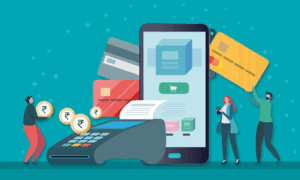Did any of us ever anticipate that we would see a revolution in content creation, and that too on a global level?
It is all made possible by none other than Netflix, the well known OTT giant.
That being said, it is a no-brainer that Netflix on Huawei smartphones is essential. This stands true because Huawei packs powerful hardware and software integration to deliver a crisp display that produces unique, vibrant colors and hits the right notes in contrast, hue, and saturation.
After you read this article, you will be able to download Netflix for Huawei and install the same to enjoy movies and web series, to the likes of 13 Reasons Why, Sacred Games, and The Gray Man – right from your Huawei device!
So without further ado, let’s get started.
How to install Netflix through Huawei’s app marketplace
For first-time Huawei customers, it is a puzzling question to find an app marketplace where they can install their favorite apps.
We have the final solution for your confusion – AppGallery.
So if you don’t know, AppGallery is Huawei’s unique and very own app marketplace. It has numerous features and allows Huawei users to download and install many popular apps and games, including Netflix on Huawei.
Here’s how to download Netflix on Huawei via AppGallery.
Step 1: Tap AppGallery icon, which would appear like a red bag with the Huawei logo on the app dock.
Step 2: You will then see AppGallery’s home page. Hit the search bar and search for your desired app (in this case, Netflix).
Step 3: To install Netflix on Huawei, tap ‘Install’ and wait for a few seconds till the installation completes.
Step 4: Once the installation is done, a Netflix shortcut will appear on your home screen.
Click on it to open Netflix, log in with your credentials, and now you can enjoy your favorite shows and movies on Netflix!
Downloading Netflix on a Huawei device is a straightforward process that includes a few simple steps and would hardly take 1-2 minutes to finish.
Now, you may wonder, “How do I update Netflix on my Huawei device?”
We have your problem solved again—you can update Netflix on Huawei via AppGallery itself.
Read on to know more.
How to update Netflix on Huawei in just 3 easy steps
Step 1: Go to AppGallery. From there, visit the ‘Me’ section at the bottom of the store.
Step 2: Tap on ‘Updates.’
Step 3: If an update for Netflix is available, it will appear on the Updates page. Click ‘Update’ to start updating the app.
Wait a moment while the app updates. Once done, you can enjoy the latest features, bug fixes and security improvements of Netflix on your Huawei device.
That’s all it takes to update Netflix on Huawei. It’s that easy.
The takeaway
Huawei devices bring you the most beautiful display and an exhaustive range of features at affordable prices. Keeping this in mind, users should know how to install their favorite OTT apps, one of the best being Netflix on Huawei.
From the steps to download Netflix for Huawei to updating the app, this article got you all covered. If you still have questions, you can get in touch with Huawei’s support team or check out this comprehensive visual guide on downloading Netflix on Huawei.
We hope that you are now clear about how to install Netflix on Huawei at this point. Thank you for reading!
Frequently Asked Questions (FAQs)
Do Huawei smartphones support Netflix?
Yes, absolutely! All the latest Huawei phones are capable of running Netflix without any glitches.
Does Huawei have an app marketplace?
Yes, and the unique store is named AppGallery.
How to find AppGallery on a Huawei device?
You can locate and open the store from the home screen or the app drawer.
What is the download size of Netflix for Huawei?
Approximately 99.5 MB.
How to update Netflix for Huawei?
Go to AppGallery > ME > Updates. Tap on ‘Update’ if an update is made available by Netflix at that point.