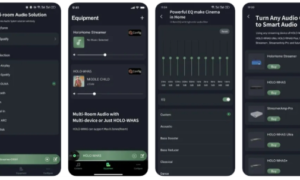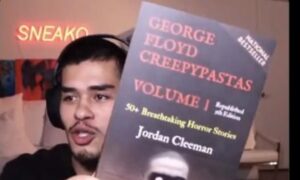If you want to install motherboard drivers without a CD, then there are two ways in which you can do this.
Install the drivers from the device manager, and select auto-update with stable internet connection. Or you can install drivers from manufacturer’s website. If you don’t have an internet connection, copy the drivers to an external hard disk or USB Flash drive from a secondary PC.
Installing Motherboard drivers without a CD is a great way to save time and avoid hassles. Today, you can access all software and drivers online without relying on CDs. Many of your motherboard’s drivers are available online.
Moreover, some Motherboards for Ryzen 7 5800X And RTX 3070, like the MSI MPGX 570, come with built-in support for most hardware so that you won’t be needing CD-drive anyway!
This means that if your motherboard doesn’t come with any CDs, you can still install its drivers without one—which may save you work hours!
Why do you need the CD that comes with the motherboard?
The CD that comes with your motherboard contains drivers and an adapter; if you don’t have an internet connection, you can easily install the latest drivers through CD from the manufacturer’s website.
However, if your PC or laptop does not have a CD drive, There are several ways to install a motherboard driver. You can download them from the manufacturer directly or from an online site that specializes in downloading drivers for various devices.
Whatever method you choose, make sure that you read all instructions carefully so that they will work properly with your computer system.
Different Methods To Install Motherboard Drivers Without Cd Drive:
There are many ways that you can install motherboard drivers without a CD. The first method is to install them from within the operating system. You will need to have access to the Internet so that you can download and install the update.
- Installation Of Motherboard Drivers using windows updater:
This utility lets you more than update your system; it also lets you get new driver updates and other software updates. Follow these steps to complete the procedure:
- If you are using Windows 10, go to “start.”
- After that, navigate to “setting.”
- Then click on “updates and security. “
- Navigate to “Windows Update “
- And from there, click on the button “Check for Updates.”
You will find the drivers for your system, but if not, you can install them. To get the access, type “Windows Update “on the windows search bar and then press the “start button.”
- Install the motherboard drivers from the website:
The latest drivers are available on the Internet and may need to be downloaded manually. Manufacturers often post the latest versions of these drivers on their websites. You can download this software from the manufacturer’s website or other sites where they list their products on the Internet.
But before downloading any third-party software, make sure that it is safe to use because some websites may contain malicious code that can harm your computer system if downloaded and installed without reading the instructions first!
Moreover, ensure you are on the right website because most motherboard manufacturers have the same name.
- How to install motherboard drivers without Internet and CD drive:
If you don’t have an internet connection and a CD drive, you can use another method to get the motherboard drivers.
Here are some methods to install Motherboard drivers without a CD drive and internet connection.
-
- Copy the driver to an external hard drive or USB flash drive: if you have an external hard disk or dual system, you can copy all the drivers.
- Associating the internal hard disk with the dual system: when you can’t put the flash drive in USB ports or USB ports are not working, you have to open up your PC. Also, you need a second computer system to complete the process. For this purpose:
- Open the computer and take out the hard disk.
- Now open the second computer system, and plug your computer into the SATA slot located on the second computer system.
- Now power up and boot up the second computer system; as soon as it booted, you will see a separate partition for the newly installed hard disk.
- Download all the motherboard drivers for your computer.
- Then put all the drivers in a separate folder.
- Now shut down the second computer and unplug it, then put the hard disk back into your computer’s motherboard.
- Now boot up your system and install the downloaded drivers from a separate folder.