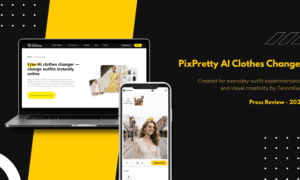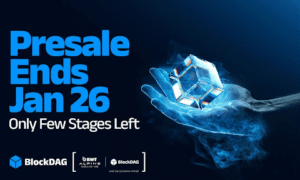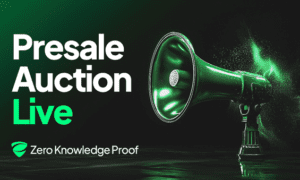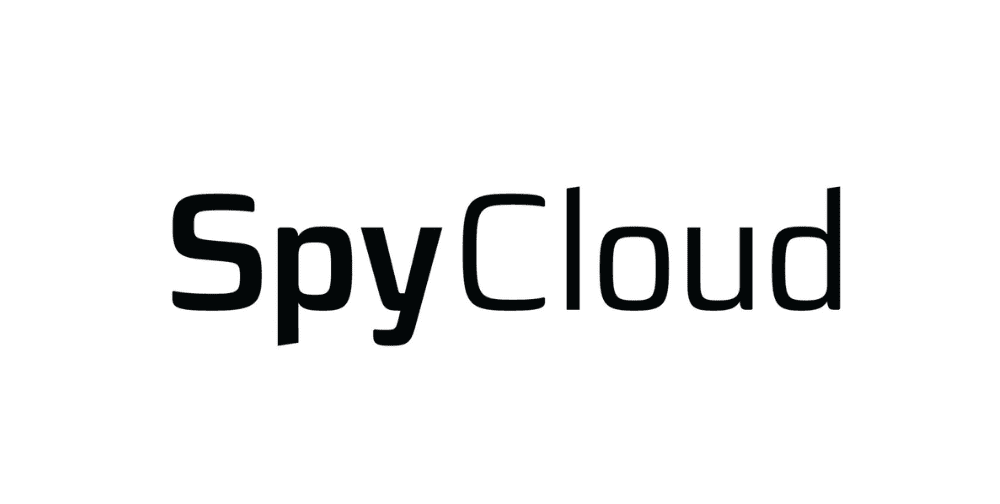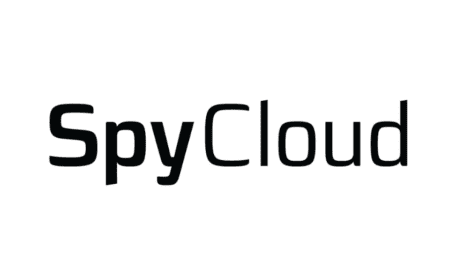In the rapidly evolving landscape of digital entertainment, IPTV Smarters Pro has emerged as a popular choice for those seeking a seamless streaming experience. Whether you’re using a Firestick, Smart TV, or Windows device, this comprehensive guide will walk you through the installation process, ensuring you can enjoy your favorite content hassle-free.
What is IPTV Smarters Pro?
IPTV Smarters Pro is a cutting-edge application designed to deliver high-quality streaming services. This user-friendly platform allows you to access a wide range of channels, making it a go-to choice for individuals looking to enhance their entertainment options.
Why Choose IPTV Smarters Pro?
Before we delve into the installation process, let’s explore why IPTV Smarters Pro stands out in the crowded market of streaming applications. This versatile platform offers:
User-Friendly Interface: Navigating through the application is a breeze, even for those new to the world of IPTV.
Compatibility: IPTV Smarters Pro is compatible with various devices, providing flexibility in how and where you choose to enjoy your content.
Extensive Channel Selection: Whether you’re a sports enthusiast, a movie buff, or a fan of international programming, IPTV Smarters Pro caters to diverse preferences with its extensive channel lineup.
Multi-Device Support: Enjoy your favorite shows and channels across multiple devices, ensuring you never miss a moment of entertainment.
Installation Guide
1. Firestick Installation:
Installing IPTV Smarters Pro on your Firestick is a straightforward process. Follow these steps:
- Navigate to the home screen on your Firestick.
- Select the “Settings” option.
- Click on “Device” and then “Developer Options.”
- Enable “Apps from Unknown Sources.”
- Return to the home screen and search for the “Downloader” app.
- Install the Downloader app and open it.
- Enter the following app code to download IPTV Smarters Pro: [981305].
- Once downloaded, install the application.
- Open IPTV Smarters Pro and enter your login credentials or set up a new account.
2. Smart TV Installation:
For Smart TVs, the installation process may vary slightly based on the brand and operating system. However, the general steps are as follows:
- Access the app store on your Smart TV.
- Search for (https://iptvuk.homes/app/smarters.apk) in the app store.
- Download and install the application.
- Open IPTV Smarters Pro and log in or create a new account.
3. Windows Device Installation:
Installing IPTV Smarters Pro on a Windows device involves the following steps:
- Visit the official IPTV Smarters Pro website.
- Download the Windows version of the application.
- Run the installer and follow the on-screen instructions to complete the installation.
- Launch IPTV Smarters Pro and log in or sign up.
Choosing the Right IPTV Subscription Provider
To unlock the full potential of IPTV Smarters Pro, it’s essential to choose a reliable iptv subscription provider. Consider factors such as:
Channel Selection: Ensure that the provider offers the channels you want to watch.
Streaming Quality: Opt for a provider that delivers high-quality streaming for a seamless viewing experience.
Compatibility: Confirm that the subscription is compatible with the devices you plan to use.
Customer Support: A responsive customer support team can be invaluable in resolving any issues promptly.
Conclusion
By following this comprehensive guide, you can easily install IPTV Smarters Pro on your Firestick, Smart TV, or Windows device. With its user-friendly interface and extensive content selection, IPTV Smarters Pro, combined with a reliable subscription provider, opens up a world of entertainment at your fingertips. Say goodbye to traditional cable and embrace the future of streaming with IPTV Smarters Pro.