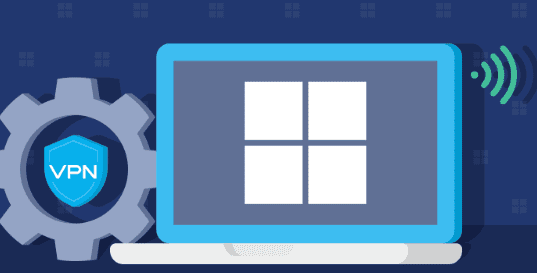Have you finally decided which VPN you will use? Perfect, now all that remains is to install it and understand how it works. But rest assured. Everything is simple. We have made a practical installation guide for you, which you must follow to install iTopVPN.
Installing a VPN is easier said than done.
For some people, when we start talking about VPN, IP addresses, and server configuration, the fear sets in: will I be able to do this on my own? The answer is clear: YES!
So vpn para Windows, downloading and Installing a VPN does not require being a computer expert. It will be enough to follow the steps that we propose in this guide step by step. The only difficulty for you will be to choose the best VPN! But that’s good. We’ve also compiled a comparison of the best VPNs to help you.
Once you have chosen, here is how to install the new tool that will allow you to browse the internet anonymously.
Tutorial to install your VPN: the iTopVPN example
To make this VPN installation guide, we used iTopVPN, our top choice for VPN service. It combines ease of use with optimal performance that will delight its users.
Here is how to install a VPN. Therefore, the example is made with but applies to any VPN software. Their installation is identical.
1) Download the VPN
The first thing to do is, of course, to download your software. To do this, go to the official website of your VPN and choose “download for free.” You can choose between the version for PC, for Mac, and those for Android or IOS.
Let’s assume you are installing on Windows, even if this will mostly stay the same in the following steps.
The download is done automatically in barely a minute. Once in your software, you can open the application to start the installation.
2) Installation and authentication
Installation couldn’t be more straightforward since after clicking on the installation icon, you have to follow the steps that appear. It should take a maximum of a few minutes. Pay attention to one detail; your browser will automatically close during installation. Think about it if you have open tabs!
Your VPN is ready and displayed on your device screen. What to do from there?
You will need to log in. On iTopVPN, you will be asked for your identifiers (those with which you made your subscription; if this still needs to be done, you can take advantage of the free offer, limited to 3 hours of consecutive connections).
3) Getting started with the VPN
The first thing to do is select the country where your IP address will be located. Depending on the tools, the countries available are more or less varied.
To do this, choose “Browse anonymously. ” From here, you can select the country. A drop-down list appears, and you can make your choice.
4) Exit the VPN
Nothing could be simpler if you want to return to a standard connection. Click on “stop anonymous browsing,” and your hidden browsing will end immediately.
If you turn off the VPN software, you can no longer use the remote servers!
An installation guide applicable to all VPNs
You now know how to install a VPN, whichever you choose. No more censorship, no more geographical restrictions, and preserved anonymity. You are now able to browse the internet with complete peace of mind.