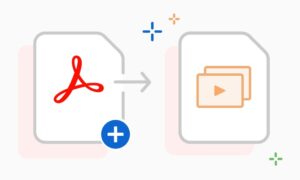PDF (Portable Document Format) is a standard document file format developed by Adobe. This format compresses text, images, hyperlinks, videos, and many other types of information into a single document. One of the great things about PDF is that when you scale it, the quality of the texts in the PDF document doesn’t change.
Therefore, PDF provides a more convenient way to view content on multiple platforms. It also allows you to edit the content, for example, copy text, password protects the file, add signature/watermark, etc.
Probably each of us has had a situation where you need to insert images into a PDF document, such as inserting a signature into a PDF document or putting an image in a PDF file for more details. Whatever your reason, you need a tool to help you add an image to your PDF. Below are some simple solutions you may want to know.
Using Programs to Edit PDF Files
If you are one of those who use a computer for work and need to modify a pdf document, you can get PDF editing software. If you get confused and need to insert image in PDF, you don’t have to worry that there are solutions out there so you won’t have to do all your work again.
We will give you the best options so that you can insert images in PDF with ease in your case.
Insert an Image into PDF for Free with SwifDoo PDF
An example of this is SwifDoo PDF. Once you install it on your computer, you will see that it is a tool that you can use for free and will allow you to edit all PDF documents if necessary.
SwifDoo PDF is a handy free PDF editor. It is available on almost all Microsoft Windows OS, such as Win 10, 8.1, or Win 7. Not only can it help you add a signature to PDF, but it can also move the signature to the selected position. Moreover, it has the function to convert PDF files to various file formats such as Word, PNG, JPG, PPT, TXT, CAD, and HTML. Provided is a step-by-step description of how to insert an image into a PDF document with the very handful SwifDoo PDF software.
- Click “Image” under the “Edit” tab on the toolbar.
- In the pop-up window, select the graphic that you want to add and then click “Open”.
- If you need more than one image to be inserted on the current PDF document, just press Ctrl and choose more pictures.
It can be said that this is the basic function of this software. Besides, you can also use it to quickly edit PDF file, convert images to text with OCR function, insert personalized watermark, split large PDF file and much more.
Insert an Image into PDF with Adobe Acrobat
Adobe Acrobat is one of the most popular PDF editors that has been on the market since its inception. It allows you to create, view, edit and manage PDF files. In addition, it enables you to add notes to PDF files, sign, encrypt and share PDF files, etc. You can just simply follow the tutorial below to add an image to a PDF document.
- Open the PDF file for editing.
- Place the image in a PDF file, then choose the save option from the “File”>”Save” menu to download the new PDF file to your computer.
In Conclusion
There are definitely more options to consider. What happens is that it is the one that gives the best results and does not disassemble anything from the document. But if you only intend to edit something minimally, SwifDoo PDF is your top choice, as it’s a faster and lighter one.
You will see that in PDF formats you will find information that will surely be maintained regardless of operating systems or devices. In case you need to have all the content that is in the file, you can always edit and insert images into a PDF document for free on your computer.