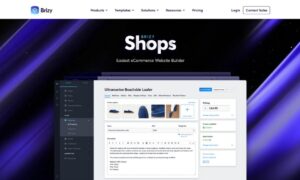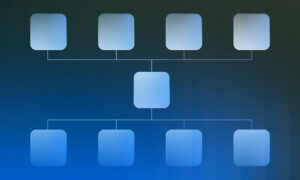Moving your Shopify orders onto a Google sheet was once a complicated undertaking. You needed to know how to right code to do it properly. Otherwise, you can use the old standby; copy and paste. Automation is the way to go if you want to streamline your store and ensure that you do not waste excess amounts of time.
Productivity is the key to making money. TechCrunch reports that Shopify has a revenue of $1.12 billion in the last quarter. If you want a piece of that pie you will need to step up your game.
To optimize and automate you will need to spend some of your hard-earned money on some good software that will enable you to do so. Setting up a Shopify API key will be the first step to take in the process.
1) Enable Private App Development
- On the Shopify dashboard scroll down to ‘Apps’ and click it.
- Once there look along the bottom until you find where it says ‘manage private apps.’ Click on it.
- If you have not enabled any apps, you will have to click on ‘enable private app development.’ If you have already done it move on to the next step.
- Go ahead and read all the links in the boxes if you want. Either way, check all that boxes and then click on the ‘enable private app development’ button.
- The last step in this process is to click on the ‘create private app’ button.
2) Create API Key
- The box that says app details is where you start. Name the private app and put in an email.
- The next box is the admin API one. Here is where you set the permissions. Select the dropdown menus on them all and choose ‘read access.’
- If you want to read the terms in the next box, go ahead and do that now. Click the ‘create app’ button to save your progress.
- The API key and password is now done. You can ignore the bottom two boxes.
3) Install add on or Use Paid Program
- Depending on the add on, or program, you will need to attach your Shopify store to it. In order to connect Shopify to Google Sheets you will need one or the other.
- You will also need to attach Google Sheets to your program.
- It is suggested that you run through the tutorial of whichever app you are using to connect and automate. Each one will be slightly different.
4) Use HTML
- If you prefer to use HTML code, then you will skip step 3 above.
- Get the API add on for Google Sheets.
- Build a URL that requests the orders to be pulled over.
- Place the URL in the input field of the add on.
- Fill in the headers section.
- You are done.
That is the basics of importing your Shopify store data to Google Sheets. The paid program that you use will explain how to complete the process. It will also show you how to automate, so your store can run as smooth as possible. You will no longer have to manually move your orders over, allowing you the time to build your store up even more than it already is.
Using a paid program will increase your productivity and will allow you to focus on running your store. We are in the age of technology and for you to keep ahead of your competition you will need to jump on the train. The faster that you can get orders, fill them, and get them sent off, the more profitable you will be.
This is a basic way to connect the two programs. An API must be completed to hook them together, and then you will need to follow the specific program, or add on, that you have chosen to use.