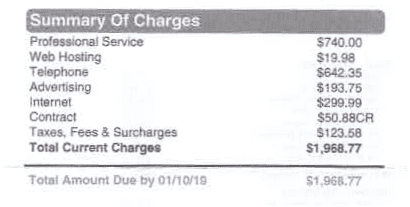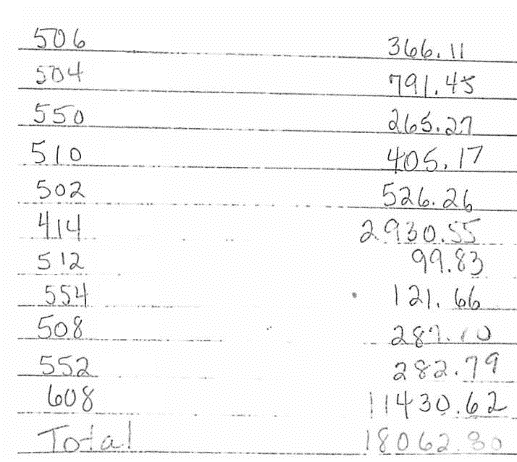Do you need to extract data from images? Perhaps you have a table that’s been scanned in, or you need to collect data from a document or screenshot. It can be tricky to extract tables from images, but it’s not impossible. With the right tools such as AlgoDocs, you can get the job done in no time.
In this article, we’ll walk you through the process of extracting tables from images using a few different methods. We’ll start with the easiest and most user-friendly method, and then move on to more advanced techniques for those who want to get a little more hands-on. Let’s get started!
What Is Table Extraction?
Table extraction is the process of extracting tabular data from scanned files like images or PDFs. For example, if you have an image of a table that you want to copy into a spreadsheet, you can use AlgoDocs to do so.
There are a few different ways to extract tables from images, but the most common one is to use OCR (optical character recognition). OCR is a method of converting images into text, which can then be copied and pasted into a spreadsheet.
How to extract a table from an image using AlgoDocs?
- Create an extractor by uploading a sample document.
- In extracting rules editor, add a rule by selecting the data type you want to extract.
- Click on the ‘Extract’ button to extract the required data. You may also apply any available filters if needed or if you are willing to format the extracted data.
- Finally, export extracted information to the desired format such as Excel, JSON, or XML or even other applications such as accounting ones.
Next is to upload as many documents as you want, like hundreds and thousands and relax while AlgoDocs finalize the work briefly.
As AlgoDocs integrated an advanced AI-powered OCR engine, it can handle low-quality scanned files as low dpi as 75. A sample of low-quality scanned images uploaded to AlgoDocs is shown in Figure 1, and Figure 2 shows the 100% accurate extracted table by AlgoDocs.
Figure1. Sample of low-quality scanned image uploaded to AlgoDocs.
Figure2. The extracted table using AlgoDocs.
As shown in Figures 3 and 4, AlgoDocs can Extract Handwritten Tables as well.
Figure 3. Handwritten text uploaded to AlgoDocs.
Figure4. The extracted table using AlgoDocs.
Why Extract Tables From Images?
There are a few reasons you might want to learn how to extract tables from images. Maybe you took a photo of a sign or a whiteboard and you want to copy the text without having to type it all out. Or maybe you’re trying to collect data from a chart or graph that’s only available in an image format.
Whatever the reason, AlgoDocs make it easier and faster to extract tables, text, and handwriting from documents, images, and other sources and turn them into digital files. You can then use these digital files to store and organize your information digitally and more efficiently. Using AlgoDocs as part of your document scanning process can help you stay more productive, lower your storage costs, and better manage your data.
FAQs on Table Extraction
Q: Will this process work on all images?
A: This process will work on any scanned files like images and PDFs.
Q: How long does it take to extract a table from an image?
A: The time it takes to extract a table from an image will vary depending preparing the extracting rules, which will be done once. Then, you can upload as many documents as you want and AlgoDocs finalize the work briefly.
Q: Do I need any special hardware to extract tables from images?
A: No, you do not need any special hardware to extract tables from images. All you need is an internet connection to access AlgoDocs and the file of the table you wish to extract.
Conclusion
Now that you know how to extract tables from images, you can get the data you need without having to type it all out yourself. This can save you a lot of time, particularly if you have a lot of data to input.
You can try AlgoDocs free subscription plan, it is forever free with 50 pages per month. You may check AlgoDocs pricing for paid subscriptions based on your document processing requirements.