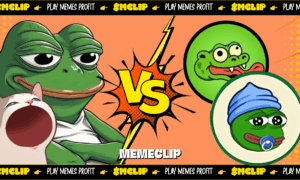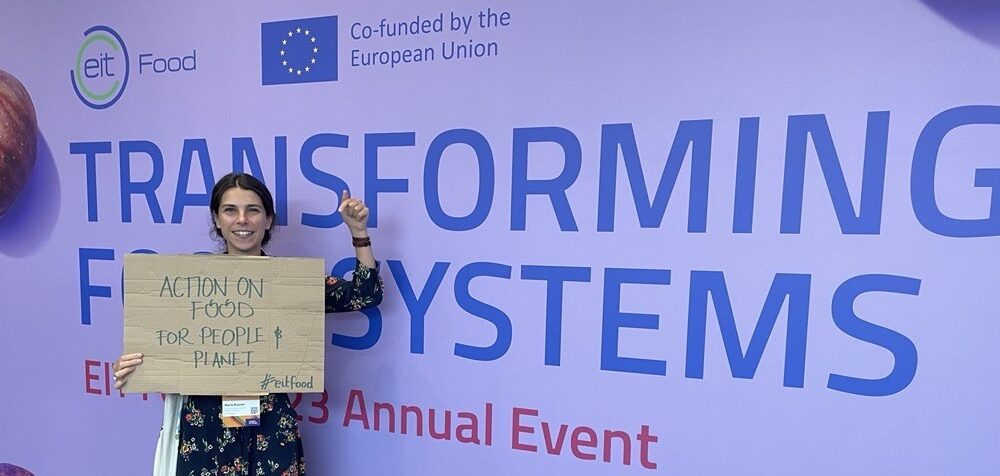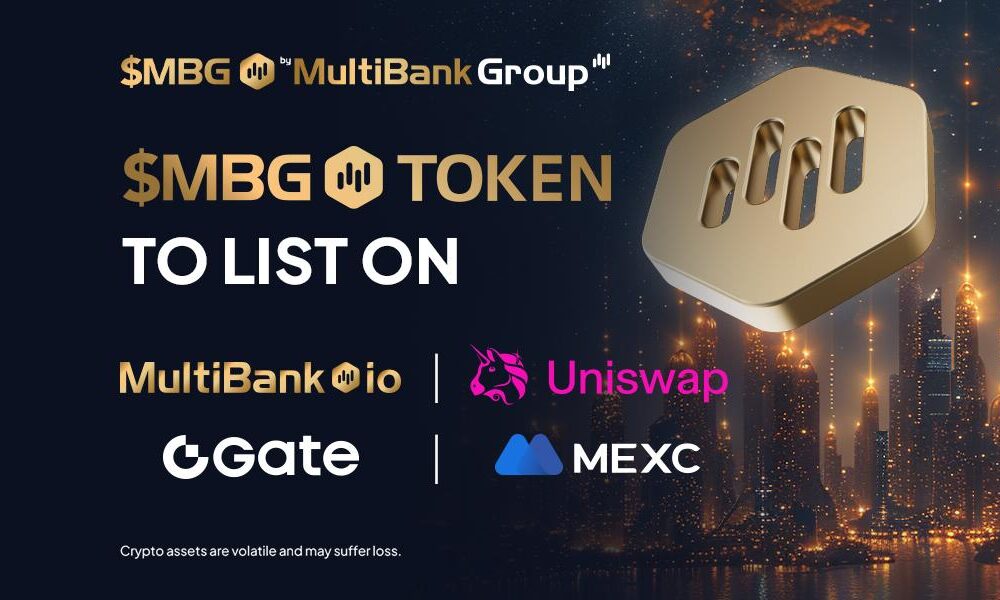Getting an error when trying to activate your Windows operating system can be frustrating. One common error is called 0xC004D302. This error happens when there’s a problem with the product key or licensing information. But don’t worry! In this blog post, we will explain how you can fix this error and get your Windows activated again.
Understanding Windows Activation Error 0xC004D302
When you install Windows, you need to enter a special code called a product key to activate it. This code makes sure your copy of Windows is genuine and legal. If there’s something wrong with the product key or licensing information, you might see the error 0xC004D302.
Methods to Fix Windows Activation Error 0xC004D302
Method 1: Edit Windows Registry
- Edit Windows Registry
- Here’s a simple guide to editing the Windows Registry:
- Open the Start menu and type “Registry.”
- Open the Registry Editor and go to this location:
Computer\HKEY_LOCAL_MACHINE\SOFTWARE\Microsoft\Windows NT\CurrentVersion\SoftwareProtectionPlatform
- In the right panel, right-click on “SkipRearm.”
- Choose “Modify” and a box called “Edit DWORD 32-bit folder” will appear.
- Change the Value Data to 1 and click “OK.”
- Restart your computer.
- Open the Start menu and search for “Command Prompt.”
- Select “Run as Administrator.”
- Type the command “slmgr –rearm” and press Enter.
- Check if the error is fixed.
Remember, editing the Windows Registry should be done carefully.
Method 2: Fix Corrupted System Files
If you’re having problems with your computer due to corrupted system files, you can follow these steps to fix them:
- Open the Start menu and type “Command Prompt.”
- Right-click on “Command Prompt” and choose “Run as Administrator.”
- In the Command Prompt window, type “sfc /scannow” and press Enter.
- Wait for the system to scan and repair any corrupted files.
- Once the process is complete, restart your computer.
By fixing the corrupted system files, you can resolve many issues and improve the overall performance of your computer.
Method 3: Check Drive
It’s possible that the activation error is due to a problem with your computer’s drive. To check if the drive is working properly, follow these simple steps:
- Open File Explorer and click on “My PC.”
- Right-click on your C: drive (usually the main drive) and select “Properties.”
- In the Properties window, click on the “Tools” tab.
- Press the “Check” button to scan the drive and detect any system file errors.
- Click on “Scan Drive.”
- Below the “Check Disk” option, click on the “Check Defective Sectors” option.
- Wait for the scan to complete.
- After the scan, check if the error still appears or not.
By performing this scan, you can determine if there are any issues with your drive that may be causing the activation error.
Method 4: Contact Microsoft Support
If the previous methods didn’t fix the error, you can get help from Microsoft Support. They have experts who can assist you with Windows activation issues. Visit the official Microsoft Support website or use their support app to reach out to them.
Conclusion
Windows Activation Error 0xC004D302 can be annoying, but it’s not impossible to solve. By following the steps in this blog post, you can troubleshoot and fix the error, making sure your Windows is activated and working correctly.
To enhance your computing experience and explore remote desktop options, consider purchasing RDP (Remote Desktop Protocol) services. These services allow you to access a remote Windows environment, providing flexibility and convenience. You can find reputable providers offering RDP services, such as Buy RDP, to meet your needs.
Remember to always use a genuine and legally obtained product key to activate your Windows. Using unauthorized or pirated copies can cause legal and security problems.
Don’t let the error stop you from enjoying your Windows operating system. With the right approach, you can overcome it and have your Windows working smoothly again.