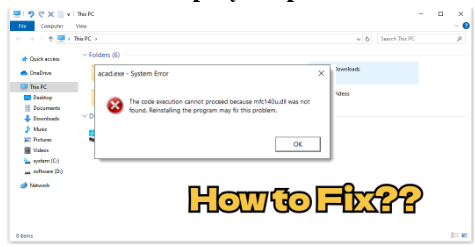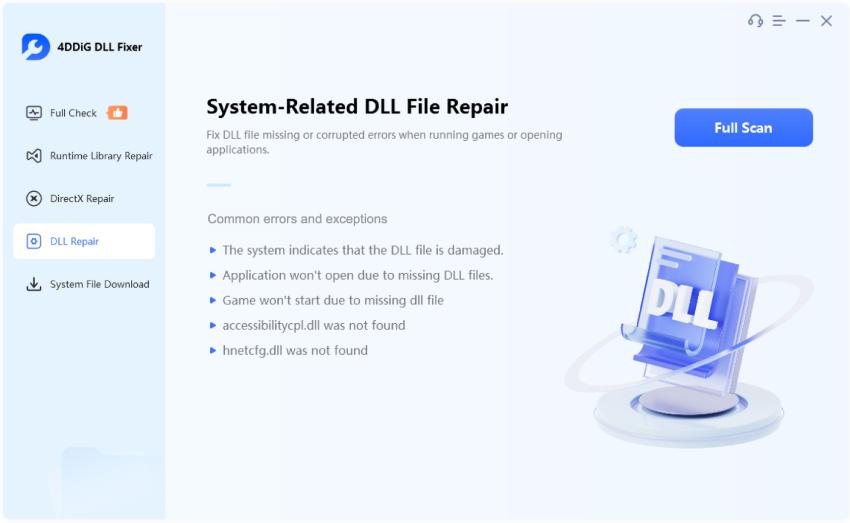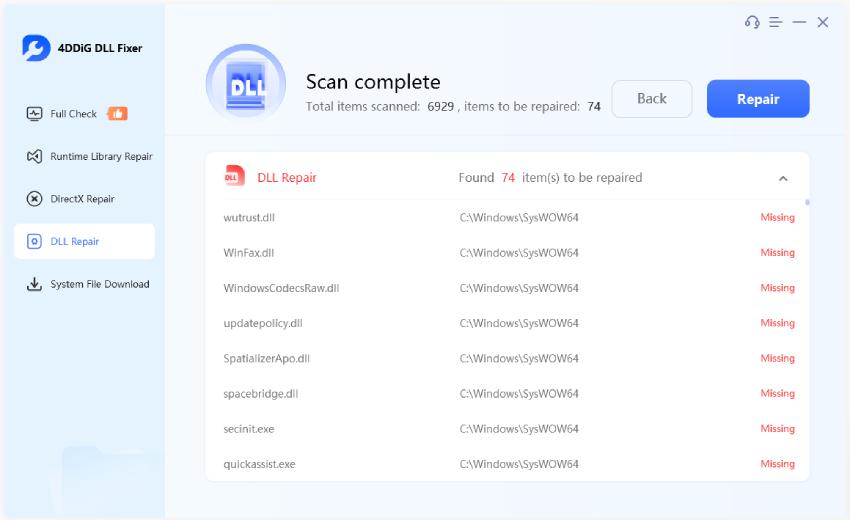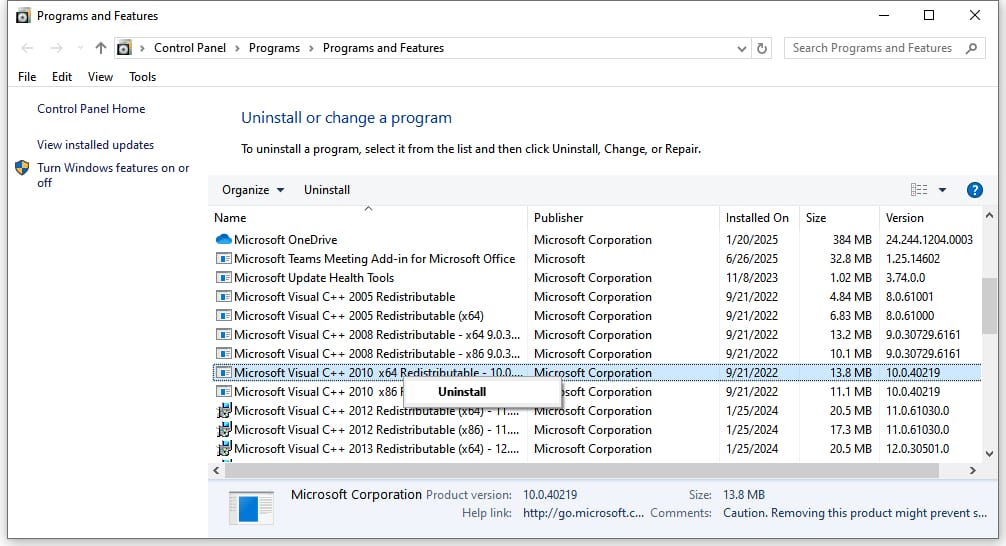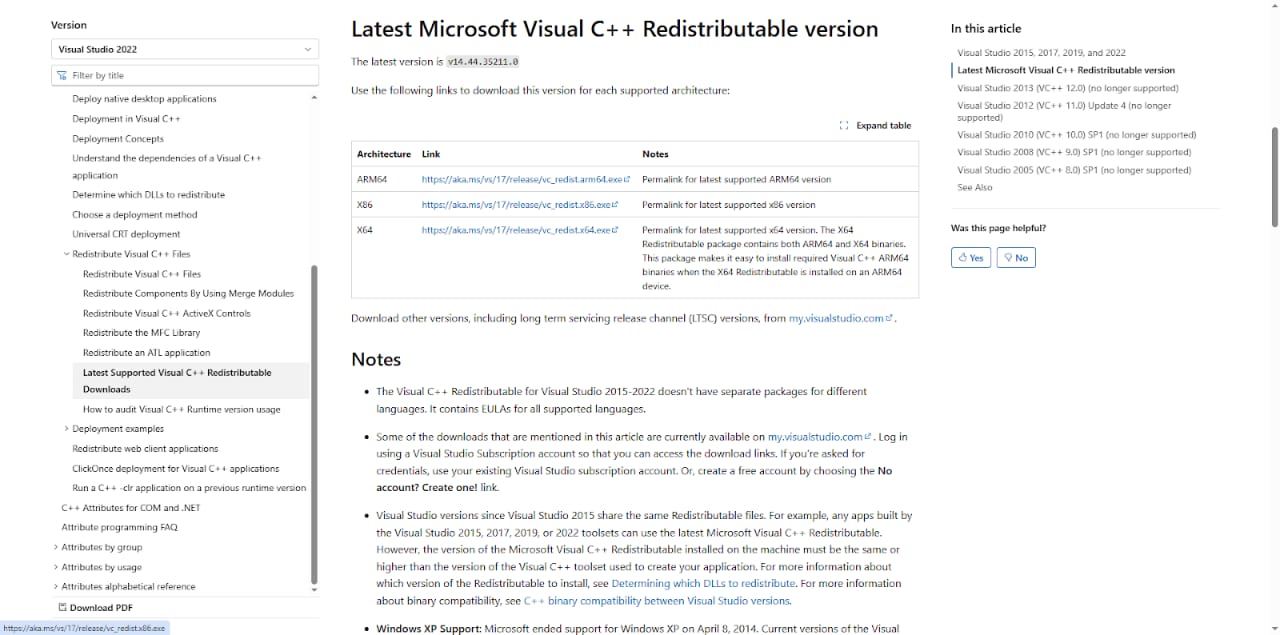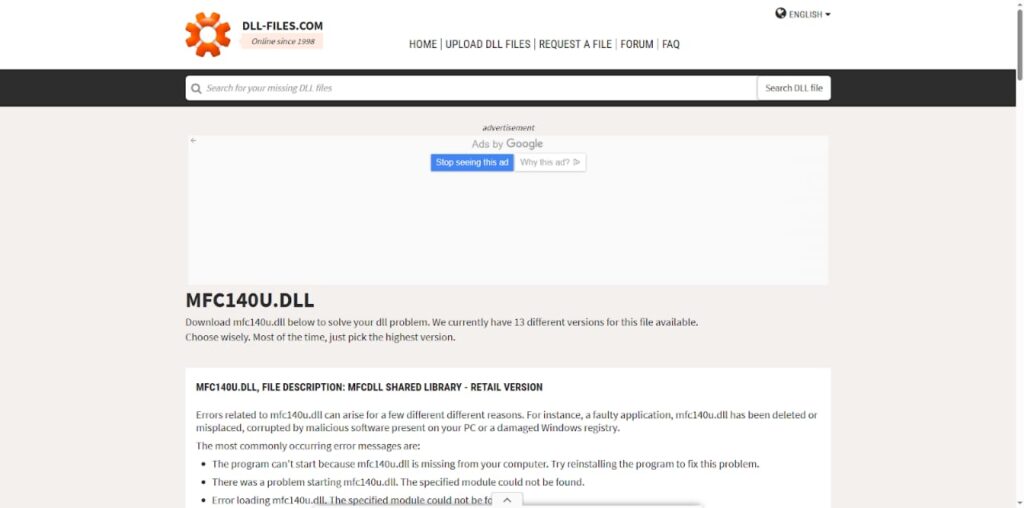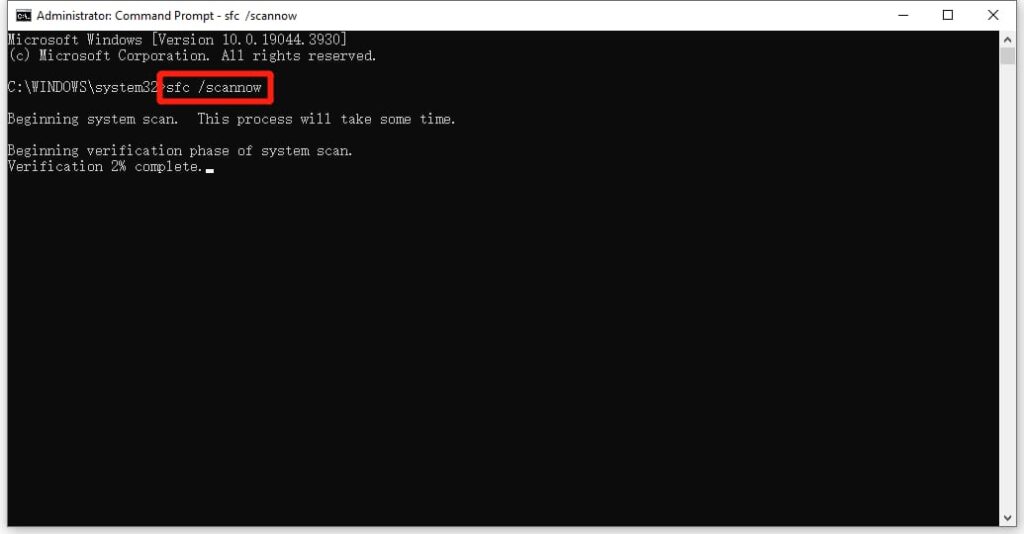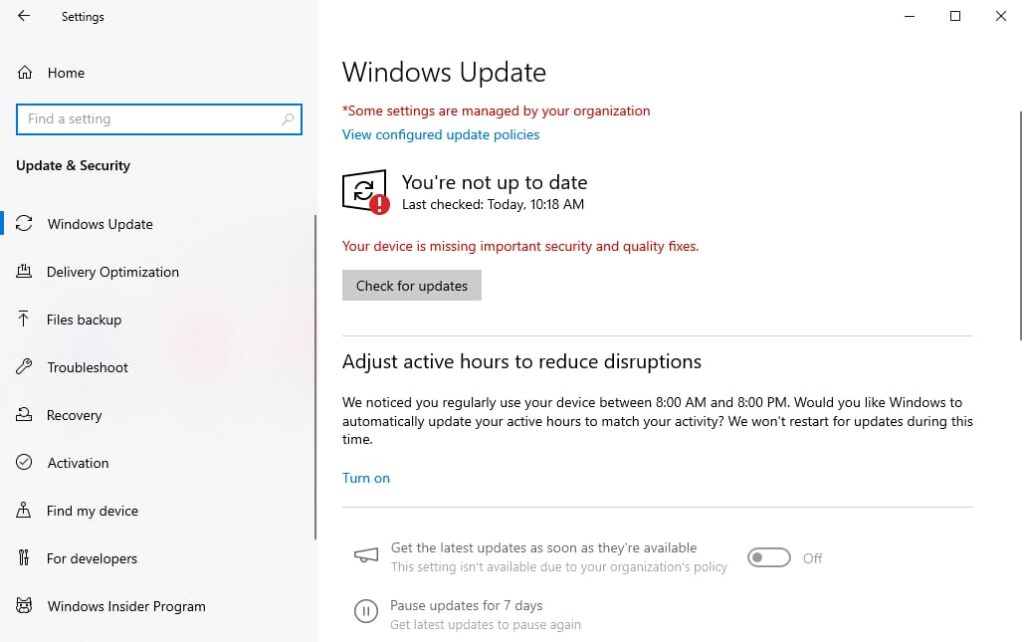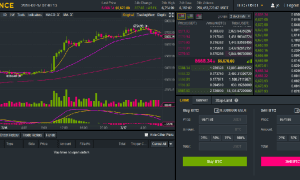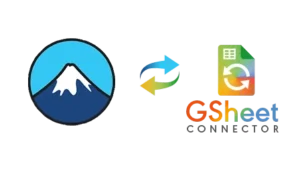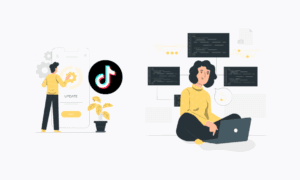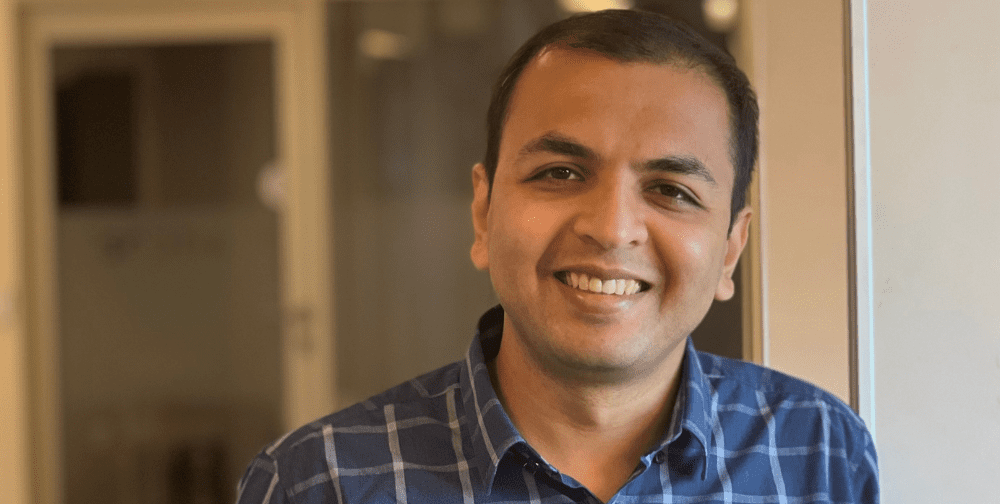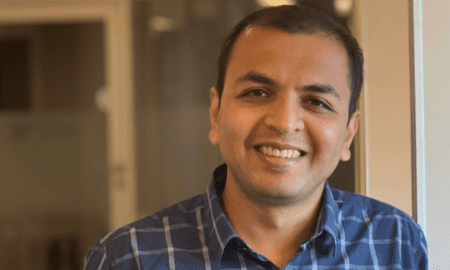Have you ever seen the error message “The code execution cannot proceed because mfc140u.dll was not found”? This usually means your system is missing a required Microsoft Visual C++ component that some programs need to run properly. Many people immediately Google mfc140u.dll download, but that can actually make things worse if you download it from an untrusted site. In this full guide, we’ll briefly explain what causes this common issue and share seven safe and effective ways to resolve it. Let’s get started!
What Causes the mfc140u.dll Not Found Error?
Here are some of the most common reasons why this error happens:
- The mfc140u.dll file is accidentally deleted or corrupted.
- The Microsoft Visual C++ Redistributable package is missing or damaged.
- System files are corrupted due to improper shutdowns or malware.
- Malware or viruses have infected your system and affected DLL files.
- Your Windows operating system is outdated and incompatible.
The Easiest Way to Fix mfc140u.dll Not Found Error
If you’re not very tech-savvy but want a quick way to fix the ‘mfc140u.dll is missing’ error, we recommend using an automated tool like 4DDiG DLL Fixer. This powerful utility has a large built-in database that can scan your system for missing or corrupted DLL files and replace them automatically. In addition to DLL-related errors, 4DDiG DLL Fixer is also effective at fixing DirectX and Runtime Library issues. The best part about this tool is its user-friendly interface, which makes the repair process easy even for beginners.
Here are steps to fix the ‘mfc140u.dll not found’ error with the help of this tool:
Step 1: Begin with downloading and installing 4DDiG DLL Fixer. Next, launch the tool and click the DLL Repair option on the left menu.
Step 2: Choose Full Scan to proceed. Once the scan completes, it will list all DLL-related issues on your PC. Simply click the Repair button to fix them.
Step 3: Wait for the process to finish. The tool will download and replace the required DLLs automatically. After that, reboot your computer and try running the affected program again.
Alternative Ways to Fix mfc140u.dll Not Found Error
Option A: Reinstall Microsoft Visual C++ Redistributable Package
The most common and effective way to fix the ‘mfc140u.dll was not found’ error is to reinstall the Microsoft Visual C++ Redistributable package. Follow the given steps below:
Step 1: Press Win + R, type appwiz.cpl, and click OK. Locate all entries named Microsoft Visual C++ 2015-2022 Redistributable. Right-click each one and pick Uninstall.
Step 2: Open your web browser, visit the official Microsoft website and download the latest Visual C++ Redistributable package. Make sure to choose the right version for your PC.
Step 3: Run the downloaded installer and follow the on-screen instructions to complete the setup.
Option B: Download Mfc140u.dll From Trusted Source
When you see the ‘mfc140u.dll is missing’ error, you might feel tempted to search for “mfc140u.dll download” and grab the first file you find online.
Yes, there are plenty of sites offering free DLL downloads, but be careful and always download from trusted sources like dll-files.com to keep your computer safe. The following steps are how to download and replace the mfc140u.dll file manually:
Step 1: Go to dll-files.com, search for and download the mfc140u.dll file.
Step 2: Once downloaded, extract the ZIP file. Copy the extracted mfc140u.dll file and paste it into the appropriate folder based on your system:
- For 64-bit Windows, place the file in C:\Windows\System32\
- For 32-bit Windows, place it in C:\Windows\SysWOW64\
Step 3: Restart your PC to apply the changes.
Step 4: You may need to register the file. To do this, open CMD with administrator privileges and execute the regsvr32 mfc140u.dll command.
Option C: Repair System Files
Still receive the error message “The code execution cannot proceed because mfc140u.dll was not found”? Since DLL files like mfc140u.dll are part of the core system components, SFC can often detect and fix related problems. Here’s how to run this built-in Windows utility:
Step 1: Press Win + S, write cmd, right-click on Command Prompt, and pick Run as administrator.
Step 2: Input the sfc /scannow command and press the Enter key.
Step 3: If this command doesn’t work for your case, type and run DISM /Online /Cleanup-Image /RestoreHealth.
Option D: Keep Your Windows System Up to Date
One potential solution for the ‘mfc140u.dll not found Windows 11/10’ error is to update your system to the latest version. New updates often include bug fixes, updated system files, and newer versions of Visual C++ Redistributables that your apps might need. To do so:
Step 1: Start by pressing Win + I to open Settings. Then, go to Update & Security > Windows Update.
Step 2: Click on Check for updates. If updates are available, download and install them.
Option E: Scan Your Computer for Malware
As already noted, malware or viruses can delete or corrupt important system files like mfc140u.dll. That’s why it’s always a good idea to run a full system scan to rule out any infections.
You have two good options here: you can use a trusted third-party antivirus program that you already know and like, or you can simply use Windows’ built-in antivirus. Both are effective at detecting and removing threats.
Step 1: Type Windows Security into the taskbar search box. Then, open the app from the results.
Step 2: On the left dashboard, tap Virus & threat protection.
Step 3: Under Scan options, select Full scan, and click Scan now.
Step 4: After the scan finishes, Windows Security will show you if any threats were found and guide you on how to remove or quarantine them.
Mfc140u.dll Is Missing FAQs
Q1: What is mfc140u.dll?
This file is part of the Microsoft Visual C++ Redistributable package. It provides essential functions needed by many Windows applications to run properly, especially those developed with Visual Studio. If anything goes wrong with this file or its package, the system throws an error message like “The code execution cannot proceed because mfc140u.dll was not found”.
Q2: Where is mfc140u.dll located on my computer?
On most systems, it’s located in:
C:\Windows\System32\ (for 64-bit Windows)
and/or
C:\Windows\SysWOW64\ (for 32-bit applications on 64-bit Windows).
Final Thoughts
That’s everything you need to know about the ‘mfc140u.dll not found’ error and how to fix it. Using a professional DLL repair tool is often the quickest and simplest solution. If that doesn’t work, try running system repair tools, scanning for malware, or reinstalling the Microsoft Visual C++ Redistributable.