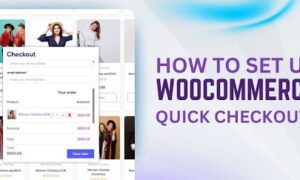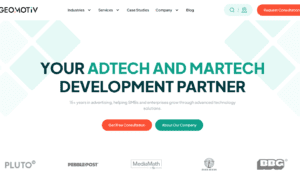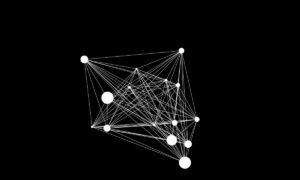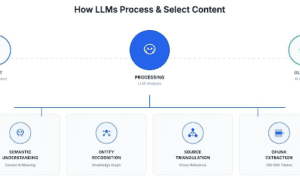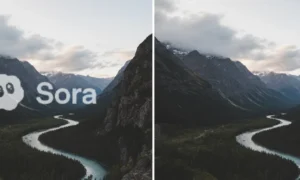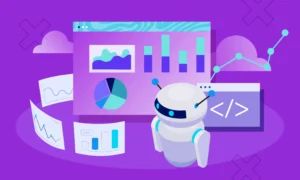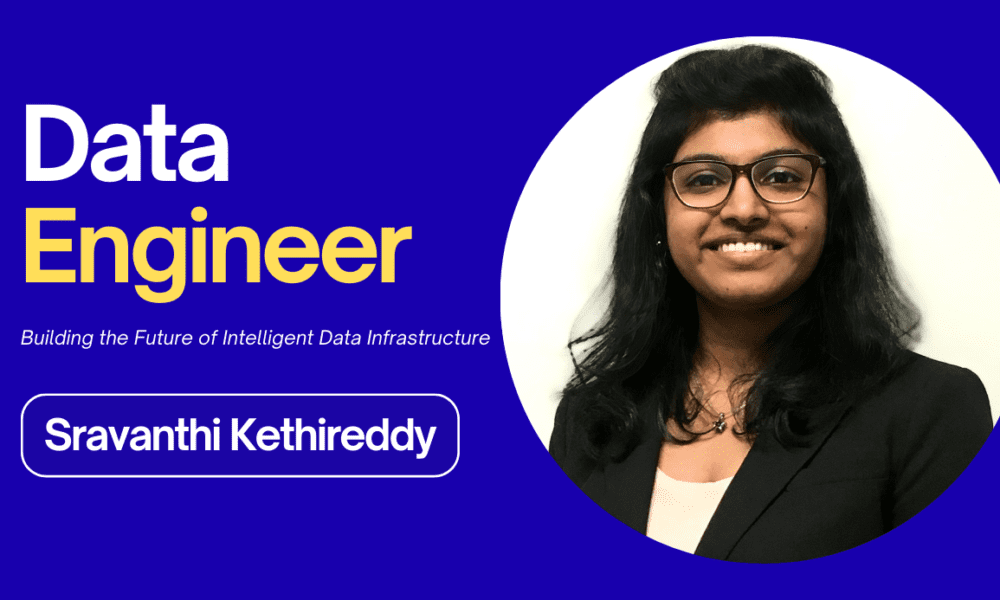Filter by Variation in WooCommerce makes online shopping simple. It lets people choose things like size, color, or style without looking at every single product. Each choice, like a blue shirt in large, is shown on its own, so customers can find what they want quickly. This is great for stores that sell many types of the same item.
Are you wondering how to filter by variation in WooCommerce?
The best way is to use plugins like Show Single Variations or WooCommerce Product Table with Filters. These tools help show each choice as a separate product. You can also use filters for colors, sizes, or other details with tools like FacetWP.
Want to learn more details on how to do it? Keep reading for an easy guide!
How to Filter by Variation in WooCommerce?
|
Method/Plugin |
Filters Variations Individually |
Setup Complexity |
Notes |
|
Attribute Filters |
No |
Low |
Filters at the product level only |
|
WooCommerce Product Table |
Yes |
Medium |
Displays variations as table rows |
|
Show Single Variations |
Yes |
Low |
Integrates with filter plugins |
|
Products by Attributes/Vars |
Yes |
Medium |
Shows variations as simple products |
|
Dynamic AJAX Product Filters for WooCommerce |
Yes (with settings) |
Low |
Easy to set up, use plugins for everyone |
|
Custom Fields for Variations |
Yes (with filter plugin) |
Medium |
Filter by custom duration fields |
Filtering by variation in WooCommerce helps customers find exactly what they want without extra steps. Most shops need special plugins because WooCommerce does not show variations on the main pages by default. If you want buyers to be able to filter by color, size, or any other detail, you can use these simple methods:
1. Using Attribute Filters
- Attribute filters work by letting people pick options like color or size on the shop page directly.
- Customers still need to choose the final variation on the product’s own page, which can take extra time.
- These filters use the information set for each product, but they do not separate the choices for each variation.
- Many WooCommerce filter plugins offer this feature, so you can set it up quickly and easily.
2. Showing Each Variation as a Separate Product
- Certain plugins display every product variation by itself on your main shop and category pages.
- Shoppers can see all available options at once, which makes choosing much faster and easier for them.
- You need to install a plugin like WooCommerce Product Table or Show Single Variations for this feature.
- After setup, you can pick which variations show up on your page or in filtered results.
3. Using WooCommerce Product Table with Filters
- The WooCommerce Product Table plugin lists every variation on its own row in a clear table.
- Adding the WooCommerce product filter plugin lets users filter each variation as if it were a single product.
- If you set them up together, they will work automatically without complicated steps or extra work.
- Re-indexing is sometimes needed; just save any filter group to make sure everything is listed right.
4. Enabling Variation Display with the Show Single Variations Plugin
- Iconic’s Show Single Variations plugin makes each variation look like a separate product for easier filtering.
- You can pick which variations show up on the shop page from your WooCommerce product settings.
- This plugin also works with filter tools, so every customer finds the exact version of the product they need.
- For larger stores, you can use the bulk indexer to update all variations quickly in one step.
5. Products by Attributes & Variations Plugin
- This plugin lets each product variation display as a simple product on all main pages and category lists.
- It offers options to remove certain variations or entire attributes you don’t want to appear in results.
- Setting it up helps your customers see only the product versions you want them to find easily.
- It’s useful if you have many product types and want more control over what gets shown.
6. Dynamic AJAX Product Filters for WooCommerce
- With this plugin, filtering updates instantly, so users never have to refresh the page to see new choices.
- You can set filters to show only in-stock variations, which makes shopping clearer for everyone.
- Pick a data source like product color or size to make filters simple and effective for all buyers.
- Adjust WooCommerce compatibility settings for the best results and smooth user experience.
7. Filtering by Custom Variation Fields
- Install plugins like Custom Fields for Variations to add extra fields, such as style or special features.
- Use a plugin like FacetWP to let customers search and filter products by these special custom fields.
- All custom fields save as post meta, which many filter plugins can read without extra work.
- This is great if you need special filters that regular attribute options don’t offer.
Why Should You Let Customers Filter by Variation?
Shopping online can sometimes feel like looking for a needle in a haystack, especially with lots of choices. It’s easy to get lost when you’re searching for a certain color or size. Stores can make this a lot easier by adding filters for different product options. Here are the reasons why you should let customers filter by variation.
Better Shopping
When stores add filters for color, size, or style, it becomes much easier to find what you want. You don’t have to scroll through pages and pages of products. Filters save time and make shopping feel less overwhelming. Picking the right product happens faster. You leave the store feeling happier with your choice.
Easy to Find Products
With clear filters, you can spot the exact item you want in just a few clicks. It takes away the stress of searching for hours. No one likes missing out on their favorite color or style. The right filter means you won’t overlook any good options. Shopping turns into a quick and fun task.
Less Confusion
Too many products can make your head spin. Filters sort everything neatly so you don’t get mixed up. You won’t see the same item over and over in different colors or sizes. This way, you always know what choices you have. Finding something cool becomes super simple.
More Sales
When people can find what they want easily, they buy more often. No one wants to waste time searching and then give up. Quick searches lead to quick buys. Stores that use filters usually see their sales go up. Happy customers often become regular buyers.
Shopping Feels Personal
Filters help you see only the things that match your taste. If you love blue or need a size medium, you can just pick that. It feels like the store understands you. You get to shop your way, every single time. This makes shopping a lot more enjoyable.
Learn About What People Like
Observing how people use filters allows stores to identify what’s popular. They can stock up on sizes or colors everyone likes. This helps them serve their customers better. Stores can even bring in new stuff that people really want. Knowing what people are searching for helps everyone.
Easier Inventory
Managing products gets easier when you use variations instead of creating lots of separate items. It’s simpler to keep track of what’s in stock. You won’t have the same shirt listed ten different ways. This saves time for the store owners as well. Everything stays organized and up-to-date.
How to Enable Filtering by Variations using Dynamic AJAX Product Filters in WooCommerce?
Adding filters to your WooCommerce store makes it much easier for customers to find what they want. You can set up these filters to let people choose by color, size, brand, or anything else. Follow these easy steps to add and customize product attribute filters using the Dynamic AJAX Product Filters plugin.
Step 1: Create Attributes and Terms
- Go to your WordPress dashboard.
- Click on “Products” and then choose “Attributes.”
- To make a new attribute (like Processor), fill in its name and the slug (a short, simple version).
- Click the “Add Attribute” button to save it.
- To add choices for this attribute, click “Configure terms” next to your new attribute.
- For each term (like AMD Athlon, AMD Ryzen 5), type the name and click “Add New Processor.” Repeat for all terms.
Step 2: Assign Attributes to Products
- Click on “Products” and then “All Products.”
- Choose a product you want to edit or click “Add New” for a new product.
- In the product edit screen, find the “Product data” box and click “Attributes.”
- From the dropdown, pick the attribute you made. Click “Add.”
- Tick the boxes for the terms that fit your product (like AMD Ryzen 7).
- Click “Save attributes.” Then click “Update” or “Publish” to save your work.
Step 3: Manage Attribute Filters in the Widget
- Go back to your dashboard and click on “Product Filters.”
- Then click “Form Manage.”
- Find the “Show Attributes” option.
- Turn this option on if you want the filter to show up in your widget. Turn it off if you don’t want it.
Step 4: Customize the Attribute Widget
- In your dashboard, go to “Product Filters” and choose “Form Style.”
- From the dropdown, pick the attribute you want to change, like Color.
- Choose how you want the filter to look: Checkbox, Color, Image, or Select.
- Depending on what you pick, you can set colors or upload images.
- Click “Save” to make sure your changes are used.
Step 5: Show the Filter on Your Website
- Go to the page where you want to add the filter.
- Put the shortcode [plugincy_filters] where you want the filter to show (on a page or in a widget).
- If you want to show products with your filter, also add the shortcode [products] on the same page.
- You can add the filter to the sidebar or right into your page’s main content.
Tips for Making Variation Filters Easy to Use
Sometimes, finding the right product online can be confusing, especially when there are many options. If filters are simple and clear, shopping gets much faster and less stressful. Making variation filters user-friendly helps everyone, whether you are buying or selling. Here are some helpful tips to make these filters easy for everyone.
Use Swatches
Swatches show colors or images instead of just words, making it much easier to pick what you want. If you want a red t-shirt, you can just click the red color swatch instead of reading every option. This is great for things like color, size, or even patterns. Swatches are more fun to use and look nicer, too. They help people spot their favorite choices right away.
Grid Layout
A grid layout puts all the options in neat rows and columns, instead of long lists or dropdowns. This way, you can see everything at once without extra clicking. It’s perfect for products with lots of different choices, like shoes in many sizes. You get a better look at every option and can choose quickly. Grids make shopping feel less cluttered and more organized.
Bulk Editing
Bulk editing lets you make changes to lots of product variations at the same time. This saves a huge amount of time, especially for shop owners who update products often. With tools like Admin Columns, you can change prices or add new details in one go. No one likes doing the same thing over and over for each item. Bulk editing keeps things simple and fast.
Clear Filters
Always use easy-to-understand names for filters, so shoppers know exactly what each one does. Don’t use confusing words or hide important filters. Put filters in a clear order and group similar ones together. This helps people find what they want without feeling lost. Good filters turn shopping into a smooth experience.
Mobile Friendly
Many people shop on their phones, so filters should work well on small screens. Make buttons big enough to tap, and keep text easy to read. Don’t squeeze too much information onto one page. A clean design is best for phones and tablets. Mobile-friendly filters mean everyone can shop anytime, anywhere.
Let Users Customize
Sometimes shoppers want to pick which filters they see or move them around. Letting people hide or change filters makes shopping more personal. It feels great to only see options that matter to you. This helps everyone have a better shopping time. Give people some freedom to set up filters their way.
Good Performance
Filters should work quickly, even if your store has lots of products. Slow filters can make people leave before they find what they want. Check that your filtering system is always fast and doesn’t freeze. A quick filter means happy shoppers and more sales. Never ignore how well your filters work.
Concluding Thoughts
It’s important for any online store to make it easy for people to find what they’re looking for. If you use the right tools and set up good filters, shopping becomes simple and fun for everyone.
Learning how to filter by variation in WooCommerce means you can let customers choose the color, size, or style they want without any trouble. This makes your store better and helps you sell more products. Try these easy tips to make your WooCommerce shop a place where people love to shop and always find what they need.