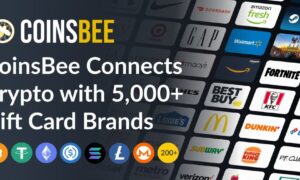WooCommerce is a popular WordPress plugin that connects to your current WordPress site and converts it into a fully functional WordPress e-commerce platform in just a few steps. You want to ensure that you utilize the most significant things to assist you in operating your store if you want to have a thriving business and delight your customers. The most important thing is to have insight into your orders and their status. We will assist you in making that procedure as simple as possible.
Today we have prepared a detailed explanation on how to use JEM Product’s amazing premium plugin for exporting WooCommerce orders from your online store, the WooCommerce Order Export PRO plugin. This plugin offers you probably all of the features and functionalities that you will ever need to export your orders.
Of course, to use this plugin, first, you have to install and activate it. Then check your menu and go to Order Export + PRO. You will be shown a screen with a few beneficial fields. Those fields are:
- Date ranges of orders to include in export
- Report format & output
- Export new orders only
- Filters
- Fields to export
We will go through every field to explain what it does and its features.
Date ranges of orders to include in export
As you can see here, you can select an option to export orders from a specific date range. Also, you already have some options under predefined ranges such as last months orders, last years orders, this weeks orders, yesterdays orders, and many others. So, you can include in the export all the orders from your desired date range.
Report format & output
Here you get an opportunity to change how the data will be formatted in the export. You can choose how the data is sorted, change the date format, set up a filename, change the delimiter, set time format, and much more. Furthermore, you can choose how the line items will be exported. For example, if one customer orders multiple products, you can select all of his orders in one column, so it’s easier to read. This is useful for maintaining consistency in your orders and ensuring that they will always be in the format you require for further analysis.
Export new orders only
This is a pretty fantastic feature that allows you to tell the plugin to remember which orders you have exported and export only the new ones. This feature is helpful if you run ad-hoc reports multiple times a day or week.
Filter
This is again one of the new features added to the plugin, and it consists of a great set of built-in functionalities. You have complete control over what you wish to filter. For example, you can filter by specific currency or payment method. Furthermore, you can choose to filter by a certain product, category, or coupon. The fields are automatically filled with the values from your database, so you do not have to remember anything or type in manually, which will save you a lot of time.
Fields to export
Now, this is probably the best feature. Here you can choose which fields you want to export. What is helpful is that it’s all set up with a drag and drop interface to sort everything out, so it’s user-friendly and easy-to-use.
You can also include the meta fields with a lot of behind-the-scenes data that you can get if you have more plugins on your WooCommerche shop. There is a lot more comprehensive information you can export, which is why we recommend doing some research and trying it out yourself. You will undoubtedly be able to locate whatever you require for your exporting.
Preview Button
This is an excellent feature that makes this plugin stand out even more. By clicking on this preview button, you can see a snippet of data on how your orders will be exported. This feature helps you enormously to make sure that you have all data that you need.
Settings page
This page keeps a log of your scheduled exports and their input parameters, where and how they happened. It also displays the number of records that were performed. It is pretty helpful if your exports are not working for whatever reason. Here you will see all the changes that have been made so you can easily see what went wrong and where. You can also import or export the settings from one site to another.
Scheduled exports
This function can save you a significant amount of time and effort. It gives you an option to schedule your reports ahead, so you do not have to think about it all the time. You get to choose the export frequency, method, title, and details. If you are not satisfied with the setting you have made, you can always edit or delete them.
Conclusion
With all of this said, you can see this plugin is excellent and worthy. It offers a large variety of options, settings, data manipulation, and, most importantly, it is intuitive to use. We also want to mention as a bonus to this article that the JEM product has one more great plugin that you can utilize – WooCommerce Table Rate Shipping PRO. This plugin is a great solution to add to your WooCommerce site. It calculates your product’s shipping by different parameters such as country, weight, quantity, and so on, and it is for sure worth checking out.
To conclude, both of these plugins are some of the best ones on the market. They offer all that the WooCommerce shop owner would ever need with their set of functionalities. Check them out both and see the amazingness of them both by yourself.