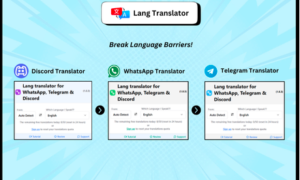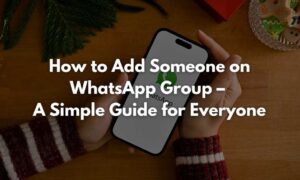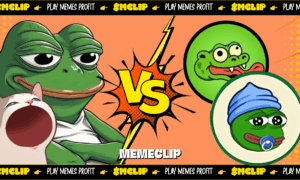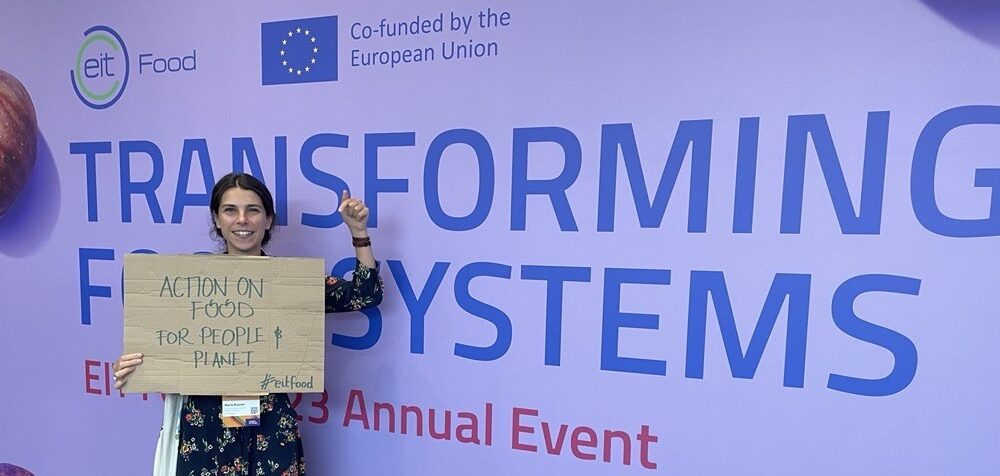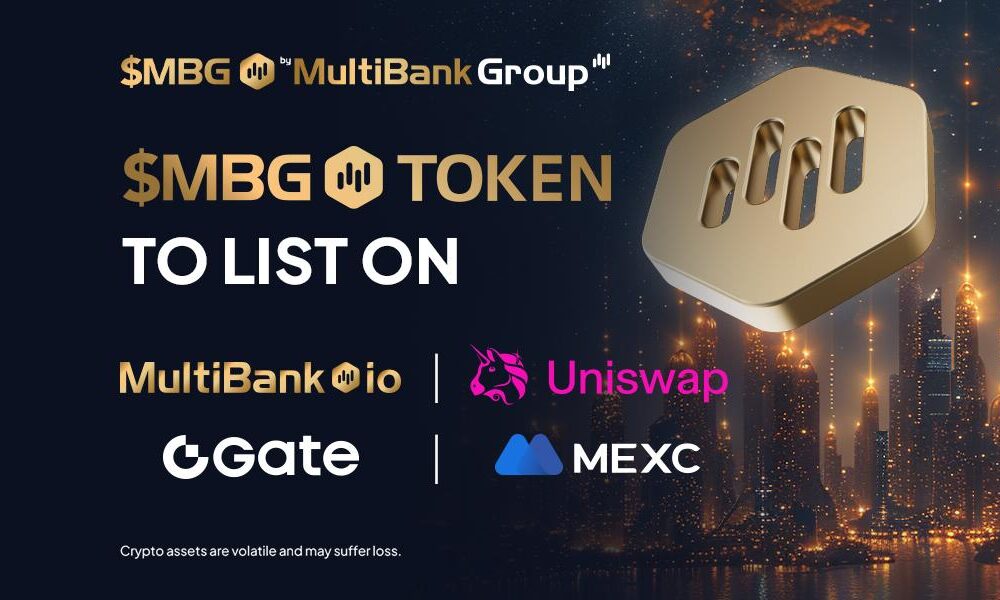Being one of the largest technology patent holders, Huawei’s name is becoming synonymous with great innovation. The Mate Series and many other latest Huawei phones blend tech and aesthetics perfectly. That said, WhatsApp is one of the most used messaging apps in the world, with many user-friendly and fun features that provide an immersive texting experience. You can enjoy this app to the fullest on your feature-loaded Huawei device.
All you have to do is use AppGallery, Huawei’s app marketplace, and take advantage of the GBox app, which is designed to improve the user experience, when downloading and using WhatsApp and other global apps.
In this blog, we’ll guide you through the entire process of downloading WhatsApp for Huawei from AppGallery.
The Huawei Mate 50 Pro in Black. Learn how to install WhatsApp for Huawei with this definitive guide. Courtesy: Huawei
The benefits of using GBox in Huawei devices
If you don’t know, GBox is a virtualization app that enhances user experience when downloading and using Google Services and global apps. It is a safe app which is tested and verified by AppGallery.
Also, it lets you install top apps, and adds quality improvements to WhatsApp, including Map integration (redirecting users to the Map app whenever they click on a Map link), message sync (cloud), and precise map location.
Method to install WhatsApp on Huawei devices
All Huawei smartphones and tablets run on a customized, feature-loaded UI skin. As mentioned earlier, the app dock also includes a dedicated app store to download all Huawei apps.
So, without further ado, let’s get into it.
Step 1 Go to AppGallery. Type “WhatsApp” on the search bar, and hit “SEARCH”.
Step 2 Hit the “INSTALL” button and wait for a few seconds.
Step 3 Once the installation is complete, tap on ‘OPEN’.
Step 4 A pop-up will open, redirecting to the installation page of GBox. Wait for it to finish, and allow all pop-up requests.
Another thing to note here is that you will have to download GBox only once, then you can follow the above steps without having to download GBox again.
Step 5 Go back to the phone’s home screen, and open WhatsApp.
Step 6 Log in to your WhatsApp account with your account details, and allow all permissions.
Voila, you have installed WhatsApp for Huawei on your device. With GBox, you can enjoy all essential WhatsApp features like cloud syncing (messages) and integration with Google Maps.
The bottom line
We hope this guide helps you learn how to download WhatsApp for Huawei and will come in handy as you install WhatsApp for Huawei on your smartphone.
If you have any further questions, you can contact Huawei’s support team. You can also check out our YouTube video on how to install WhatsApp on a Huawei device.
Frequently Asked Questions (FAQs)
Do Huawei devices ship with a pre-installed app marketplace?
Yes, Huawei devices come with a highly functional yet easy-to-use app marketplace called AppGallery. You can download all your favorite apps and games from here.
Is it possible to download WhatsApp for Huawei?
Yes. All you need to do is use AppGallery, and leverage GBox to enjoy WhatsApp and other top apps on your Huawei device.
What is GBox?
GBox is a safe-to-use virtualization app that improves user experience on Google Services and top apps.
How can I update WhatsApp for Huawei?
Go to AppGallery > Click “Me” (bottom right) > Go to “App updates”> Click on “INSTALL”.
How to install GBox?
Surprisingly, GBox has a one-time installation process. You just have to search for a popular app like WhatsApp in AppGallery, and it will install GBox automatically. Thereafter, you don’t have to install GBox again.