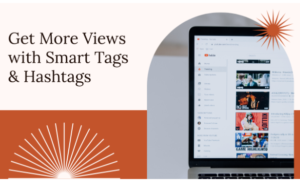Ever found yourself spending hours downloading videos one by one? I’ve been there – copying URLs, waiting for each download, organizing files… it’s a time sink. But here’s the game-changer: YouTube batch downloading with MobbyDownload. Let me show you how to download multiple videos from different platforms simultaneously, saving you hours of manual work.
What You’ll Learn
- How to set up batch downloads from YouTube, Instagram, and TikTok
- Best practices for organizing multiple downloads
- Tips for maximizing download speeds
- Common pitfalls and how to avoid them
Getting Started: The Basics
Step 1: Setting Up MobbyDownload
First things first, ensure you’re running the latest version of MobbyDownload. The batch download feature works best with their pro version. Here’s what you need:
- A MobbyDownload Pro account
- Stable internet connection
- Enough storage space
- List of video URLs ready
Step 2: Preparing Your URLs
Before we dive in, let’s organize your URLs properly. Create a text file with your links, one per line. MobbyDownload supports:
- YouTube videos and playlists
- Instagram Reels and Stories
- TikTok videos
- And more…
Pro Tip: Use the MobbyDownload Chrome extension to quickly copy multiple URLs while browsing.
The Batch Download Process
Method 1: Direct Batch Import
- Open MobbyDownload
- Click “Batch Download” (top right corner)
- Either paste your URLs directly or import your text file
- Select your preferred quality settings for all videos
- Choose your download location
- Hit “Start Batch Download”
Method 2: Platform-Specific Batching
For more control over individual platform settings:
YouTube Batch Downloads:
- Switch to YouTube tab
- Paste playlist URL or multiple video URLs
- Select resolution (up to 4K supported)
- Choose format (MP4 recommended for compatibility)
- Start download
Instagram Batch Downloads:
- Navigate to Instagram section
- Paste multiple Reel/Story URLs
- Login to Instagram (if required)
- Select quality preferences
- Begin batch process
TikTok Batch Downloads:
- Open TikTok section
- Add multiple TikTok URLs
- Choose with/without watermark
- Select destination folder
- Start downloading
Advanced Tips and Tricks
Optimizing Download Speeds
- Enable multi-threading in settings
- Set maximum concurrent downloads (3-5 recommended)
- Use folder structure templates for automatic organization
Quality Management
For different platforms:
- YouTube: Up to 4K support
- Instagram: Best quality available
- TikTok: HD when available
Troubleshooting Common Issues
If Downloads Are Slow:
- Check your internet connection
- Reduce concurrent downloads
- Clear cache in settings
- Use wired connection if possible
If Some Files Fail:
- Check URL validity
- Ensure content is public
- Verify platform access
- Try individual download first
Pro Tips for Power Users
- Keyboard Shortcuts:
- Ctrl+B: Open batch download
- Ctrl+P: Pause all downloads
- Ctrl+R: Resume all downloads
- Automated Processing:
- Set up auto-convert to MP3 for music videos
- Enable auto-compression for large files
- Schedule downloads for off-peak hours
Platform-Specific Notes
YouTube
- Playlist downloads supported
- Channel bulk downloads available
- Thumbnail download option
- Subtitle extraction supported
- Story downloads require login
- Highlights can be batch downloaded
- IGTV supported
- Profile backup option
TikTok
- Watermark removal available
- Music extraction supported
- Batch profile download
- Caption extraction
Best Practices
- Regular Maintenance:
- Clear cache weekly
- Update software regularly
- Check storage space
- Verify download quality
- Organization:
- Use descriptive file names
- Create platform-specific folders
- Tag content appropriately
- Back up important downloads
Advanced Features Worth Exploring
- Format Conversion:
- Bulk MP4 to MP3
- Resolution adjustment
- Format standardization
- Custom presets
- Download Scheduling:
- Set quiet hours
- Schedule large batches
- Prioritize downloads
- Queue management
Conclusion
Batch downloading with MobbyDownload isn’t just about downloading multiple videos – it’s about optimizing your workflow and saving time. Whether you’re a content creator, digital marketer, or just someone who likes to save videos, these techniques will help you work smarter, not harder.
Remember to:
- Keep your URLs organized
- Use appropriate quality settings
- Set up proper file organization
- Monitor your downloads
- Stay within platform guidelines