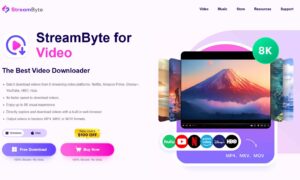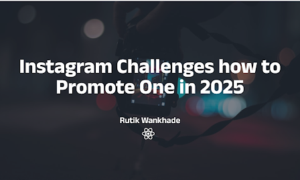For movie lovers, Netflix is surely a famous platform for global streaming entertainment, providing a great number of exceptional films and television series. However, it is somehow frustrating for Mac users when it comes to offline viewing since there’s no Netflix app for Mac. Don’t worry, this article will provide several workarounds to help you watch Netflix movies on Mac. Please scroll down and continue reading.
How to Download Netflix Movies on Mac
MovPilot Netflix Video Downloader stands out as a reliable and professional video downloader for Mac, making it your ideal solution. With just a few easy clicks, it serves as a perfect tool by effortlessly allowing you to download any movie or show from Netflix without the Netflix app or browser. The convenience it offers is likely to attract a significant user base. Additionally, MovPilot Netflix Video Downloader distinguishes itself from other similar tools through its notable features, which include:
- Clear and user-friendly interface
- Convert Netflix videos to MP4 or MKV in full HD 1080P
- 5X download speed to save the video in batch
- Offer multi-language audio and subtitle choices
- Preserve Dolby Digital 5.1 surround sound for superior playback
- Fully compatible with Windows & Mac
- Safe and ads-free
Without further ado, let’s see how to operate this fantastic Netflix video downloader on Mac.
Step 1. Install and Run MovPilot Netflix Video Downloader
Download MovPilot Netflix Video Downloader and install it on your Mac. Then launch it.
Step 2. Sign in to your Netflix Account
When the log-in window pops up, sign in to your Netflix account. You can click “Remember me” to keep your account signed in without executing the software again next time.
Step 3. Search for Netflix Movies/TV Shows to Download
On the “Download” module, directly type the name of the desired Netflix movies/TV shows in the searc
h bar, then hit the button on the right. You can choose the category from the drop-down menu on the right side where the default option is “All”. In addition, you can also copy & paste the URL of the video in the bar to search it directly and correctly.
Step 4. Complete Customized Output Settings
Click on the setting button in the upper right corner. Then complete your customized settings in video format, video codec, audio language, subtitle language, etc. Alternatively, you can also customize specific movies via the buttons to the right of them on the search page. If it is a TV show, click the download button, then select the target episode to start the customization.
Step 5. Download the Movies/TV Shows for Offline Playing
After completing the settings, press the download button provided behind all the Netflix movies/TV shows you need to download. MovPilot Netflix Video Downloader will quickly complete the conversion on your Mac with GPU speed-up technology without quality loss.
Step 6. Check your Downloads and Enjoy Them
After downloading, you can switch to “History” module to check and enjoy your gorgeous movies/TV shows anytime and anywhere.
Tips: MovPilot Netflix Video Downloader offers a free trial version with a 6-minute download limitation. For full access, please subscribe to become its premium member.
How to Run Windows on Mac
Although Netflix doesn’t provide an official app for Mac, it provides one for Windows. Based on this, you can run Windows on your Mac, then directly use the official Netflix app to download and watch Netflix videos, according to which you can install Netflix Windows App on Mac with the Boot Camp Assistant.
The Boot Camp Assistant is included with your Mac, which is in the Utilities folder of your Applications folder. So check whether it is on your device before starting the following steps.
Step 1. Go to Applications–Utilities and launch Boot Camp Assistant on Mac.
Step 2. Follow the instructions on the screen of Boot Camp Assistant to create a Windows partition that meets your requirements, for instance, inserting a USB drive and setting the size of the Windows partition.
Step 3. Choose the BOOTCAMP partition to install Windows if asked. Then click Format. You can ignore this step if the installer automatically completes the process.
Step 4. Pull out any external device during the installation process for its unnecessity. Click Next to install Windows.
Step 5. When the installation finishes, you will see a “Welcome to the Boot Camp installer” window on your Mac. Restart your device after following the onscreen instructions to install Boot Camp and Windows drivers.
Step 6. Open the Microsoft Store to download and operate the Windows Netflix app on your Mac to download and enjoy your favorite Netflix movies.
Tips: Be aware that Boot Camp is not available on the latest Mac with M1/M2 Silicon.
How to Screen Record Netflix Successfully on Mac
Apart from using downloaders and installing Windows on Mac, you can also choose to screen record Netflix on Mac to watch Netflix downloads. FonePaw Screen Recorder is a user-friendly tool to record screens without watermarks and without quality loss. Here’s the tutorial:
Step 1. Download the Netflix video recorder on your Mac, then launch it.
Step 2. On the main interface, click Video Recorder.
Tips: Before we go to the next step, remember to turn off your microphone and turn on your system sound. In addition, you could click on the gear icon to complete the customized settings in output format, video codec, video quality, etc.
Step 3. Select Full/Custom to mark the display area of the screen.
Step 4. Open a browser such as the Firefox browser to play the target Netflix video.
Step 5. Press REC to start recording. When the 3-second countdown ends, start to play your Netflix video.
Step 6. Tap on the Stop icon to stop recording. You can preview the Netflix video clips before clicking on the Save button to keep them.
How to Sideload Netflix for iOS on Mac (M1/M2 Macs Only)
In the past, for users who run MacOS 11.2.3 Big Sur or earlier, running Netflix iOS apps on MacOS could be practical by sideloading. However, since the release of MacOS 11.3 Big Sur or later, sideloading has been totally blocked from the Mac App Store, which means that if you have an M1/M2 Mac running Big Sur 11.3 Big Sur or later, directly operating Netflix iOS apps on Mac by sideloading is restricted. But don’t worry, PlayCover is a feasible tool to help you watch Netflix offline on a Mac with M1/M2 chips and here is the tutorial:
Step 1. Download PlayCover on your Mac and double click on the DMG file.
Step 2. Put PlayCover into your Applications folder.
Step 3. Open the PlayCover app by double-clicking on it or Ctrl-clicking on it and choose “Open”.
Step 4. When the warning window pops up, click “Open”.
Step 5. If you are a green hand running PlayCover, you may need to download and install Xcode Command Line Tools. To complete the installation, the biometric authentication needs to be done by Touch ID or Password on your Mac.
Step 6. Download the decrypted IPA file for the Netflix iOS app, which is only accessible from third-party sites like Decrypt.
Step 7. Drag and drop the decrypted IPA file for the Netflix iOS app into your PlayCover App Library. Then double-click on the iOS Netflix app to run it on your Mac.
Conclusion
In conclusion, this article provides four ways to help you watch Netflix movies on Mac, among which using downloaders like MovPilot Netflix Video Downloader is the most recommended. MovPilot Netflix Video Downloader enables you to watch Netflix videos kept as high-quality files with the easiest steps, providing the best Netflix offline-viewing experience on Mac. After all, the choice is yours and it is hoped that this article will give you hints when searching for information to watch Netflix movies on Mac.