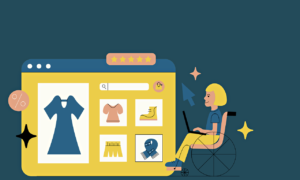Microsoft Teams allows you to collaborate and communicate in real-time, attend meetings, and share files and apps. In more than 170 countries, AppGallery is available and gaining great popularity as it provides a safe and secure platform for Huawei users to download their favorite apps and games.
You can download many popular applications from AppGallery, which comes preinstalled with the device. Microsoft Teams for Huawei is officially on AppGallery and also supports Mobile Services that enable notifications.
Let us delve deeper to learn how to download Microsoft Team Huawei in just a few easy steps.
Follow the steps below to download Microsoft Teams for Huawei:
Step 1: Move to AppGallery on your home screen.
Step 2: Type “Microsoft Teams” in the search bar. You will find the search bar in the featured section of AppGallery.
Step 3: Click the “Get” button.
Step 4: Click the “Download” button now.
Step 5: Wait for the download to complete. It may take a few seconds to a few minutes depending on your internet connection.
Step 6: Once the app is downloaded, click “Install.”
Step 7: Wait some time as the Microsoft Teams app installs in your Huawei phone and then you can OPEN the app.
The alternative method to download Microsoft Teams for Huawei
You can also download Microsoft Teams on a Huawei device through the Gspace app in AppGallery. To do this, you only need to install the Gspace app, follow the provided prompts, sign in to your Google account, and install the Google apps you want via the Gspace app.
Following are the steps to install Gspace to download Microsoft Team Huawei:
Step 1: Open AppGallery.
Step 2: Tap the search bar, type “Gspace,” and tap the app.
Step 3: Tap “Install” below.
Step 4: Open the application.
Step 5: Read the Terms of Service and Privacy Policy, and tap Continue.
Step 6: Tap “Allow” to install.
Step 7: Tap “Continue.”
Step 8: Kindly wait while the app downloads and installs the dependencies.
Step 9: Wait for the installation process to complete and install Microsoft Teams from Gspace.
These were the steps to download Microsoft Team on Huawei. Huawei’s support team will be happy to assist you with any further questions. Also, don’t forget to check out Huawei’s short video guide on downloading Microsoft Teams.
Frequently Asked Questions
How do I stop Microsoft Teams from hanging on my Huawei device?
You can stop Microsoft Teams from hanging on your Huawei device by clearing the app database and restarting your phone. If you are not aware of how to clear an app database, here’s a little help:
Following are the steps to clear the app database:
Step 1: Go to “Settings” and choose “Apps.”
Step 2: Click the “Apps” button again. Find the “Teams” app and click “Teams.”
Step 3: Click “Storage” to go to the advanced settings.
Step 4: Click “Clear Cache” and “Clear Data.”
Step 5: Relaunch the Microsoft Teams app and log in again.
How does AppGallery match search keywords in a multi-language environment?
AppGallery matches the preconfigured search keywords to bring you the best results. Currently, AppGallery promotes apps in 78 languages and is available in more than 170 countries and regions.
Can I access my Huawei phone from a PC?
A3: Yes, you can access your Huawei phone from your PC by connecting your Huawei phone to your computer through a USB cable. After the connection is made, you can access files and move them from the phone to the computer and vice versa. You can also access your Huawei phone from your PC wirelessly.
How can I add an “App” to the wish list in AppGallery?
Here are the steps to add an app to your wishlist:
Step 1. Click on AppGallery app on your Huawei device.
Step 2. Move to the “Me” section at the bottom right corner.
Step 3. Click “Wishlist.”
Step 4. Click on “Add to Wishlist.”
Step 5. Leave your suggestions and click SUBMIT.