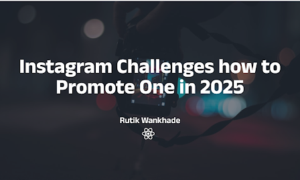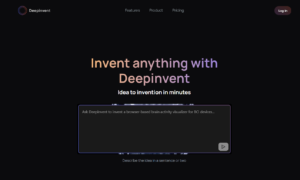Google Chrome is a free web browser. It includes features like customized news articles, quick access to your favorite sites, Google search, and built-in Google tools. Chrome also enables you to save bookmarks on the go and customize the platform to your liking.
It is safe to say that Google Chrome is a fast, secure, and easy to use browsing platform. Users from all around the world use the address bar to search for whatever they need to search for and get accurate information within a second.
Using Google Chrome on your Huawei device, users can also easily download videos, pictures, and entire web pages with just a few clicks. To download Google Chrome and many other applications on your Huawei phone, you need to use AppGallery. AppGallery is available on every Huawei device and comes pre-installed to help users access their favorite apps.
How to Download Google Chrome on Huawei?
If you are a Huawei user, this blog is all you need to learn how to download the latest version of Google Chrome on Huawei. Downloading Chrome on a Huawei is extremely simple and only takes a few steps.
Follow these steps to download Google Chrome for Huawei from AppGallery:
Step 1: Go to the app dock and tap on AppGallery on your home screen.
Step 2: Enter the app name (in this case, Google Chrome) in the search bar located in the featured section and hit search.
Step 3: Tap the “Install” button after the app appears on your screen.
Step 4: Tap “Install” again once the file is loaded on your Huawei phone.
Step 5: Find the Google Chrome app on the home screen app dock and open it.
Step 7: After the following popup appears, click “OK”.
Step 8: Tap “Accept & Continue”.
That’s it! These were the steps for installing Google Chrome on Huawei.
I hope the article answered all your questions about downloading Google Chrome for Huawei devices. Although, if you still have any questions, our team is always available to help. Feel free to contact Huawei’s support team for all your queries. You can also refer to this step-by-step video for more information.
How to Update Google Chrome on Huawei?
Follow the instructions below to update Google Chrome on Huawei from AppGallery:
Step 1: Move to the “Me” page of your AppGallery and click “App updates.”
Step 2: Click “Update.”
Step 3: Wait some time as the Chrome update is processed. Now, click “Install” and enjoy the latest version of Google Chrome.
Frequently Asked Questions
Do I need a Huawei ID to log in to AppGallery?
No, it is not compulsory. You can also create an account using your email address and password. However, if you use a HUAWEI ID, you will get the most out of your new Huawei device.
Does Google Chrome come pre-installed with Huawei devices?
No, Google Chrome does not come pre-installed in Huawei devices. However, in just a few simple steps, you can get it on your phone.
What is Huawei Mobile Services (HMS)?
Huawei Mobile Services (HMS) is a collection of services that Huawei provides on all new HMS devices. It has its own integrated web browser and other tools that you will find on most Huawei devices.
How can I get Google Services on the latest Huawei phone?
New Huawei phones run on an open-source operating system, which means users can get apps such as Chrome, Google Docs, and YouTube, and social media apps such as Instagram, Twitter, Messenger and Facebook by installing their APK. On your Huawei device, you can also get many popular apps and more from AppGallery.