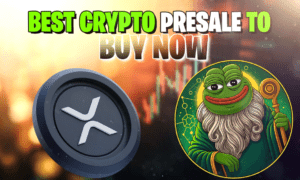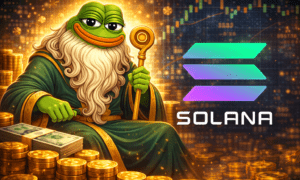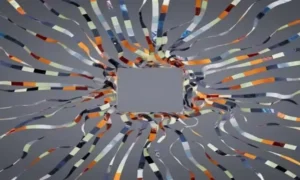Gacha Nox is a popular MOD of Gacha Club offering a MOD menu, unlimited money, unlocked players, and much more. With the Gacha Nox MOD apk, players can enjoy additional options and features that are not available in the original game.
This Japanese-style mobile game is all about collecting items or characters. It involves role-playing elements, strategic battles, amazing graphics, and an array of features to ensure a great gaming experience.
What we like about Gacha Nox is its compatibility with a variety of platforms and devices. Players can download the game on Windows, macOS, Android, and Linux.
If you want someone to guide you with the download process, you are in the right place. This article will cover the download steps for all the devices or platforms that Gacha Nox is compatible with. So let’s get on with it.
Guide To Play Gacha Nox On Chromebook
- To get started with Gacha Nox on your Chromebook, these are the steps you need to follow:
- Start by enabling the ADB functionality in your device. Access the Settings section and enable the Linux option (Beta).
- After activating the said option, click on Linux again. Locate the switch that says ADB Debugging.
- Now restart your device.
- When the device restarts, you will see a warning message appear on the screen. You need to Allow or Accept the message.
- In some cases, the warning message may not show on the first attempt. If that happens, restart your device again. If needed, do it multiple times until you see the warning message.
- Now go to the applications terminal and type the following code: sudo apt-get install android-tools-adb-y.
- Wait for the installation to finish. Once that is done, you can proceed to link Linux to ADB on your device. Type the following command: “adb connect 100.115.92.2:5555.”
- You will be asked to accept USB Debugging. Click on Yes, Always Allow.
- Head to the system page and access the developer options. Activate ADB debugging.
- Now download the Gacha Nox APK. Make sure to save it in the Linux folder in the My Files section.
- Go to the terminal and type the command adb install filename.apk. Enter the name of the .apk file where it says filename.
- If you see an error message, input the code: “adb-s emulator-5554 install filename.apk.”
- That’s it. Now you are all set to play Gacha Nox on your Chromebook.
- By following this method, you can avoid using the Developer Mode as it may void your device’s warranty.
Steps To Play Gacha Nox On Linux
- Here’s how to play Gacha Nox on a Linux device:
- The first thing you need to do is download Gacha Nox from a trusted online source. You can use the Windows version for Linux.
- The next step is to download the WineHQ which helps run Windows programs on Linux.
- Install the .exe file inside the WineHQ software.
- Execute the file from WineHQ.
- Now you can play Gacha Nox on Linux.
How To Play Gacha Nox On macOS?
macOS users should follow these steps to play Gacha Nox on their devices:
- Download the Windows version of Gacha Nox on your Mac device.
- Next, download the WineBottler program. It is needed to execute Windows programs or files in macOS.
- Install the .exe file in the WineBottler and execute it from the software.
- You can now play Gacha Nox on your Mac computer.
Gacha Nox Installation Guide For Windows
To install Gacha Nox on Windows, you need to follow these steps:
- First, download the Gacha Nox game file from an online site. Make sure to use a trusted source.
- The download file will be saved in the Downloads folder on your PC.
- Go to the location of the downloaded file and click it open.
- The file will be downloaded in ZIP format, meaning you will have to extract the files. You can use a ZIP Extractor app for this.
- Now access the folder where the extracted files are and run Gacha Nox.exe.
In case, you encounter an error while extracting the files, skip the step and launch the game. If that doesn’t work, use a different ZIP Extractor tool to extract the files.
Install Gacha Nox On Android
Gacha Nox has recently released the Android version. Here are the steps you need to follow to install it.
- Download the Gacha Nox Android file.
- You will be shown a warning message, tap on the Download It Anyway option.
- Once the file is downloaded, permit the installer.
- Wait for the installation process to finish.
- After the installation process is done, you are ready to play the game on your Android device.
Final Words
Gacha Nox is an exciting game with stunning graphics, engaging battles, and a lot of customization features. If you are yet to try the game, do it now! You already know the downloading steps, so it should be easier for you to get started.
How To Download Gacha Nox On Different Devices & Platforms?
Gacha Nox is a popular MOD of Gacha Club offering a MOD menu, unlimited money, unlocked players, and much more. With the Gacha Nox MOD apk, players can enjoy additional options and features that are not available in the original game.
This Japanese-style mobile game is all about collecting items or characters. It involves role-playing elements, strategic battles, amazing graphics, and an array of features to ensure a great gaming experience.
What we like about Gacha Nox is its compatibility with a variety of platforms and devices. Players can download the game on Windows, macOS, Android, and Linux.
If you want someone to guide you with the download process, you are in the right place. This article will cover the download steps for all the devices or platforms that Gacha Nox is compatible with. So let’s get on with it.
Guide To Play Gacha Nox On Chromebook
To get started with Gacha Nox on your Chromebook, these are the steps you need to follow:
Start by enabling the ADB functionality in your device. Access the Settings section and enable the Linux option (Beta).
After activating the said option, click on Linux again. Locate the switch that says ADB Debugging.
Now restart your device.
When the device restarts, you will see a warning message appear on the screen. You need to Allow or Accept the message.
In some cases, the warning message may not show on the first attempt. If that happens, restart your device again. If needed, do it multiple times until you see the warning message.
Now go to the applications terminal and type the following code: sudo apt-get install android-tools-adb-y.
Wait for the installation to finish. Once that is done, you can proceed to link Linux to ADB on your device. Type the following command: “adb connect 100.115.92.2:5555.”
You will be asked to accept USB Debugging. Click on Yes, Always Allow.
Head to the system page and access the developer options. Activate ADB debugging.
Now download the Gacha Nox APK. Make sure to save it in the Linux folder in the My Files section.
Go to the terminal and type the command adb install filename.apk. Enter the name of the .apk file where it says filename.
If you see an error message, input the code: “adb-s emulator-5554 install filename.apk.”
That’s it. Now you are all set to play Gacha Nox on your Chromebook.
By following this method, you can avoid using the Developer Mode as it may void your device’s warranty.
Steps To Play Gacha Nox On Linux
Here’s how to play Gacha Nox on a Linux device:
The first thing you need to do is download Gacha Nox from a trusted online source. You can use the Windows version for Linux.
The next step is to download the WineHQ which helps run Windows programs on Linux.
Install the .exe file inside the WineHQ software.
Execute the file from WineHQ.
Now you can play Gacha Nox on Linux.
How To Play Gacha Nox On macOS?
macOS users should follow these steps to play Gacha Nox on their devices:
Download the Windows version of Gacha Nox on your Mac device.
Next, download the WineBottler program. It is needed to execute Windows programs or files in macOS.
Install the .exe file in the WineBottler and execute it from the software.
You can now play Gacha Nox on your Mac computer.
Gacha Nox Installation Guide For Windows
To install Gacha Nox on Windows, you need to follow these steps:
First, download the Gacha Nox game file from an online site. Make sure to use a trusted source.
The download file will be saved in the Downloads folder on your PC.
Go to the location of the downloaded file and click it open.
The file will be downloaded in ZIP format, meaning you will have to extract the files. You can use a ZIP Extractor app for this.
Now access the folder where the extracted files are and run Gacha Nox.exe.
In case, you encounter an error while extracting the files, skip the step and launch the game. If that doesn’t work, use a different ZIP Extractor tool to extract the files.
Install Gacha Nox On Android
Gacha Nox has recently released the Android version. Here are the steps you need to follow to install it.
Download the Gacha Nox Android file.
You will be shown a warning message, tap on the Download It Anyway option.
Once the file is downloaded, permit the installer.
Wait for the installation process to finish.
After the installation process is done, you are ready to play the game on your Android device.
Final Words
Gacha Nox is an exciting game with stunning graphics, engaging battles, and a lot of customization features. If you are yet to try the game, do it now! You already know the downloading steps, so it should be easier for you to get started.