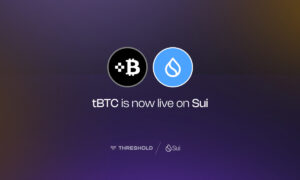iOS is one of the most popular mobile operating systems worldwide, known for its reliability, security, and user-friendly interface. One of the reasons why iOS is so popular is because of its extensive app store, which offers a vast array of apps and games for users to download and enjoy. However, some users may find it challenging to navigate the app store and download apps and games. In this article, we will provide a step-by-step guide on how to download apps and games on iOS.
Understanding the App Store
Before we dive into how to download apps and games on iOS, let’s first understand the app store. The app store is a digital distribution platform, developed and maintained by Apple Inc. It is the official channel through which users can browse, download, and install apps and games on their iOS devices. The app store offers both free and paid apps and games, and users can search for specific apps or browse through various categories to find new and exciting apps and games.
Creating an Apple ID
To download apps and games on iOS, you will need to have an Apple ID. An Apple ID is a unique identifier that allows you to access various Apple services, including the app store. If you already have an Apple ID, skip this section; otherwise, follow these steps to create one:
Open the App Store on your iOS device
- Find a free app and click on the “Get” button.
- When prompted to sign in to your Apple ID, select “Create New Apple ID.”
- Follow the on-screen instructions to create your Apple ID, including entering your name, email address, and a strong password.
- Once you have created your Apple ID, you will receive a verification email. Click on the link in the email to verify your Apple ID.
Finding Apps and Games on the App Store
The App Store is the official app marketplace for iOS devices, where you can find a wide range of apps and games. To download apps and games, you’ll need to first access the App Store on your device. Here’s how:
Step 1: Open the App Store
Tap on the App Store icon on your home screen to open the store.
Step 2: Search for an App or Game
Use the search bar at the bottom of the screen to search for an app or game. You can also browse through different categories, such as “Games,” “Productivity,” or “Social Networking.”
Step 3: Choose an App or Game
Once you’ve found an app or game you want to download, tap on it to view more information about it. Check the app’s description, reviews, and ratings to ensure it’s a good fit for you.
Step 4: Download the App or Game
To download the app or game, tap on the “Get” or “Download” button. If the app or game is not free, you’ll need to enter your Apple ID password or use Touch ID or Face ID to confirm the purchase.
Managing Your Downloads
Once you’ve downloaded an app or game, it will appear on your home screen. You can manage your downloads in a few different ways:
Deleting an App or Game
If you no longer want an app or game, you can delete it from your device. To do so, tap and hold on the app or game icon until it starts to jiggle. Then, tap the “x” in the corner of the icon to delete it.
Updating an App or Game
App and game developers often release updates to improve performance, fix bugs, and add new features. To update an app or game, open the App Store, and go to the “Updates” tab. If an update is available, tap the “Update” button next to the app or game.
Managing App Subscriptions
Some apps and games offer subscription services, which you can manage in your Apple ID account settings. To access your account settings, go to “Settings” > “iTunes & App Store” > “Apple ID” > “Subscriptions.”
How to install APK on iPhone?
it is not possible to install an APK file on an iPhone. APK files are designed for Android devices only and cannot be installed on iOS devices such as iPhones or iPads. If you want to install an app on an iOS device, you need to download it from the App Store, which is the official app distribution platform for iOS.
Tips for Downloading Apps and Games on iOS
Here are a few helpful tips to make the app and game downloading process smoother:
Use Wi-Fi
Downloading apps and games can use a lot of data, especially if you’re downloading large files. To save on data usage, connect to a Wi-Fi network before downloading.
Keep Your Device Updated
iOS updates often include bug fixes and improvements that can make the app and game downloading process smoother. Make sure to keep your device updated to the latest version of iOS.
Check Compatibility
Before downloading an app or game, make sure it’s compatible with your device and iOS version. Check the app’s description for compatibility information.
Conclusion
Downloading apps and games on iOS devices is easy and straightforward. By following the steps outlined in this article, you’ll be able to find and download new apps and games in no time. Remember to manage your downloads and stay up-to-date with the latest iOS updates for the best downloading experience.