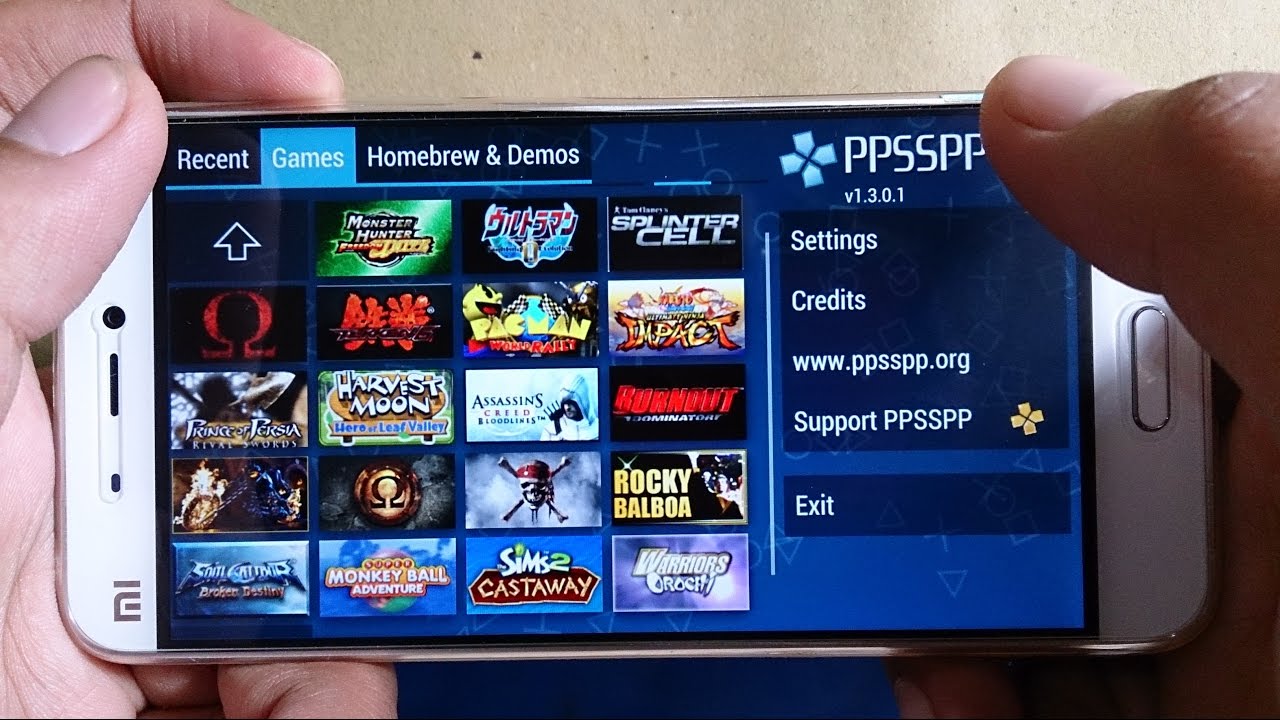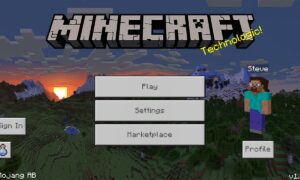Do you miss playing your favorite PSP games on your Android device? It’s time to bring back those memories and get those games running on your Android device. In this blog post, we will be discussing how to download PSP games ISO, how to play PSP games on Android emulators, and the best emulators to use for playing PSP games.
What is a PSP Game
PSP stands for PlayStation Portable, a handheld game console produced by Sony Computer Entertainment. PSP games are video games that are designed to be played on the PSP. They can be purchased on physical media, such as UMD (Universal Media Disc), or downloaded from the PlayStation Store to the PSP or a computer and transferred to the PSP using a USB connection or a memory card. PSP games are available in a variety of genres, including action, adventure, role-playing, sports, and more.
Downloading PSP Games ISO
Before you can play PSP games on your Android device, you need to obtain the games in ISO format. ISO is a file format that contains the entire content of a disc, such as a game, movie, or music album.
There are several websites where you can download PSP games ISO. Some popular ones include Emuparadise, Rom Hustler, and CoolROM. Simply search for the game you want to download, and you should be able to find a PSP ISO version of it.
It’s important to note that downloading copyrighted material from the internet without permission is illegal in most countries. We do not endorse or encourage any illegal activities.
Setting up an Android Emulator
An Android emulator is a software that allows you to run Android apps and games on your computer or mobile device. There are several emulators available for Android, each with its own set of features and capabilities.
To set up an emulator on your Android device, follow these steps:
- Download an emulator from the Google Play Store or from a trusted website. Some popular emulators include PPSSPP, ePSXe, and RetroArch.
- Install the emulator on your device by following the on-screen instructions.
- Once the emulator is installed, open it and follow the setup instructions. This may include configuring controller settings, graphics settings, and other options.
Transferring the ISO to Your Device
Once you have downloaded the PSP game ISO, you need to transfer it to your Android device. There are several ways to do this, including using a USB cable, a cloud storage service, or a file transfer app.
If you are using a USB cable, connect your Android device to your computer using the cable. Then, navigate to the location where you downloaded the ISO file and copy it to your device’s internal storage or SD card.
If you prefer to use a cloud storage service, you can upload the ISO file to a service like Google Drive or Dropbox and then download it to your Android device.
A file transfer app, such as Xender or SHAREit, allows you to transfer files between devices wirelessly. Simply install the app on both devices, connect them to the same Wi-Fi network, and follow the on-screen instructions to transfer the ISO file.
Playing PSP Games on an Emulator
Now that you have the PSP game ISO and an emulator installed on your Android device, it’s time to start playing.
To play a PSP game on an emulator, follow these steps:
- Open the emulator app and navigate to the location where you transferred the ISO file.
- Tap on the ISO file to launch it.
- The emulator will start the game, and you can begin playing it using the on-screen controls or a connected controller.
Tips for Better Gameplay
To get the best gameplay experience when playing PSP games on an emulator, it’s important to optimize the emulator settings. Some tips to improve gameplay include:
- Use a controller: Some Android devices have touch-screen controls that can be difficult to use for PSP games. Using a physical controller can make gameplay more comfortable and precise. You can use a Bluetooth controller, or you can connect a controller using a USB-OTG cable.
- Adjust the controls: Most emulators allow you to customize the on-screen control layout to your preference. Take some time to experiment with different control configurations to find one that works best for you.
- Use high-quality ROMs: Not all ROMs are created equal. Using a high-quality ROM can improve the overall gameplay experience and reduce the chances of encountering bugs or glitches.
- Use fast storage: Storing your PSP games on a high-speed storage medium, such as an SD card or a solid-state drive, can improve the loading times and overall performance of the games.
- Overclock your device: If your device is capable of overclocking, you can try increasing the CPU frequency to improve the performance of the emulator and the games. However, this can also increase the risk of overheating and may drain your battery faster.
- Use a compatible device: Some Android devices are more powerful than others, which can affect the performance of emulators and games. If you are experiencing slow gameplay or other issues, it may be worth considering upgrading to a newer, more powerful device.
Examples of PSP Games
There are so many PSP games that you can download and play on your Android. Some examples of PSP (PlayStation Portable) games are:
- God of War: Chains of Olympus
- Grand Theft Auto: Vice City Stories
- Metal Gear Solid: Peace Walker
- Monster Hunter Freedom Unite
- Patapon
- Tomb Raider: Legend
- Wipeout Pure
These are just a few examples, as there are many more games available for the PSP. Is there a specific game you had in mind?
Conclusion
Playing PSP games on your Android device is a great way to relive the memories of your favorite games and bring them with you wherever you go. With the right emulator and some careful setup, you can easily download and play PSP games on your Android device. Follow the steps outlined in this blog post, and you’ll be playing your favorite PSP games in no time.