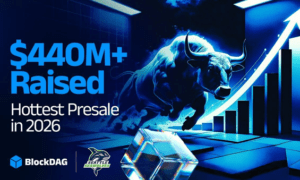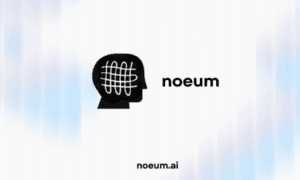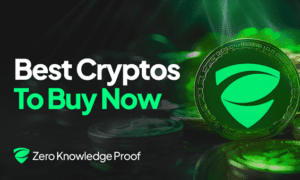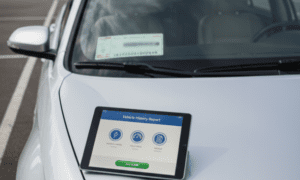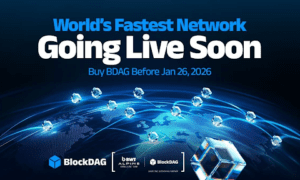So, you want to delete game data on your iPhone. Maybe the game’s not fun anymore. Maybe you made bad choices and want a clean slate. Or maybe that one annoying level still haunts you in your dreams. Whatever the reason, you’ve probably already noticed one thing: deleting the app doesn’t always mean deleting your progress. Welcome to the confusing world of iOS game data.
Before we dive into solutions, here’s something many people don’t realize. How a game stores its data depends on how it was built. Some use iCloud, some rely on Game Center, and others just store everything locally. If you’re curious how that works behind the scenes, it’s all thanks to decisions made by the iphone game development company behind the title. Some developers build with full control, others… not so much.
Let’s get straight to the point. You want to know how to erase game data for good. Here are all the methods that work, when to use each, and what to expect.
What Happens When You Just Delete the Game?
Let’s bust a myth right away. Deleting a game from your iPhone does not always delete your saved data. Sure, the app icon vanishes. Your storage space breathes a sigh of relief. But then you reinstall it, and guess what? Your game is exactly where you left it. Magic? Nope. Just iCloud or Game Center quietly putting everything back.
That’s because a lot of modern games save progress to Apple’s cloud services. So deleting the app only removes the software. The actual data might still be floating in your iCloud like some ghost of failed attempts past.
1. Delete Game Data via iCloud Settings
This is your best bet for games that sync with iCloud. Here’s how you do it:
- Go to Settings
- Tap your Apple ID at the top
- Tap iCloud
- Tap Manage Storage
- Tap Backups
- Choose your device
- Look for the game in the list of apps
- Toggle it off
- Then delete the backup for that app
If the game uses iCloud to store your progress, this will wipe it. Keep in mind though, not all games appear in this list. And some only store partial data in iCloud. So this isn’t a guaranteed full reset, but it’s often enough.
2. Game Center: Friend or Foe?
Game Center is that invisible background service that connects Apple gamers. It tracks achievements, scores, and sometimes… progress. If your game is tied to Game Center, here’s the trick: logging out or changing your Game Center account can give you a fresh start.
- Open Settings
- Scroll to Game Center
- Tap your Apple ID
- Choose Sign Out
- Launch the game again
This only works if the game uses Game Center for syncing. Otherwise, nothing will change. Also, you can try creating a new Apple ID for a totally clean start, but that’s a nuclear option.
3. Delete and Reinstall the App (for Local Games)
Some games don’t care about the cloud. They save progress directly on your device. For these, uninstalling the app does reset your data. To be sure:
- Tap and hold the game icon
- Tap Remove App
- Go to the App Store, reinstall the game
- Launch it and check
If you get a “Welcome back” message after reinstalling, it’s not local. If you’re starting from scratch, congrats — you’re in the clear.
4. Reset All Settings (Not Recommended… but Exists)
There’s an extreme method hidden in your settings that resets all system settings. It might affect some saved game data, but it also resets Wi-Fi networks, keyboard preferences, and more. Honestly, it’s not worth the trouble unless you’re out of options.
To try it (at your own risk):
- Go to Settings
- Tap General
- Scroll to Transfer or Reset iPhone
- Tap Reset
- Tap Reset All Settings
Warning: This is the digital equivalent of smashing a toaster to get out the last piece of bread.
How to Check Where the Game Stores Its Data
If you’re unsure where a game stores your progress, here are a few signs:
- If it has “Sign in with Apple” or Game Center on startup, it probably uses cloud sync
- If it immediately reloads after reinstalling, it’s using iCloud or a server
- If you lose progress after deleting it, it’s local
Some popular games like Clash of Clans and PUBG Mobile save everything on external servers. Even if you wipe your iPhone clean, logging into the same account brings it all back. In those cases, your only option is to contact the game’s support team and beg for a reset.
Heads Up: Some Game Data Can’t Be Deleted (Unless You Ask)
This part sucks, but it’s important. Some games, especially multiplayer ones, never let you fully delete your data. Your username, stats, and progress live forever in their system. Even if you uninstall, reinstall, sign out, or curse the game to oblivion — your data is still there.
Solution? Look for a “Contact Support” or “Reset Account” option inside the game. Many developers offer a one-time reset if you ask nicely.
Before You Hit Delete…
Stop and think for a second. Do you really want to delete your progress? If yes, back up your iPhone in case something goes wrong. Or try creating a secondary Apple ID to test new games without messing up your main account.
Also, remember that how your data is stored depends on how the game was developed. That’s why choosing an experienced iPhone game development company is key if you ever plan to build your own app. Smart devs build in the flexibility for users to reset, sync, or delete data easily.