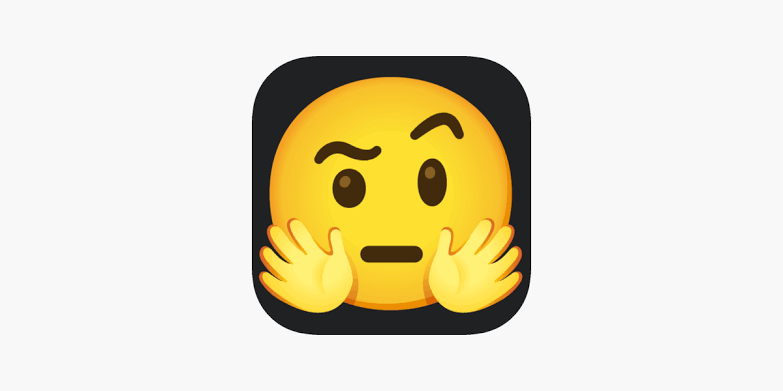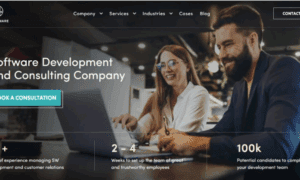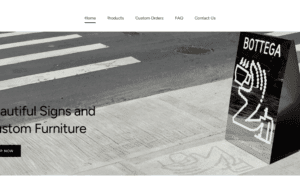How Does Emoji Kitchen Work?
- Accessing Gboard: First, you must have Gboard installed on your Android or iOS device. Once set as your default keyboard, you can start using Emoji Kitchen.
- Opening the Keyboard: In any messaging or social media app, tap on the text input field to bring up the keyboard.
- Selecting Emojis: Tap the emoji icon on the Gboard and browse through the available emojis. Emoji Kitchen will suggest combinations, or you can manually select emojis to combine.
- Creating Combinations: After selecting your emojis, Emoji Kitchen automatically generates new combinations by blending them. For example, combining a smiley face with a cat emoji will create a cat-faced smiley.
- Previewing and Sharing: Once you choose your combination, it appears as a custom emoji in the suggestion bar. You can then tap and share it directly in your conversation.
- Updating and Exploring: Emoji Kitchen constantly updates with new emoji combinations, so you’ll always find fresh and fun ways to express yourself.
Step-by-Step Guide to Creating Custom Emoji Recipes
Creating your custom emoji recipes is a fun and simple process. Here’s how you can do it:
- Choose the Base Emoji: Go to theemojikitchen.in and select the emoji you want as the base. This could be any emoji, like a heart, smiley face, or an animal. The base emoji sets the foundation for the combination.
- Pick the Second Emoji to Mix: Next, choose a second emoji to combine with your base. This could be something like a food item, an object, or another face. The second emoji will blend with the base to form a unique new emoji.
- Check the Combination: After selecting your emojis, the Emoji Kitchen tool will automatically show you a preview of your custom emoji recipe. If you’re happy with it, you can proceed to send it, or you can keep trying different combinations until you find something that works for you.
- Send and Share: Once you’re satisfied with your custom emoji recipe, simply tap on it to share it with your friends, family, or on social media platforms. It’s that easy!
Examples of Creative Custom Emoji Recipes You Can Make
Emoji Kitchen allows endless possibilities for creating custom emoji recipes. Here are some fun examples to get you started:
- Heart + Fire = Burning Passion: This combination shows a heart with flames, ideal for expressing strong emotions or deep love.
- Smiley Face + Sunglasses = Cool Vibes: For a laid-back, carefree feeling, this combination brings a fun, cool factor to your messages.
- Pizza + Heart = Love for Food: Perfect for food lovers, this combo expresses your love for pizza with a heart.
- Crying Face + Clown = Sad Clown: A funny and dramatic way to express a mix of sadness and humor.
Tips for Creating the Best Custom Emoji Recipes
To make the most out of Emoji Kitchen, here are a few tips:
- Experiment with Different Combinations: Don’t be afraid to try out random combinations of emojis. You might discover something quirky and fun that you can use often.
- Think About the Message You Want to Convey: The emojis you select should align with the message you want to communicate. Whether it’s humor, love, or surprise, ensure your emoji recipe reflects your feelings.
- Use Popular Emojis for Trendy Recipes: Combining popular emojis like hearts, smiley faces, and animals will increase the chances that your custom recipe will be widely understood and appreciated.
Emoji Kitchen vs. Traditional Emojis: What’s the Difference?
While traditional emojis are fixed and unchangeable, Emoji Kitchen allows users to combine different emojis into one, offering more variety and personality. This provides a richer, more flexible communication tool compared to the static nature of conventional emojis.
Plus, Emoji Kitchen recipes can be updated frequently, ensuring that your emoji language remains fresh and in tune with trends.
Can You Use Custom Emoji Recipes in All Apps?
Emoji Kitchen works best with apps that support Gboard as the default keyboard, such as messaging platforms, email apps, and social media apps.
However, not all apps may support custom emoji recipes, so it’s important to check whether your app is compatible with Gboard’s Emoji Kitchen feature.
Troubleshooting
If you’re experiencing issues with creating or viewing custom emoji recipes, there are a few things you can check:
- Update Gboard: Make sure you’re using the latest version of Gboard. Older versions may not support new features like Emoji Kitchen.
- Clear Cache: Sometimes clearing the cache on Gboard can resolve any issues with the app.
- Enable Emoji Kitchen: Ensure that Emoji Kitchen is enabled in your Gboard settings. Sometimes it may be disabled by default, so check your settings if you’re not seeing the feature.
Future of Emoji Kitchen: What’s Next for Custom Emoji Recipes?
The future of Emoji Kitchen looks bright, with continued updates and the possibility of even more emoji combinations. Google has already expanded the number of available combinations, and there are rumors that they will introduce even more emojis and customization options in future updates. As digital communication continues to evolve, expect more creative ways to use emojis in your daily conversations.
FAQs
Q1: Can I use custom emoji recipes on iPhone?
Yes, Emoji Kitchen is available on iOS devices through the Gboard app. Just download the app from the App Store to start creating custom emoji recipes.
Q2: Why can’t I see some of my custom emoji recipes?
Make sure your Gboard app is updated to the latest version. If you’re still experiencing issues, try restarting your device or clearing the Gboard app cache.
Q3: Can I create animated custom emojis with Emoji Kitchen?
Currently, Emoji Kitchen allows only static emoji combinations. Animated emojis are not part of the feature.
Q4: How many emoji combinations can I create?
There’s no set limit to the number of emoji combinations you can create with Emoji Kitchen. The combinations depend on the emojis available in the tool.
Q5: Can I share custom emoji recipes outside of messaging apps?
Yes, you can share custom emoji recipes via any platform that supports Gboard, including social media posts or other online communication channels.
Q6: Do all emojis work in Emoji Kitchen?
No, not all emojis are compatible with Emoji Kitchen. Only certain emojis can be mixed to create new combinations.
Q7: Is there a way to save my favorite custom emoji recipes?
Currently, there’s no built-in feature to save custom emoji recipes for future use. However, you can always find them in the emoji suggestion bar for easy access.
Q8: Can I use Emoji Kitchen on my desktop?
No, Emoji Kitchen is only available on mobile devices through Gboard on Android and iOS. There is no desktop version at the moment.