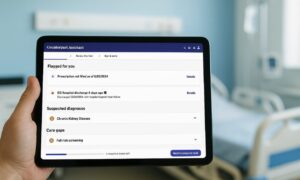Explaining any complex idea is simple, with a mind map in your hands. And creating a mind map is a no-brainer as long as you have all the tools available in one place. Sadly, there aren’t many options out there.
After much research, it wouldn’t be wrong to say that the EdrawMind mind map tool is certainly at the top. This is all thanks to its simple interface, detailed toolkit, and large template community. And here is how you can use it to create a mind map in a matter of minutes.
What is a Mind Map? Why is It Important?
A mind map is a conceptual diagram with a non-linear graphical representation of any idea. The topics and subtopics are arranged and linked through different shapes in this diagram.
It has a simple structure that presents the texts and images like how they are stored in the brain. This is also why it improves your visual memory. People prefer building a map to develop a subjective understanding of any concept.
How to Use EdrawMind to Create a Mind Map?
You can draw a mind map on EdrawMind in two ways. Here is how you can do both.
But before that, open the EdrawMind mind map online application in your browser and enter your login information.
How to Create a Mind Map Directly in 3 Simple Steps
1. Create the Mind Map
- Click the New Mind Map button from the main menu. You will see an editing panel with a mind map format where you can add and remove topics.
- Next, type the Main Idea in the green box, followed by the topics of your mind map. Moreover, use the Sub Topic button from the top menu to expand your mind map categories.
2. Customize the Mind Map
- You can use hyperlinks, build relationships, and change the topic style from the top menu.
- Next, change the layout, style, color, and theme of the mind map from the right-side information panel. You can also adjust the line spacing of the topic boxes and their alignment using the Layout option on this information setting panel.
3. Export the Mind Map
- Once done creating a mind map, it is time to save it. For this, click Export > Save As > Preferred Option from the top-right corner.
- You can also invite other team members to edit or comment on your diagram. Use the Share button to copy the link from the top-right corner. Make sure to change the permission of the mind map so that it is editable by other members of the team.
Note: Stuck in the middle, click Fn and check out the beginner’s guide. It has answers to most queries.
How to Create a Mind Map using from Outline in 3 Simple Steps
1. Draw an Outline
- First, click the New Outline button from the main menu. This will take you to the editing panel, where you will see an outline format.
- Add your main idea and topics to the mind map. Use the Decrease Indent option from the top menu to add subtopics to your outline.
Note: You can change the format and style of the outline from the right-side information panel
2. Change It into a Mind Map
- Now that you have a basic outline click the Mind Map button on the canvas. It will transform your outline into a mind map.
3. Customize the Mind Map
- It is time to make some edits. You can use the top menu to add hyperlinks or build relationships.
- Also, you can change the layout, style, theme, background color, and shape of the topic boxes from the right-side information setting panel.
- Finally, save your diagram and share it with others, as explained above.
Why is EdrawMind the Best Mind Map Software?
EdrawMind is a collaborative mind map software where you can brainstorm, arrange, and jot down your mind map points. Its built-in presentation mode and readymade editable model examples make it stand out among other options. Here are some features that are unique to the EdrawMind application.
One-Button Outline to Mind Map Operation
EdrawMind has a unique outliner that allows you to draw a rough layout and arrange your ideas in a sequence. You can turn this outline into a full-fledged mind map with a single click. You can also do the same in reverse order, i.e., draw the mind map and change it into an outline.
Present Your Mind Maps with a Click
EdrawMind allows you to present different parts of your mind map with automatically created slides. All you need to do is click Slide Show > Slide Preview and modify each slide to your liking. This saves so much effort and makes a great impression on your audience.
Extensive Toolkit
What makes this mind map software unique is the detailed toolkit. It allows you to build relationships between topics, mark topics based on priority, and add hyperlinks or texts. You can even add images and attachment files to your mind map for reference. The best part is that everything is easily accessible on the top menu.
Edit the ReadyMade Templates
Discover a wide variety of already designed mind maps with its large template community. All you need to do is select one and export all its contents to the editing panel. Change its text as per your task, and it is all done. You can also publish your work in this community to share your diagrams with other people.
Collaborate with Your Team Online
EdrawMind is a cloud-based application that features a shared working space. This allows you to share diagrams with other team members, so that they can view, edit, and leave a comment for revisions. The good thing about this space is that you are in control of who can do what.
Conclusion
Wondering how to create a mind map from scratch? EdrawMind has got you covered with its shared working space, ready-made templates, and multiple themes. For anyone struggling with a presentation or writing an essay, using this mind map software is a must.
So, give this a try, and you will be amazed at how easy it is.