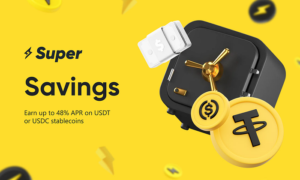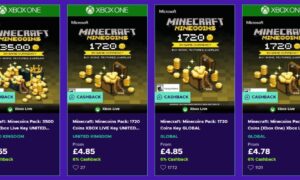It can be hard to find the answers you need when you’re looking at hundreds of rows of data in a spreadsheet. Luckily, there’s an easier way to do things. Instead of identifying trends and patterns by looking at your data in a spreadsheet, you should map your data instead. Follow the steps below to learn how to transform your Excel spreadsheet data into an interactive map.
3 Steps to Creating a Map from Excel Data
1) Select a Mapping Software Program
To create a map from your Excel data, you’ll need a mapping software program. There are a variety of programs to choose from. Here are a couple of our top choices:
- Google Maps: This mapping program includes driving directions, Street View imagery, and a satellite view.
- Maptive: This mapping program offers mapping solutions for various businesses from sales to commercial real estate and supply chain/logistics.
- Maptitude: This mapping program features a comprehensive library of maps and GIS data for your country.
- BatchGeo: This mapping program offers color-coded groups and heat mapping.
These programs vary in the features they offer, but they all map Excel data in pretty much the same way.
2) Format your Excel Spreadsheet
To ensure your data loads correctly, you will need to format your Excel spreadsheet. You will need to have a header row in your data set that identifies the data in each column. For example, address, city, state, zip code, etc. The header row should be the top row of your data set. Furthermore, if possible, you separate your location data into their own columns (address, city, state, zip code, country, etc.). In doing so, you’ll have more options when using filters, grouping, or using other map tools.
Your spreadsheet should contain as many relevant data points as possible about each location as separate columns in your data. The more data you include about each location, the better insights and analysis you’ll be able to generate.
3) Upload your Spreadsheet
Depending on the program you select, you will either have the option to upload the Excel file or copy and paste the information from your spreadsheet into the program. The mapping software you’ve selected will take it from there.
What Can You Do With Your Map
Once you’ve created your map, you can use the tools available in your mapping software to analyze the data. Here are some common features of most mapping software programs:
- Heat Map
A heat map shows the density of your data. For instance, if you’ve included sales data in your Excel spreadsheet, the map will be darker in places where there are more sales and lighter where there are fewer.
- Plan a Driving Route
Most mapping programs will allow you to plot the distance between two data points. In doing so, you can plan the best way to get from point A to point B.
- Group Markers by Color
You can color-code the markers on your map and then sort the markers into categories based on your data columns.
- Filter your Data
You can view different aspects of your data by using the filtering tool. In general, you can filter by categories, number ranges, dates, etc.
- Create Territories
Using the drawing tool, you can divide your map into territories. This can be useful if you’re in sales and want to assign different territories to different reps. Additionally, by dividing your map into territories, you’ll be able to see specific information like demographic details and customer profiles.
Conclusion
It’s relatively easy to create a map from Excel data. All you really need to do is select the mapping program you want to use, and the software takes care of the rest. Once your data is mapped, you can analyze it using the tools provided by the software you’ve selected. Different programs offer different tools, but most will be able to show data density using a heat map and plan a driving route by plotting the distance between two points. Additionally, most software programs will allow you to group data markers by color and filter your data based on a number of different criteria, so you see only the most relevant data. Finally, most programs will allow you to create territories, which is useful for sales or for viewing specific information in a specified area.