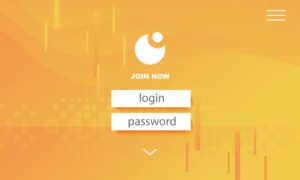Do you wish to enjoy YouTube content offline? Converting video content to audio files is a breeze with the right tools. That’s where a powerful video converter & audio converter like EaseUS VideoKit comes in. In this guide, we’ll explore how to effectively convert YouTube videos to MP3, allowing you to listen to your preferred content anytime, anywhere.
Choosing the Right Tool for Conversion
When converting video content to audio content, the key is choosing a tool equipped with advanced conversion technology to maintain the original audio quality. The ideal video converter should effortlessly handle different formats, such as MP4 for video or MP3 for audio.
Consider factors like conversion speed, output quality, file size management, and supported formats. A tool with a user-friendly interface and clear instructions can simplify the process, even for beginners.
5 Steps Convert YouTube Video to MP3
To convert YouTube videos to MP3 using EaseUS VideoKit, follow these five easy steps.
1) Download and Install EaseUS VideoKit:
To begin, download and install EaseUS VideoKit (Video Converter) from the official website. There is a free download option. Once downloaded, run the installer and follow the on-screen prompts to complete the installation process. The user-friendly setup wizard makes it a breeze, even for those new to video software.
EaseUS VideoKit is a versatile video toolkit that caters to various video tasks, including conversion, editing, and more. The intuitive interface ensures smooth navigation and ease of use, regardless of your experience level.
With EaseUS VideoKit successfully installed, you’re all set for the next step.
2) Copy the YouTube Video URL:
Now, head to YouTube and locate the video content you want to convert to MP3. Once you’ve found it, simply copy the video URL from your browser’s address bar. Ensure that you copy the entire URL for seamless video downloading and conversion.
This URL acts as a pointer to the video content stored on YouTube’s servers, enabling the EaseUS VideoKit video downloader to retrieve and process the media files effectively. The software utilizes this URL to fetch the video data, preparing it for conversion into your desired format.
With the URL copied, you’re one step closer to enjoying your chosen YouTube video in MP3 format.
3) Open EaseUS VideoKit and Paste the URL:
Launch EaseUS VideoKit. Thanks to its intuitive layout, the process is straightforward. Look for the “Downloader” option, usually located prominently within the interface. Click on it and paste the YouTube video link you copied in the previous step. This simple step ensures you’re ready to transform the video content.
EaseUS VideoKit’s video MP3 converter functionality stands out due to its efficiency. It allows for high-quality audio extraction without compromising the original audio fidelity. You can anticipate a smooth conversion, maintaining the integrity of your chosen content.
Once the URL is pasted, the software will prepare to fetch and convert the video, bringing you closer to your goal.
4) Select MP3 as the Output Format:
Before starting the conversion, specify MP3 as your desired output format. EaseUS VideoKit allows you to select flexible output formats for your audio files. Choose MP3, a widely compatible audio format, for versatile playback across various devices.
This option is typically found under the “Format” or “Output Format” settings. EaseUS VideoKit supports many file types, ensuring compatibility with most multimedia devices. The intuitive interface makes it effortless to locate and select your preferred format.
Selecting the right audio format ensures optimal playback on your device while preserving the audio quality.
5) Start the Conversion Process:
With MP3 selected as the output format, you can initiate the conversion process. Look for a “Convert” or “Start” button and click on it. EaseUS VideoKit will handle the rest. You’ll be able to monitor the conversion progress, which is typically quite fast thanks to the software’s GPU acceleration technology.
This acceleration ensures efficient use of your computer’s resources, resulting in faster conversion, especially for larger video files. It effectively reduces the processing time while maintaining a higher-quality output.
In no time, you’ll have the MP3 file ready to enjoy.
Tips for High-Quality MP3 Files
To ensure the best audio quality, keep the following tips in mind:
- Choose High-Quality Source Videos: The better the quality of the original video, the better the audio output.
- Adjust Settings: Some converters allow you to adjust settings like bitrate and sample rate. Higher settings generally produce better quality.
- Use Reliable Software: Use trusted and reputable software like EaseUS VideoKit to avoid low-quality conversions and potential security risks.
- Check File Size: Higher quality audio files will be larger. Ensure you have enough storage space.
Verdict
Converting YouTube videos to MP3 format can be convenient for offline listening. By using tools like EaseUS VideoKit, you can easily extract audio from videos. Remember to choose a reliable tool for conversion to ensure the quality of your MP3 files. Following the simple steps provided, you can enjoy your favorite music or audio content wherever you go. Whether it’s for personal enjoyment or professional use, converting YouTube videos to MP3 is a seamless process with the right tool at your disposal. Start converting and enjoy your audio tracks hassle-free.