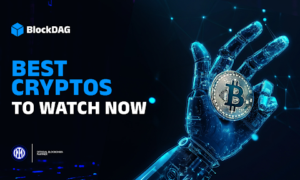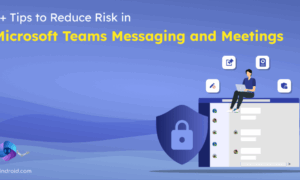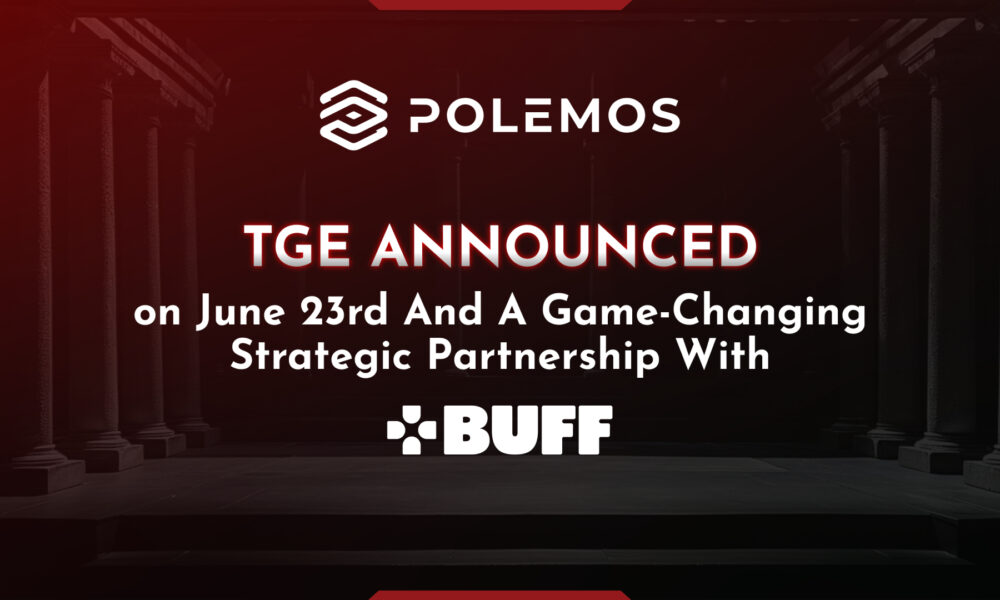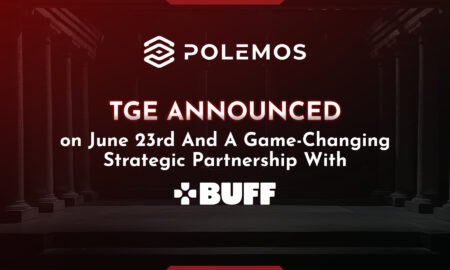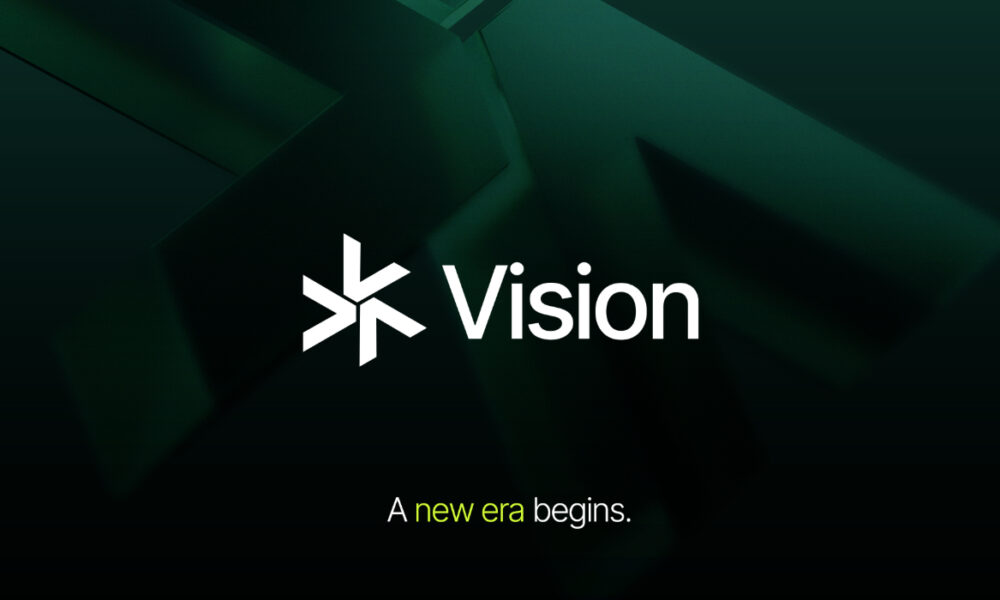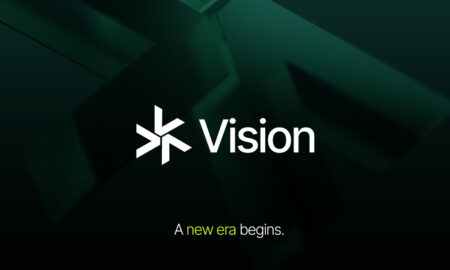Whether you’ve upgraded your Roku remote, replaced a lost one, or purchased a brand-new Roku streaming device, knowing how to connect new Roku remote is essential for a smooth streaming experience. Roku remotes come in two primary types: standard infrared (IR) remotes and enhanced remotes that connect via wireless technology. Each type has its own pairing process, and this article will walk you through everything you need to know.
From checking compatibility to troubleshooting, here’s your complete guide on how to connect new Roku remote easily and efficiently.
1. Identify Your Roku Remote Type
Before starting the pairing process, you need to determine which type of remote you have:
- Standard IR Remote: Uses infrared signals to communicate. It requires a direct line of sight with the Roku device.
- Enhanced Roku Remote: Uses Wi-Fi Direct to pair with the Roku device. It does not require a direct line of sight and usually includes extra features like voice search, headphone jack, or TV power and volume control.
The pairing process varies depending on the remote type, so identifying it correctly is the first step.
2. Insert Fresh Batteries
This may seem obvious, but it’s important. Ensure the new remote has fresh, high-quality batteries. Low battery power can interfere with the pairing process or prevent the remote from working at all. Typically, Roku remotes use two AA or AAA batteries depending on the model.
Once the batteries are inserted, some remotes will attempt to pair automatically if the Roku device is powered on and in range.
3. Power On Your Roku Device
Turn on your Roku streaming stick, box, or TV. If it doesn’t automatically enter pairing mode, try unplugging it from the power source for a few seconds and plugging it back in. This can sometimes help trigger the remote pairing screen.
4. How to Connect a Standard IR Roku Remote
If your remote is an IR model, the process is straightforward:
- Make sure there are no obstructions between the remote and the Roku device.
- Point the remote directly at the front of the Roku box or TV.
- Press any button, such as the Home or OK button.
- If the device responds (navigating the menu, for example), the remote is successfully connected.
IR remotes don’t require a pairing process, but they do depend heavily on line-of-sight access to the Roku receiver.
5. How to Connect an Enhanced Roku Remote
To understand how to connect new Roku remote that uses Wi-Fi (enhanced models), follow these steps:
- Insert the batteries into the remote.
- Locate the pairing button. It’s usually found inside the battery compartment.
- Press and hold the pairing button for about 5 seconds or until you see the LED indicator light start to flash.
- Wait a few seconds for the Roku device to recognize the remote. The screen may display a message like “Pairing Remote” followed by a confirmation.
- Once the pairing is successful, you’ll be able to use your remote to navigate the Roku interface.
If the screen doesn’t show a pairing message, try moving closer to the Roku device or restarting it.
6. Use the Roku Mobile App as a Backup
If your remote doesn’t work right away, the free Roku mobile app can serve as a remote. Download it to your smartphone and connect it to the same Wi-Fi network as your Roku device. It includes all remote functions and is especially useful if you’re troubleshooting how to connect new Roku remote without a physical controller.
7. Troubleshooting Tips
If you’re having trouble, try the following:
- Replace the batteries.
- Reboot your Roku device.
- Press and hold the pairing button again.
- Try pairing the remote closer to the device.
- Move electronic devices away from your Roku to reduce wireless interference.
8. Factory Reset as a Last Resort
If nothing works, you may need to reset your Roku device. This clears all settings but can help when pairing issues persist. Use the reset button on the Roku unit to do this.
Conclusion
Learning how to connect new Roku remote is a simple process once you understand your remote type and follow the proper pairing steps. Whether you’re using a basic IR remote or a feature-rich enhanced remote, it only takes a few minutes to get everything working.
By following this guide, you can be confident that your Roku experience will be smooth, responsive, and ready for endless streaming.