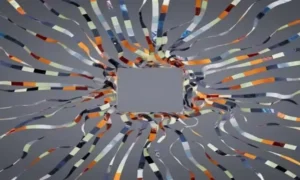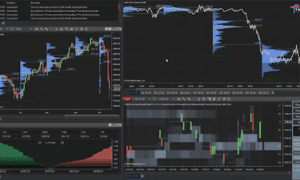Portable Bluetooth printers have become essential tools for people seeking compact and wireless solutions for their printing needs. These devices are perfect for students printing assignments, professionals needing quick document prints, or travelers wanting to share photos instantly. However, connecting these printers to your computer may seem challenging without proper guidance. Below is a straightforward guide to assist you.
What You Need to Get Started
- A fully charged A4 portable Bluetooth printer: Ensure your printer is powered and functional.
- A Bluetooth-enabled computer: Verify your PC (Windows or macOS) has built-in Bluetooth capabilities.
- Printer software and drivers: Most printers require specific software or drivers, available on the manufacturer’s support page.
Step-by-Step Guide
1. Turn on Your Printer
- Power on your Bluetooth printer by pressing the power button.
- Ensure Bluetooth mode is active. Many printers have a “Bluetooth” button—press it to enable the pairing process.
2. Enable Bluetooth on Your Computer
- For Windows:
- Open Settings > Devices > Bluetooth & other devices.
- Toggle the Bluetooth switch to “On.”
- For macOS:
- Open System Settings > Bluetooth.
- Toggle Bluetooth to enable it, and leave the window open for pairing.
3. Pair the Printer with Your Computer
- Windows:
- In Bluetooth & other devices, click Add Bluetooth or other device > Bluetooth.
- Wait for the printer to appear in the list of nearby devices.
- Select your printer and click Pair.
macOS:
- Keep the Bluetooth window open from the previous step.
- Wait for the printer to appear in the list.
- Click Connect next to the printer’s name.
4. Install Printer Drivers or Software
- Many printers require specific software or drivers for optimal performance.
- Check the printer’s user manual or visit the manufacturer’s website to download and install the latest driver for your model.
- Follow the installation instructions, which typically include selecting your printer from a list.
5. Test the Printer
- On Windows:
- Go to Devices and Printers in the Control Panel.
- Right-click the printer icon, select Printer Properties, and perform a Test Print.
- On macOS:
- Open System Settings > Printers & Scanners.
- Select the paired printer and click Print Test Page.
Troubleshooting Common Issues
- Printer Not Showing Up:
- Ensure the printer is in pairing mode. Restart the device if necessary.
- Move closer to the computer to prevent connectivity issues.
Pairing Fails:
- Turn Bluetooth off and on again on your computer.
- Restart the printer and attempt pairing again.
Driver Problems:
- Ensure you’ve installed the correct drivers.
- Update your operating system to avoid compatibility issues.
Unstable Connection:
- Keep your printer within 5–10 meters of your computer, as Bluetooth performance can drop with distance or physical barriers.
Windows vs. macOS Setup: Key Differences
| Feature | Windows | macOS |
| Bluetooth Access | Access via Settings > Devices | Access via System Settings > Bluetooth |
| Driver Installation | Typically prompts during connection or available on manufacturer’s site | Often requires manual download or is auto-configured by macOS. |
| Testing Printer Connection | Test using Devices and Printers in Control Panel | Test using Printers & Scanners in System Settings |
Best Practices for Bluetooth Printing
- Keep drivers updated: Avoid compatibility or functionality issues by regularly updating your printer drivers.
- Maintain proximity: Always stay within a suitable range to maintain stability.
- Power management: Charge your portable printer regularly to avoid interruptions.
- Avoid interference: Reduce potential signal interference by disconnecting unused Bluetooth devices.
For more guidance and recommendations on printers, check out the Printers section on Rising Net Worth. Additionally, explore content from author Wendy Stokes for more valuable insights into tech and lifestyle solutions.
Conclusion
Portable Bluetooth printers offer exceptional convenience for students, professionals, and travelers by enabling seamless printing anywhere. Following this guide, you can easily connect your A4 portable printer to either a Windows or macOS computer, ensuring a hassle-free setup. By addressing potential technical issues and following best practices, you can maintain a stable connection and get the most out of your printer.
FAQs
1. Can I connect a Bluetooth printer to a computer that doesn’t have built-in Bluetooth?
Yes, you can. For computers without built-in Bluetooth, you can use a Bluetooth adapter (dongle) that plugs into a USB port to enable Bluetooth connectivity.
2. What do I do if my Bluetooth printer isn’t showing up during the pairing process?
Ensure the printer is in pairing mode and positioned within range (typically 5–10 meters). Restart both the printer and your computer’s Bluetooth, and reattempt pairing.
3. Are special apps or drivers always required for Bluetooth printers?
Most Bluetooth printers require specific drivers or software that are available on the manufacturer’s website for free. Some newer operating systems might automatically detect and install these, but manual installation is often recommended for optimal performance.
4. Is there a difference between Bluetooth and WiFi connectivity for portable printers?
Yes. Bluetooth allows direct device-to-device pairing, making it ideal for close-range printing, whereas WiFi supports wireless printing over a network, allowing multiple devices to connect simultaneously from greater distances.
5. How can I maintain the stability of a Bluetooth connection?
To ensure a stable connection:
- Keep devices within the recommended range.
- Avoid interference from other Bluetooth devices.
- Charge your printer regularly.
- Update drivers and firmware to the latest versions.
Let me know if you’d like me to add more details or content!