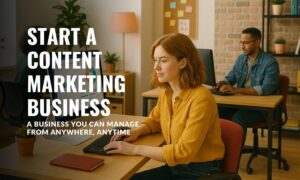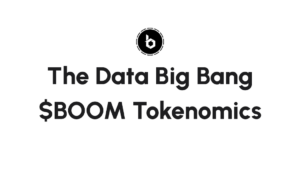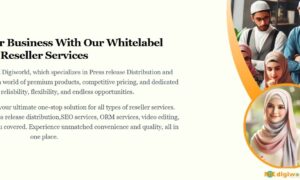If you’re an avid gamer, you know how important it is to have high-quality audio to fully immerse yourself in the gaming experience. While most gaming consoles come with their own set of headphones, you may prefer to use your Apple AirPods for a more seamless and wireless experience. In this article, we’ll show you how to connect your AirPods to your Xbox Series X or PlayStation 5, step by step.
Requirements
Before you get started, there are a few things you’ll need to make sure you have on hand:
- Xbox Series X or PlayStation 5
- Apple AirPods (2nd generation or later)
- A Bluetooth adapter (for Xbox Series X only)
- A TV or monitor
How to Connect AirPods to Xbox Series X
Connecting your AirPods to your Xbox Series X requires a few extra steps compared to other devices, as the console does not natively support Bluetooth. Here’s what you need to do:
Step 1: Purchase a Bluetooth adapter
You’ll need to purchase a Bluetooth adapter to connect your AirPods to your Xbox Series X. Make sure the adapter is compatible with your console and supports Bluetooth 5.0.
Step 2: Plug in the adapter
Insert the adapter into your console’s USB port. Once it’s plugged in, your console will recognize the adapter and automatically begin searching for nearby Bluetooth devices.
Step 3: Put your AirPods into pairing mode
Put your AirPods into pairing mode by holding down the button on the back of the case until the LED light starts flashing white. This indicates that your AirPods are ready to be paired with a device.
Step 4: Pair your AirPods with the adapter
On your Xbox Series X, navigate to “Settings” and select “Devices & accessories.” From there, select “Add a Bluetooth device” and wait for your console to detect your AirPods. Once they appear on the list, select them and click “Pair.”
And that’s it! Your AirPods should now be connected to your Xbox Series X and ready to use. You may check “How to Connect Airpods to XBox One” if you have Xbox One rather than Series X.
How to Connect AirPods to PlayStation 5
Connecting your AirPods to your PlayStation 5 is a bit simpler than connecting to an Xbox Series X, as the PS5 has native Bluetooth support. Here’s how to do it:
Step 1: Put your AirPods into pairing mode
Put your AirPods into pairing mode by holding down the button on the back of the case until the LED light starts flashing white. This indicates that your AirPods are ready to be paired with a device.
Step 2: Navigate to Bluetooth settings
On your PS5, navigate to “Settings” and select “Accessories.” From there, select “Bluetooth devices.”
Step 3: Pair your AirPods with your PS5
Click “Add a device” and wait for your console to detect your AirPods. Once they appear on the list, select them and click “Pair.”
And that’s it! Your AirPods should now be connected to your PS5 and ready to use.
Troubleshooting Tips
If you’re having trouble connecting your AirPods to your console, there are a few things you can try to troubleshoot the issue:
- Make sure your AirPods are charged and turned on.
- Make sure your console is up to date with the latest firmware.
- Restart your console and your AirPods.
- Unpair your AirPods with any other devices they may be connected to.
If you’ve tried all of these steps and are still having trouble, consult TheAirBudsPro support.