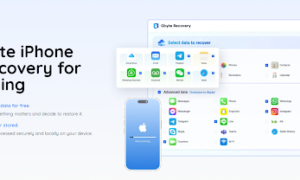Nowadays, many iPhone users want to change their GPS location with a fake one because many applications will have unique features based on location. Some VR games like Pokémon Go will have different Pokémon in different countries or regions. And some media players also will provide unique movies and series in other areas. So, when you want to experience these special features, the only way is to change the GPS location on your iPhone. Since iOS banned jailbreaking long ago, many people do not know how to fake the GPS location. Do not worry about it; this post will give you three methods for all iOS versions and all iPhone models, including iOS 16 and iPhone 14.
Part 1: Change a Specific Fictitious Location with Application
If you want a specific GPS location, it would be better to use Aiseesoft Location Changer – AnyCoord to change it on your iPhone. This software is unlike other GPS location changer applications on iPhones which can only fake one position. You can even use this software to move your iPhone to one or multiple stops. And you can set the moving speed of your iPhone. This is a nice feature for VR gamers. You can sit at home and move your iPhone to explore different destinations. And if you find someone is stalking you by accessing your iPhone location, you can also use this feature to get away from them.
Step 1: There are four modes for you to choose from. And before you start location changing, you should go to turn on Developer Mode on your iPhone.
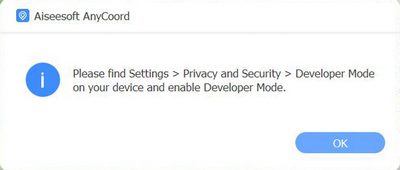
Step 2: If you want to locate a specific position, you can click the Modify Location button. And then you can choose a position whole over the world. After selecting the position, click the Modify button. And then, you will find your iPhone GPS location will be changed.
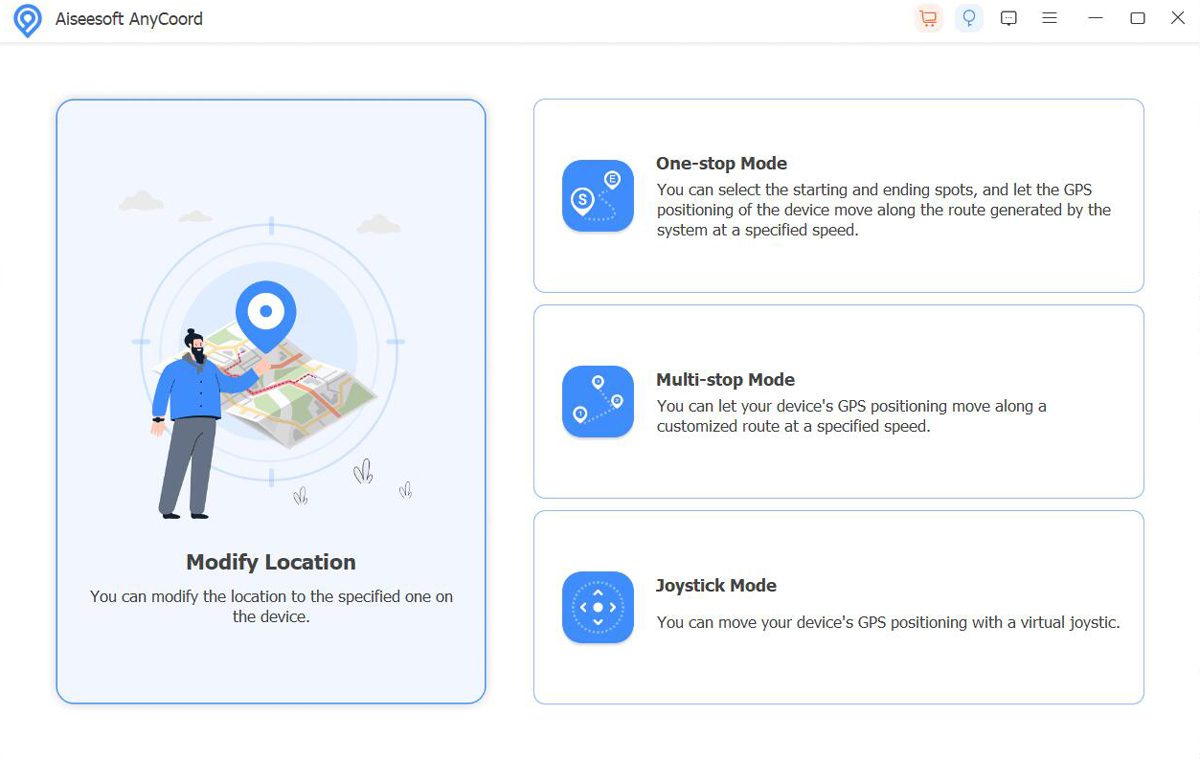
Step 3: The other three methods are for you to create a moving GPS location. You can click the One-stop Mode button to move from one stop to another. And then, input two addresses, and this software will measure distance between two addresses. And if there are multiple addresses, you can click the Multi-stop Mode button to add various positions. Now you can choose your moving speed to start this fake journey.
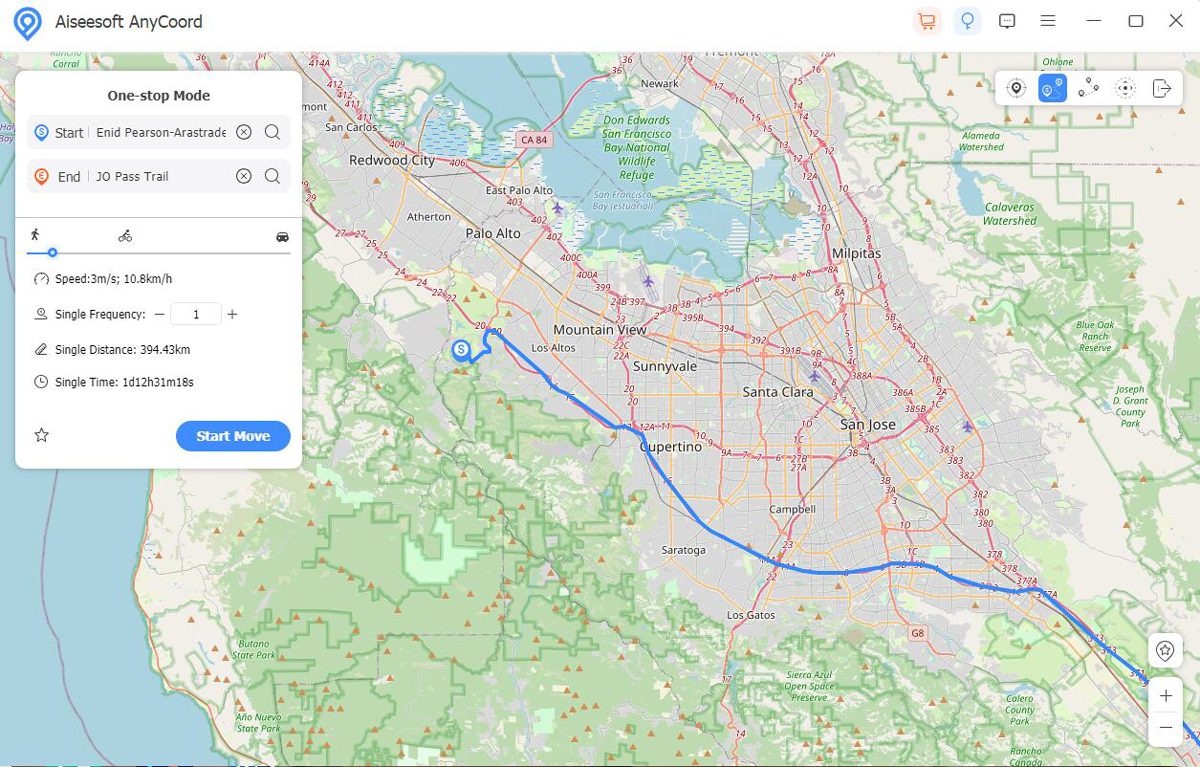
Step 4: And if you’re going to move manually, you can click the Joystick Mode button. you can control the GPS location of the W, A, S, and D keys. Now you can use this stick to spoof other people or the game servers you are walking.
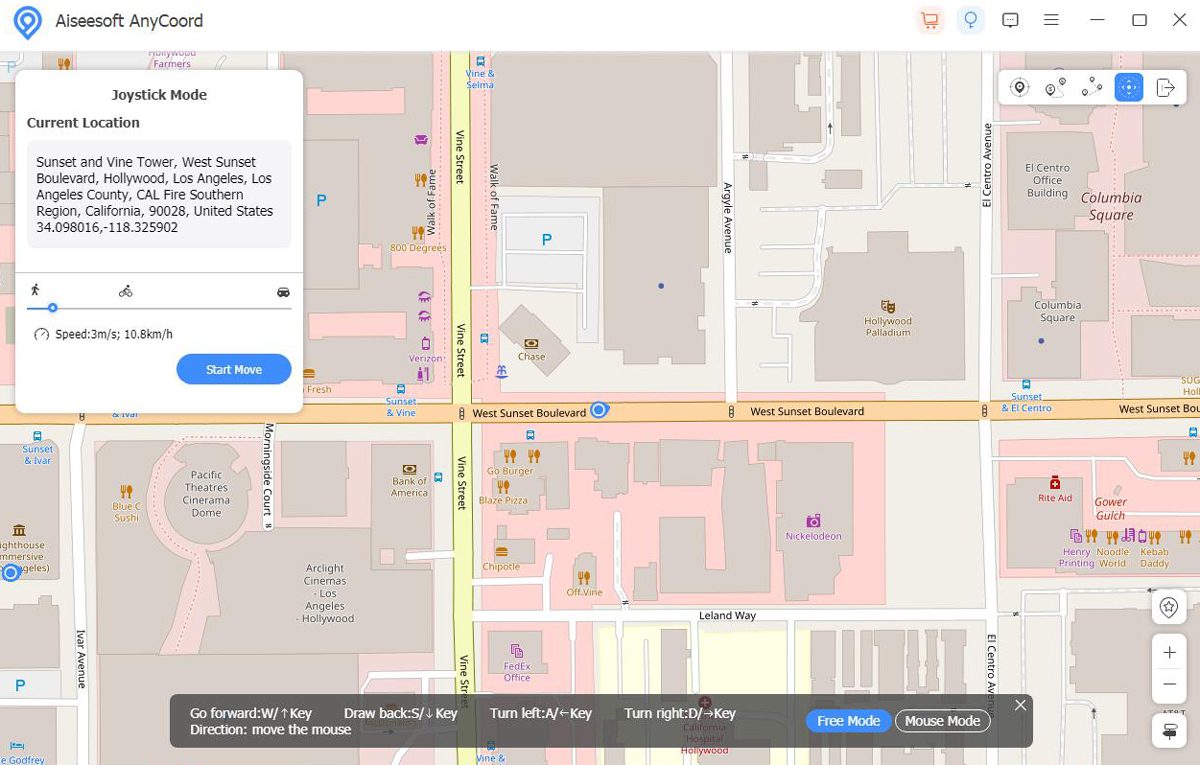
Part 2: Use VPN to Spoof Location in Country/Region
You can use a VPN to change your location to a country or region. But you cannot locate the specific position, and you can only locate your iPhone to the IP location of that VPN server. This means your iPhone GPS Location is where your VPN server is when you connect the VPN. So, to change countries and regions worldwide, you need to find a proper VPN application. Because some tools have a few positions for you to choose from, you may find there is only your country or region on that app.
Step 1: Download a VPN on your App Store. Some VPN tools may charge you to download them.
Step 2: After you sign into the VPN, most list their nodes on the main screen for you to choose from. And some tools like Shadowrocket need you to input IP addresses manually. You can also input the IP address on the VPN to add new nodes if you have the correct IP addresses in other countries and regions.
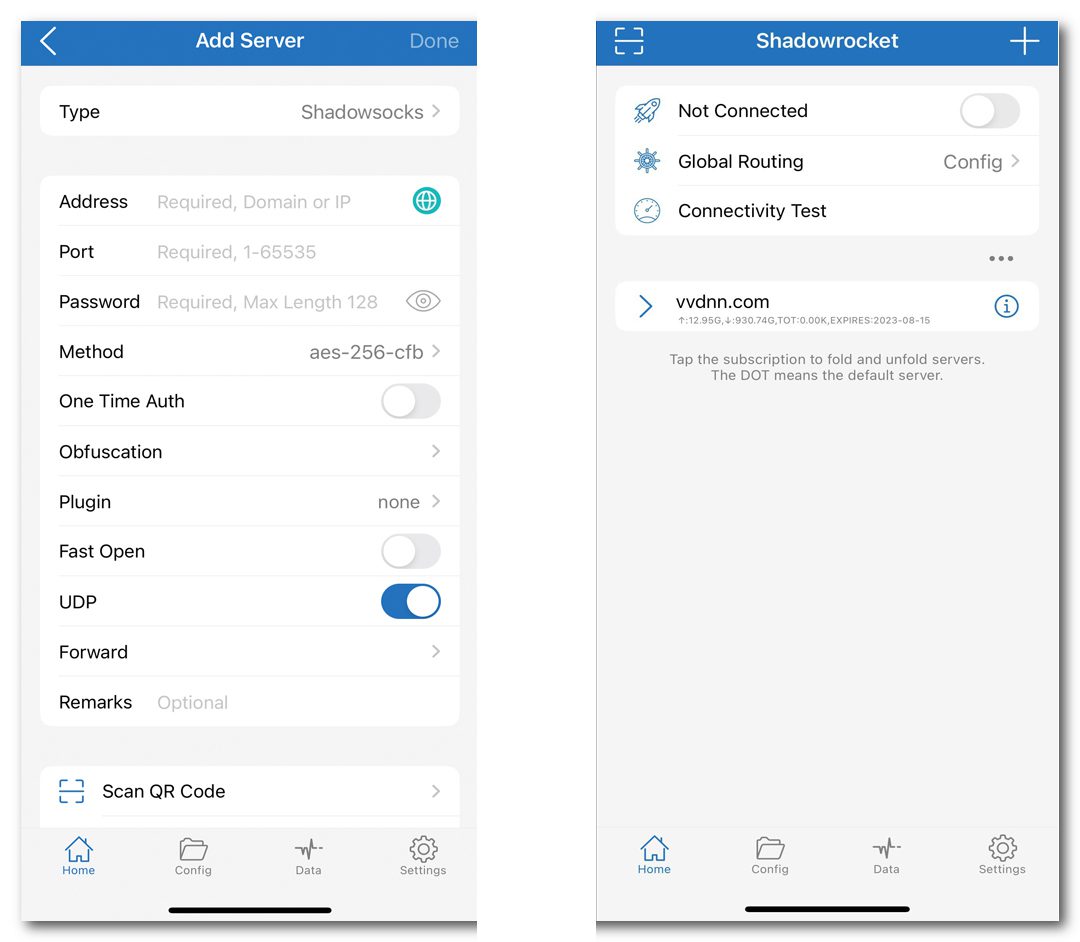
Step 3: Usually, when you use the VPN on your iPhone first time, you will get a notification to allow the VPN configurations. And then, you can choose the node in the country or region you want to locate.
Step 4: Generally speaking, when you connect your VPN, your GPS location will be changed automatically. If you want to verify your location, you can visit some IP websites like IP2Location to see exactly where your IP is.
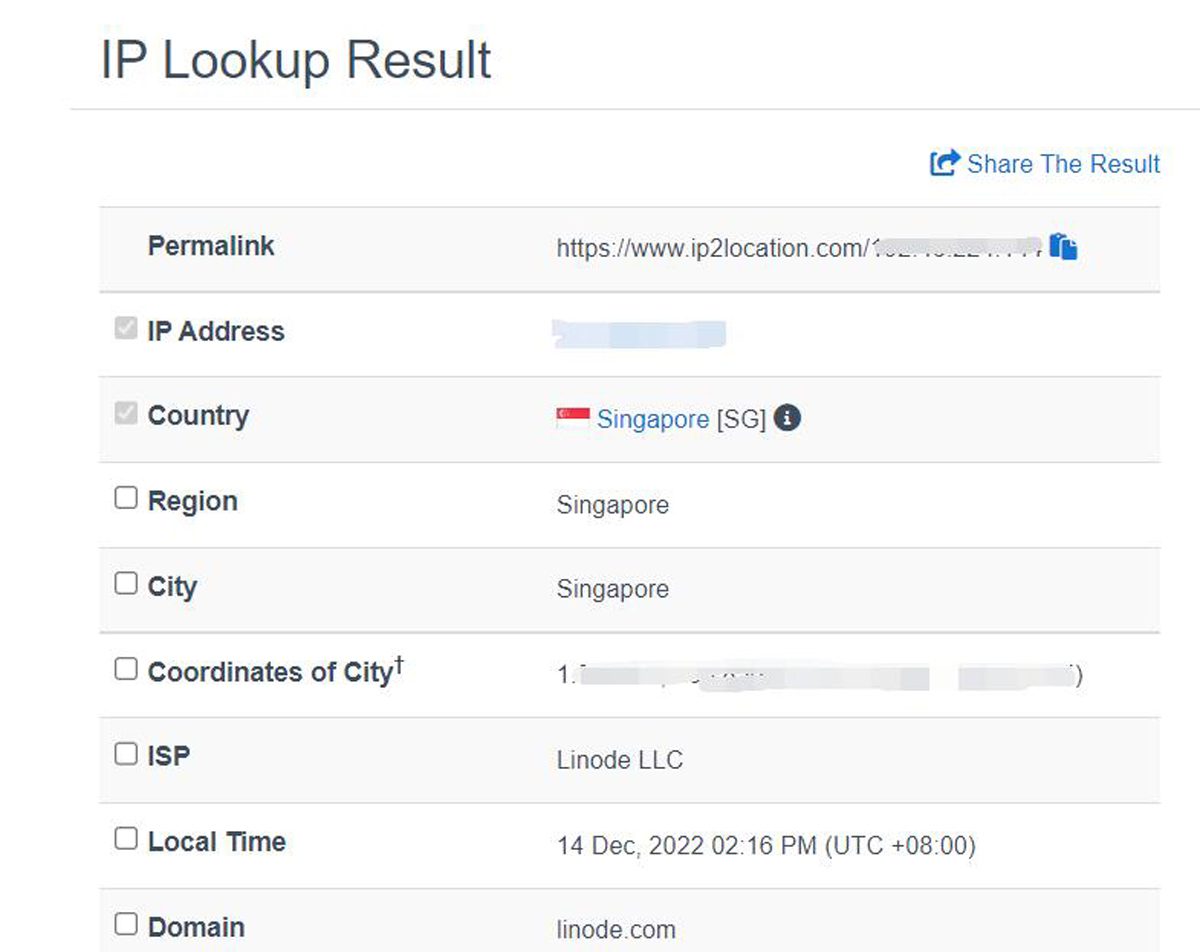
Part 3: Fake a Location with GPS Changing Hardware
There is another way to help you fake the location. You can buy a GPS Changing hardware insert for your iPhone. You can easily use the hardware anywhere and anytime without a computer because you can carry this portable device on yourself. But no matter if you buy it on Amazon or eBay will both be expensive. The best hardware, Gfaker, charges $329 on its official site. Although its steps are straightforward, there is a need for this powerful external device. You cannot report the altitude, which some strict applications will detect.
Step 1: Inset the GPS changing hardware into your iPhone.

Step 2: You can search for the place you want to fake on your iPhone and tap Start to change your location.
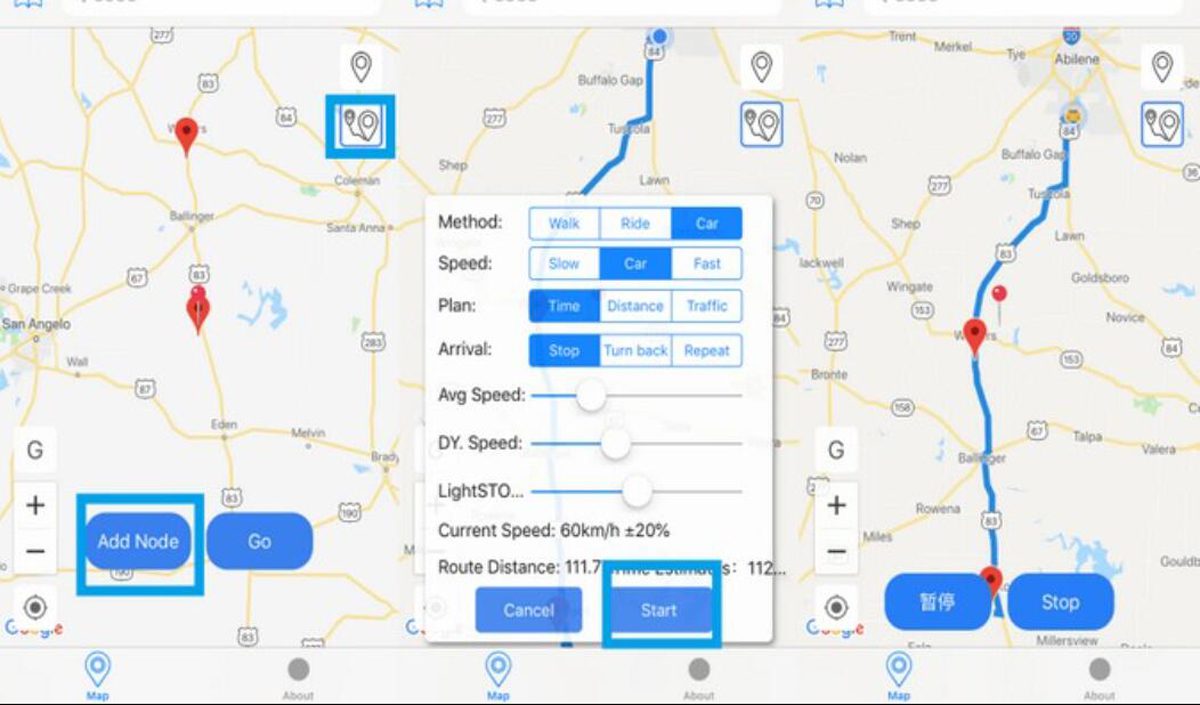
Part 4: FAQs about Changing Location on iPhone
How do you make iPhone time turn back after stopping changing location?
Weather and time will also change when you change the GPS location. Usually, when you turn off the changer for a while, the time zone and weather will return to your location. If not, you can restart your iPhone.
Will my Apple area also be changed after changing the GPS location?
No. Changing GPS location will not affect the Apple ID area. App Store will still have apps based on your Apple ID area.
Can I calculate distances when playing Pokémon Go in a fake location?
Yes, but only when you use some software, such as Aiseesoft. It is the best distance calculator. It will help you calculate the distance between you and the Pokémon and give you the best moving speed to help you catch it.
Conclusion
Now you must know how to change your GPS location on your iPhone. Whether you want to watch the area edition series or catch edition Pokémon, you can achieve that by faking a location. In the three methods in a word, if you want to move to a specific location and even move your site, you can use Aiseesoft AnyCoord. But if you want to change your country or region, using a VPN would be the easiest way. But if you do not have a computer and still want to change a specific location, you may need to pay a high price to buy hardware.