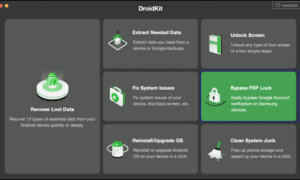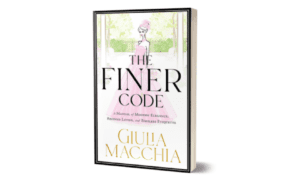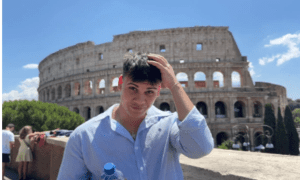Moto FRP bypass can feel tricky, especially if you’re locked out of your Motorola phone after a reset. FRP, or Factory Reset Protection, is a security feature by Google to protect your data. But if you’ve forgotten your Google account, you may need a simple way to bypass it.
Whether you have a PC or not, this guide will show you step-by-step methods to unlock your device safely and easily. Keep reading to find the best method for your situation and perform a quick and secure FRP bypass Motorola.
Part1. Can I Remove FRP Lock on a Motorola Phone?
Yes, you can remove the FRP lock on a Motorola phone, but the method depends on your situation. FRP stops anyone from using your phone without your Google account login. If you’ve forgotten those details, don’t worry Moto FRP bypass methods are available.
You can bypass FRP using a PC with special tools, or even without a PC by using certain tricks through Wi-Fi or accessibility settings. Just be sure to follow safe, updated steps that actually work with your phone’s Android version.
Part2. FRP Bypass Motorola with Computer
Professional Moto FRP Tool
Moto FRP bypass might sound complicated, but with the right tool, it’s actually quite simple. If you’re locked out of your Motorola phone after a reset and can’t remember your Google account, don’t worry— DroidKit can help. It’s a powerful and easy-to-use FRP bypass tool designed for all Android users, with no technical skills required.
Whether you’re using Windows or Mac, DroidKit works smoothly to unlock your device in just a few minutes. Plus, it supports many other brands too. If you’re tired of confusing tools or limited options, DroidKit is your best bet for FRP bypass on Motorola .
Key Features of DroidKit – Android FRP Bypass Tool:
- Quickly bypass Google lock on Motorola and other phones within minutes.
- No need to send your device to a technician.
- Supports Motorola, Samsung, Xiaomi, Redmi, POCO, OPPO, Lenovo, VIVO, Realme, SONY, OnePlus, and more.
- Works on Android OS 6 to 15, and is compatible with both Windows and Mac.
- Make sures 100% data safety with SSL-256 encryption.
- Offers screen unlock, data recovery, system repair, and more beyond FRP bypass.
How to Bypass FRP Lock on Motorola with DroidKit
Step 1: Download and launch DroidKit on your computer. On the home screen, click FRP Bypass mode.
Step 2: Connect your Motorola phone using a USB cable and click the Start button.
Step 3: Choose your device brand. DroidKit will start preparing the configuration file. Once ready, click Start to Bypass .
Step 4: Follow the on-screen instructions carefully. Once done, click the Reset button.
Step 5: DroidKit will begin bypassing the FRP lock. When complete, you’ll see a success message on the screen.
Part 3: Moto FRP Bypass without PC
1. Bypass Google Lock on Motorola via Emergency Call
It’s a handy trick if you don’t have access to a computer for Moto FRP bypass . This method takes advantage of the emergency call screen and certain permission loopholes during the phone setup process. It’s most commonly used on models like the Moto G Pure.
Make sure your phone is connected to Wi-Fi, and follow each step carefully. No cables or tools are required just your phone and a bit of patience.
How to Bypass FRP on Motorola Without a PC (Emergency Call Method)
Step 1: Turn on your Motorola phone and make sure it’s connected to a Wi-Fi network.
Step 2: On the “HELLO” welcome screen, tap Emergency Call.
Step 3: Tap Emergency Information twice to get into the emergency info screen.
Step 4: Tap the edit icon, then Name, and tap the profile icon to choose Change Image.
Step 5: When you’re prompted, go to Menu > Photos > then open Permissions.
Step 6: Tap on Contacts, then hit See All Apps that have this permission.
Step 7: Use the Search bar to look for Settings, tap it, then go to App Info > and hit Open.
Step 8: Head to Accessibility > tap on Accessibility Menu, and turn it On.
Step 9: Go back to Settings > choose Apps & Notifications > then App Info again.
Step 10: Tap the three dots at the top right and select Show System Apps.
Step 11: Find and tap on Android Setup, then tap Force Stop > and confirm with OK.
Step 12: Go into Storage & Cache, clear both storage and cache, then tap Disable.
Step 13: Tap the blue settings icon next to Android Setup, and Force Stop it again just to be sure.
Step 14: Search for Google Play Services, and once you find it, tap Disable > then confirm.
Step 15: Head back to the HELLO screen. While the phone checks for updates, swipe up from the bottom to open the shortcut menu, go to Assistant > Settings > and Enable Google Play Services.
Step 16: After that, just Skip through the remaining steps until you’re on the home screen. Finally, go to Settings > System > Reset Options > tap Erase All Data (do this three times), and you’re done!
Pros:
- No need for a PC or any software tools.
- Works on select Motorola models like Moto G Pure.
- 100% free method.
Cons:
- The steps are long and may not work on all Android versions.
- It may be patched in newer updates.
- Requires some Android settings knowledge.
- It may not work if certain permissions are restricted.
2. Bypass FRP Lock on Motorola via Talkback
When the keyboard settings aren’t helping, don’t panic. There’s another way using the TalkBack feature.
TalkBack is an Android accessibility feature that reads out what’s on the screen and lets you control your phone with gestures and voice commands. It might sound a bit tricky, but if you follow these steps carefully, you can easily bypass FRP without using a PC or Google Keyboard.
Steps to Bypass FRP Using TalkBack:
Step 1: On the Welcome screen, press the Volume Up + Volume Down buttons together. A pop-up will ask if you want to enable TalkBack. Confirm it.
Step 2: Again, press the Volume Up + Down together for 3 seconds to activate TalkBack fully.
Step 3: Use your finger to draw a large ‘L’ shape on the screen (from left to right, then down).
Step 4: When the menu appears, double-tap Use voice commands.
Step 5: Say Hey Google, and when Assistant responds, say open settings.
Step 6: Once in the Settings, turn off TalkBack by pressing Volume Up + Down together again.
Step 7: Go to Accessibility and here you will find Accessibility Menu, and turn on the Accessibility Menu Shortcut.
Step 8: Back in settings, go to apps, then tap the three dots at the top-right and choose show system apps.
Step 9: Find Android Setup, tap it, then Force Stop it.
Step 10: Now find Google Play Services, Disable and Force Stop it too.
Step 11: Return to the “Hi there” screen and restart your phone.
Step 12: Start the setup again, but this time, skip the Wi-Fi/network connection.
Step 13: When the system starts loading, tap the Accessibility menu icon, then tap Assistant.
Step 14: When it asks to turn on Google Play Services, tap the Settings button in the corner.
Step 15: In Settings, clear cache, then disable and force stop Google Play Services.
Step 16: Go back to the loading screen. That’s it you’ve bypassed the Google account screen!
Pros:
- No need for a PC or extra tools
- Works even without Google Keyboard
- Can be done entirely on the phone
Cons:
- Slightly tricky if you’ve never used TalkBack before
- May not work on all Motorola models or Android versions
- Requires careful timing and gestures
Part 4: FAQs on FRP Bypass Motorola
Q1: How to Fix FRP Bypass TalkBack Not Working?
TalkBack won’t work if you don’t follow the right steps and your Android version doesn’t support it. If it still fails, try other methods like the Emergency Call trick or use tools like DroidKit for FRP bypass on Motorola.
2. Any Master Code to Unlock Motorola?
There’s no universal master code that removes FRP on Motorola. FRP is tied to your Google account and can only be removed with valid login credentials or official tools. Some older tools (like Moto Universal FRP Tool) claim to work on older Android versions, but they only support outdated security patches and cannot bypass FRP locks on modern devices
Conclusion:
Bypassing FRP on your Motorola phone can feel frustrating, especially when you’re locked out and stuck on the setup screen. Thankfully, using a reliable tool like DroidKit can make things a lot easier. It’s designed to handle Moto FRP bypass quickly and safely. No tech skills needed, just follow the steps, and you’re back in. Choose the method that suits you best and regain access to your device with confidence.