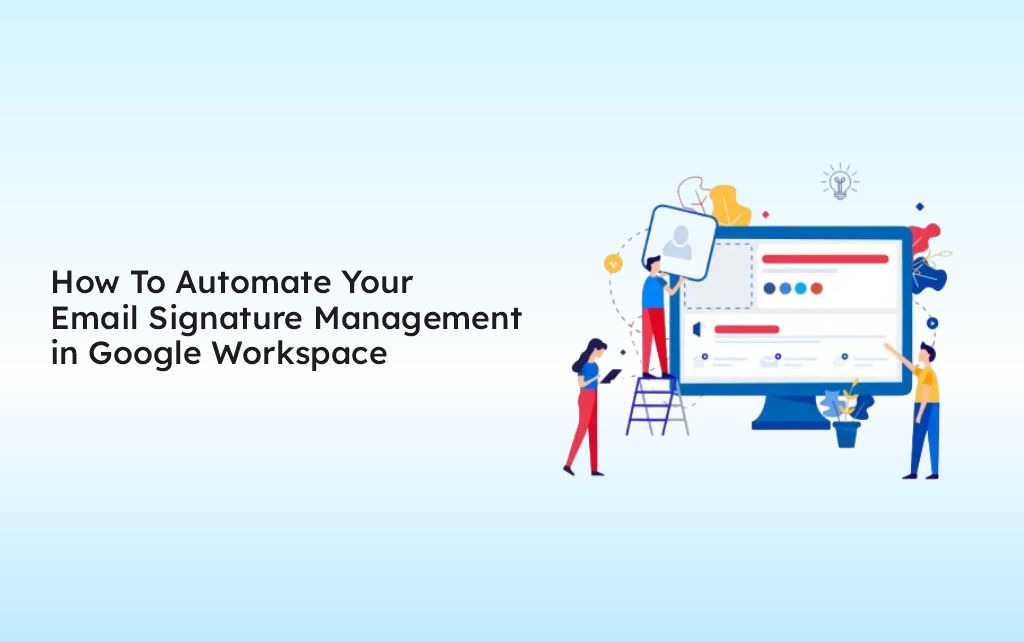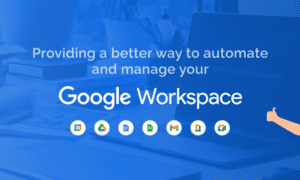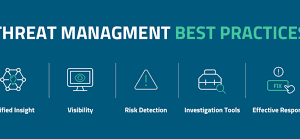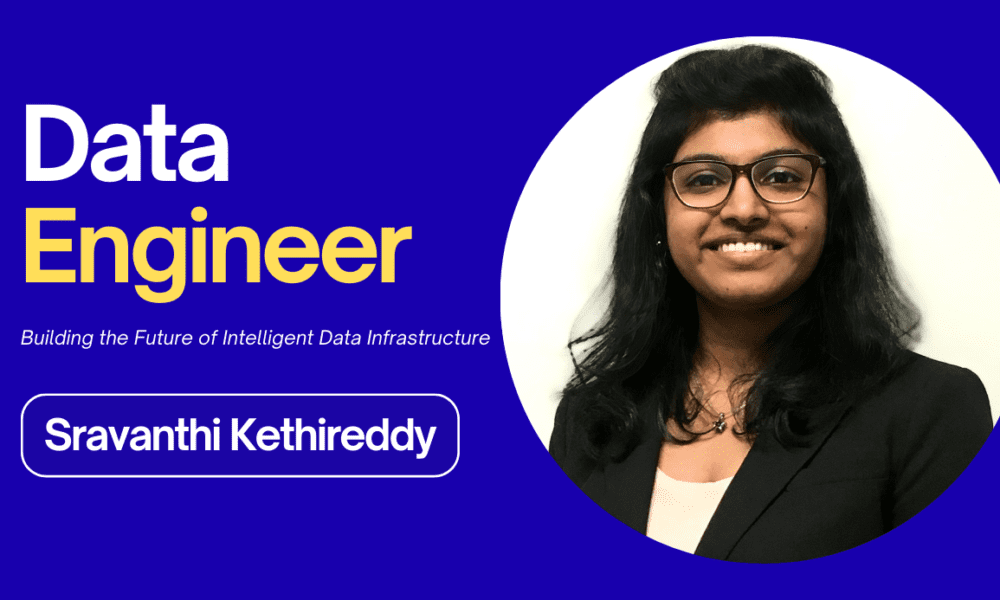Managing email signatures across an entire organization can be a tedious and time-consuming task. Ensuring consistent branding, compliance, and professionalism in every employee’s email signature requires a streamlined approach. If you’re manually updating each Gmail email signature, you’re likely wasting valuable time and effort.
The good news? You can automate your email signature management in Google Workspace to maintain uniformity, boost efficiency, and enhance brand consistency. In this guide, we’ll explore how to automate your Gmail signature management, making life easier for IT admins and business owners alike.
Why Automate Your Email Signature Management?
Before diving into the “how,” let’s address the “why.” Automating your Google email signature has several advantages:
1. Consistency Across All Employees
- Ensures uniform branding and contact details.
- Avoids outdated or incorrect information.
- Reduces the risk of employees modifying their signatures improperly.
2. Saves Time and Effort
- No need to manually update signatures for new hires or role changes.
- Automates bulk updates instead of modifying each account individually.
- Frees up IT teams to focus on more critical tasks.
3. Improves Compliance and Professionalism
- Ensures compliance with company policies and legal requirements.
- Adds necessary disclaimers automatically.
- Keeps branding elements like logos and banners consistent.
Methods To Automate Gmail Signature Management
There are multiple ways to automate your Gmail signature management in Google Workspace. Let’s explore the best options:
1. Using Google Workspace Admin Console
Google provides built-in options for managing signatures, though they have limitations.
Steps to Set Up Email Signatures in Google Workspace Admin Console:
- Log in to Google Admin Console – Visit admin.google.com.
- Go to Apps > Google Workspace > Gmail.
- Navigate to Advanced Settings – Scroll to the “Compliance” section.
- Find “Append Footer” – This allows you to add a standard email signature for all users.
- Create Your Signature Template – Add HTML signatures for branding and compliance.
- Save and Apply Changes – This will apply the signature across all employees.
✅ Pros: Simple setup, no third-party tools required. ❌ Cons: No user-specific details (like job titles or phone numbers), limited customization.
2. Using Google Apps Script (Advanced Users)
If you’re comfortable with coding, Google Apps Script allows advanced automation.
How to Automate Email Signatures Using Google Apps Script:
- Open Google Apps Script from Google Drive.
- Use a script to fetch user details from Google Directory.
- Create an HTML template for the Google email signature.
- Apply the script to automatically update user signatures.
✅ Pros: Fully customizable, pulls dynamic user details. ❌ Cons: Requires scripting knowledge, difficult to maintain for large organizations.
3. Patronum: An Email Signature Management Tool for Google Workspace
For a completely automated and hassle-free approach, third-party tools like Patronum provide the best solution.
Benefits of Using Patronum for Email Signature Management:
- Full Automation – No manual updates; signatures update dynamically.
- Personalized User Details – Syncs job titles, phone numbers, and departments.
- Brand Consistency – Ensures uniform branding with company logos and banners.
- Legal Compliance – Automatically includes disclaimers and regulatory footers.
- Easy Integration – Works seamlessly with Google Workspace.
✅ Pros: Effortless automation, professional branding, and easy user management. ❌ Cons: Requires a subscription (but saves significant time and effort).
Best Practices for Managing Google Email Signatures
Regardless of which method you choose, follow these best practices:
1. Keep It Professional and Consistent
- Use the same fonts, colors, and layouts across all users.
- Stick to corporate branding guidelines.
- Avoid excessive images that might trigger spam filters.
2. Include Essential Information
A well-structured Gmail email signature should include: ✔ Full Name
✔ Job Title & Department
✔ Company Name & Logo
✔ Contact Details (Phone, Email, Website)
✔ Social Media Links
✔ Legal Disclaimer (if applicable)
3. Test Before Full Deployment
- Apply the signature to a few users first.
- Ensure it looks good on desktop and mobile devices.
- Test with different email clients to check compatibility.
4. Regularly Update Signatures
- Ensure employee details remain accurate.
- Refresh promotional banners for marketing campaigns.
- Update legal disclaimers as needed.
Conclusion
Automating your Gmail signature management in Google Workspace is a game-changer. It saves time, ensures consistency, and enhances brand professionalism.
If you want to automate your email signature management in Google Workspace and simplify your process, visit Patronum—the best email signature management tool for Google Workspace. Patronum also provides Google Workspace Backup.
What challenges have you faced managing email signatures? Let us know in the comments!